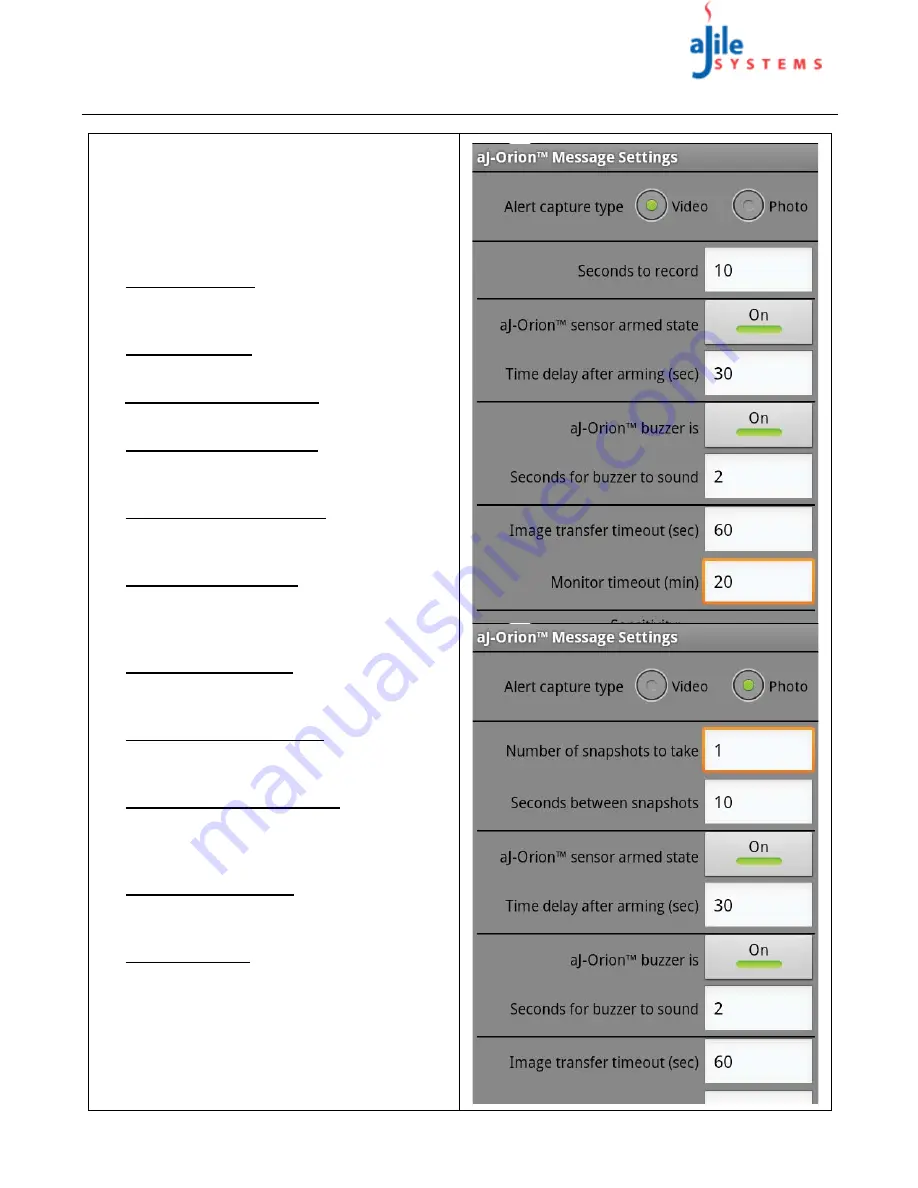
C o p y r i g h t
© 2013
a J i l e S y s t e m s , I n c . A l l r i g h t s r e s e r v e d .
7
aJ-Orion User Manual
2.6. aJ-Orion Message Settings Options
16
Optionally, the aJ-Orion device response and
messages can be customized. Open the application
main menu and select the “
Message Settings
”
item. The setting page will be displayed when the
connection with the aJ-Orion device is achieved as
shown at the right. The settings are described
below:
•
Alert capture type
: Select between capturing
“Video” (MPEG) or “Photo” (JPEG) images
when an alert is detected.
•
Seconds to record
: The recording time when
alert “Video” capture is selected.
•
Number of snapshot to take
: For each alert, 1 to
10 “Photo” images are captured.
•
Seconds between snapshots
: When multiple
snapshots are specified, the time between images
can be specified between 1 and 10 seconds.
•
aJ-Orion sensor armed state
: The aJ-Orion
device can be armed/disarmed to correspondingly
enable/disable alerts.
•
Time delay after arming
: A delay can be set
from 10 to 60 seconds when arming the aJ-Orion
device (when previously disarmed) to allow time
to exit the room without setting off the alarm.
•
aJ-Orion buzzer setting
: The aJ-Orion device
buzzer can be enabled/disabled when an alarm is
triggered.
•
Seconds for buzzer to sound
: The aJ-Orion
device can be set to buzz between 1 and 5 seconds
when an alarm is triggered.
•
Image transfer timeout setting
: The time
allowed for sending images from the aJ-Orion
device can be set from 10 to 60 seconds to allow
for network delays.
•
Monitor timeout setting
: The time allowed for
monitoring sessions can be programmed from 1 to
60 minutes.
•
Sensitivity setting
: The sensitivity of the aJ-
Orion device can be adjusted as follows: moving
the slider toward the left decreases sensitivity,
moving the slider to the right increases sensitivity.
17
Upon completing the settings, open the menu from
the current message settings screen and select the
“Save to
aJ-Orion
” item. A popup message will
confirm the setting are saved to the aJ-Orion.




















