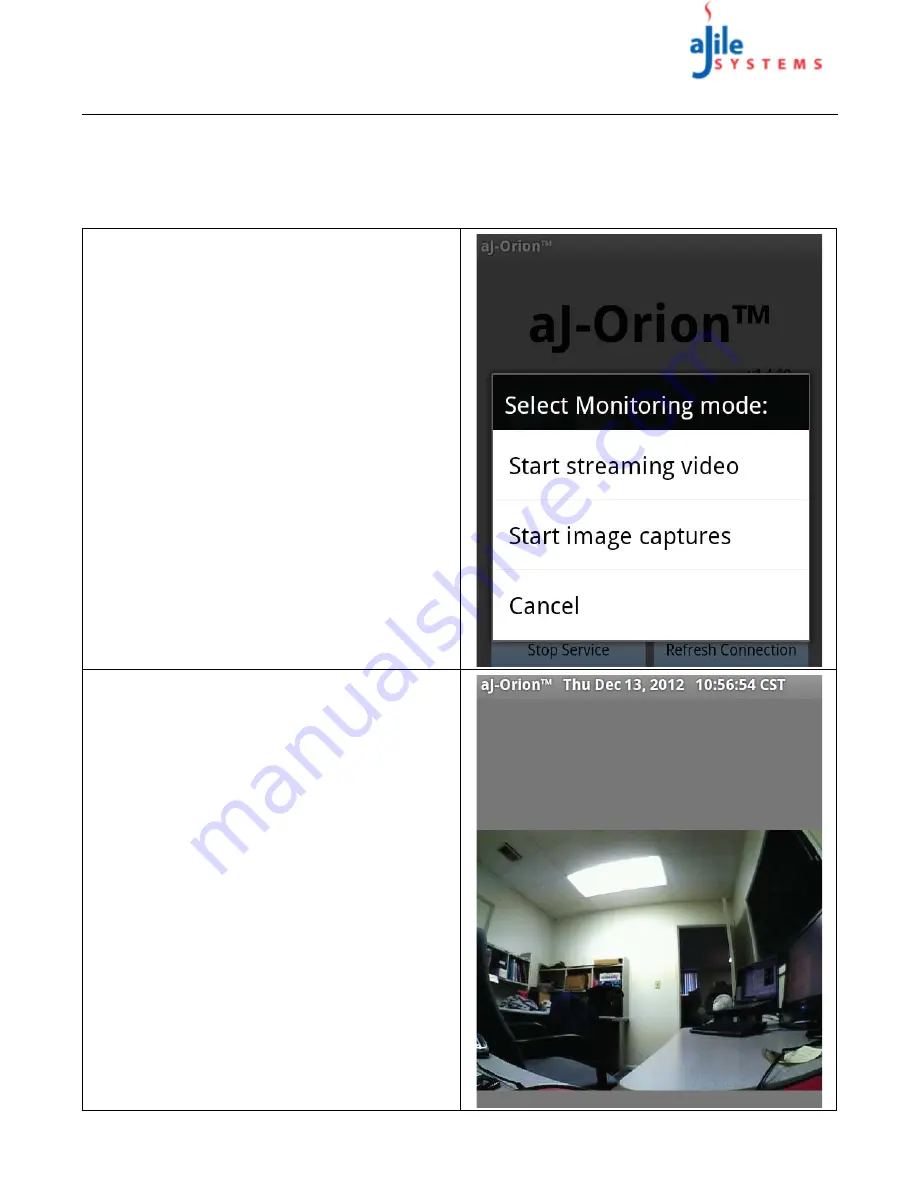
C o p y r i g h t
© 2013
a J i l e S y s t e m s , I n c . A l l r i g h t s r e s e r v e d .
10
aJ-Orion User Manual
3.3. Monitoring
A Monitoring session is where the aJ-Orion device continuously sends images depending on the monitoring mode
selected; streaming video or image captures. Streaming video requires a compatible video player application to be
selected. Image captures consists of a continuous sequence of snap shots sent about every 4 to 12 seconds.
Note that the received images are not stored in the Android device's SD card.
1
A monitoring session is activated via opening the
application main menu and selecting the “
Monitor
”
item. The monitoring mode selection dialog is
presented as shown at the right.
2
When streaming video is selected, the aJ-Orion
device will be requested to setup an HTTP server to
provide the video stream.
NOTE: Streaming video may require additional
router configuration (see A.2.2. Streaming video
port forwarding).
3
Upon successful configuration of the streaming
video server, the aJ-Orion client application will
prompt the user to select a video player application
to launch. The video players capable of playing the
video stream include MoboPlayer and VPlayer.
NOTE: Streaming video is terminated whenever an
alert is detected to allow recording the event.
4
When image capture is selected, the aJ-Orion device
will be requested to begin taking “snap shots” and
send them to the aJ-Orion client application as
shown at the right. Upon successful transmission,
the next snap shot is taken and sent. The typical time
between snap shots is about every 4 to 12 seconds
depending on network delays.
5
Image capture monitoring sessions are time limited.
The default monitoring time is 10 minutes. The time
limit can be adjusted as described in section 2.6. aJ-
Orion Message Settings Options, step 16.




















