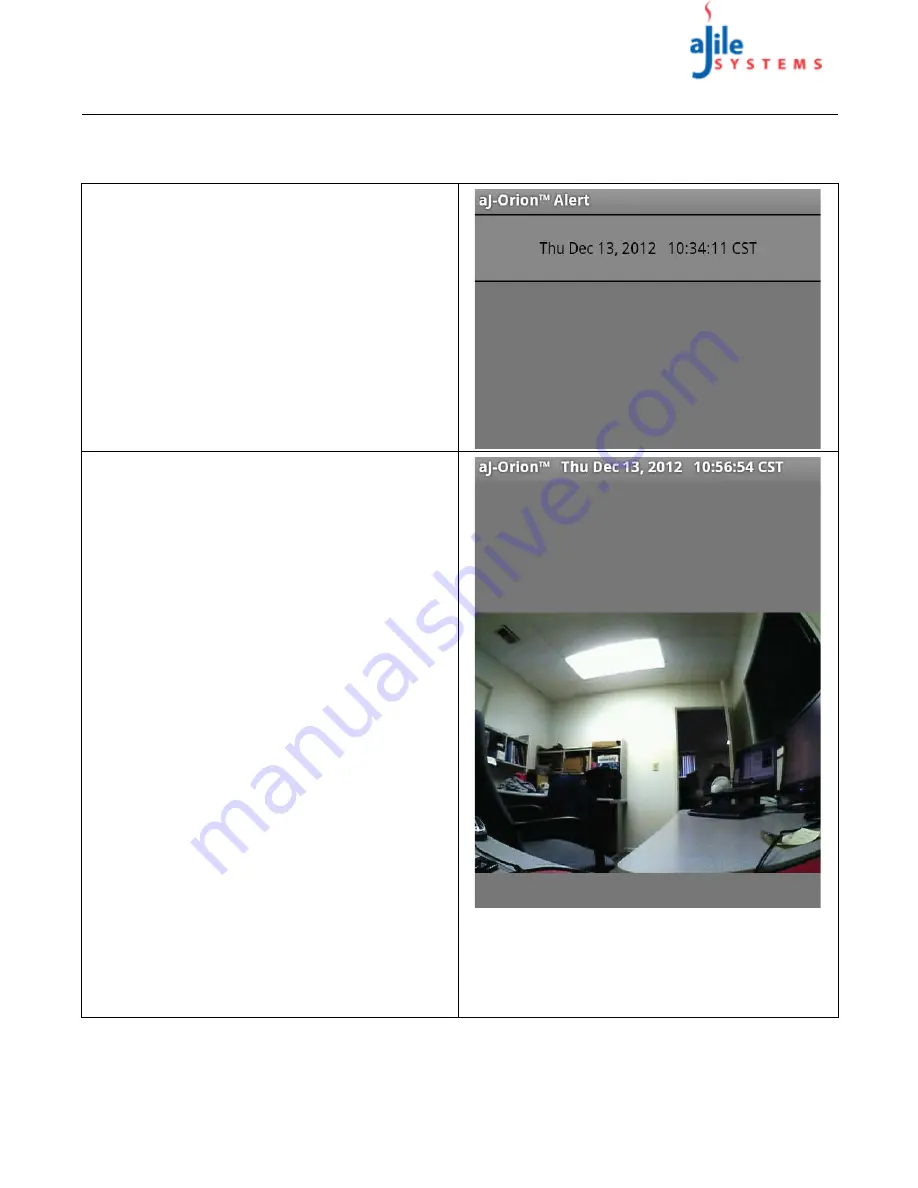
C o p y r i g h t
© 2013
a J i l e S y s t e m s , I n c . A l l r i g h t s r e s e r v e d .
9
aJ-Orion User Manual
3.2. Alerts
Alerts are notifications sent to the smart phone when the aJ-Orion device alarm is triggered. The phone will vibrate
upon receiving the notification and an “aJ-Orion Alert” icon will appear on the phone's status bar.
1
Selecting the alert notification from the smart
phone’s status bar will bring up the Alert screen as
shown at the right.
The Alert screen displays the images associated with
the alert. Note that the number of images shown is
dependent on
Alert capture type
and the
Number of
snapshots to take
settings in the Setting screen (see
section 2.6. aJ-Orion Message Settings Options).
NOTE: Image files are encoded with a sequence #
and the time and date of the snap shot or video
segment.
2
Selecting an image file (
touch until a short vibrate is
felt)
will initiate the image file transfer from the aJ-
Orion device and display on a new screen as shown
at the right.
If the captured image is a video segment, the aJ-
Orion client application will prompt the user to
select a video player application to launch. The
video players capable of playing the video stream
include MoboPlayer and VPlayer.
3
The image or video screen is exited via selecting the
back key. Thereupon, a prompt is displayed to either
“
Save
” or “
Delete
” the previously viewed photo or
video.
If “
Save
” is selected, the file remains on the aJ-
Orion device and saved on Andriod device's SD card
in the aJOrion directory.
If “
Delete
” is selected, the file is removed from the
aJ-Orion device storage.
NOTE: Ignored alerts will accumulate in the aJ-
Orion device and eventually reach the storage
capacity. When the storage is full, the oldest alerts
will be automatically deleted to make room for the
latest alerts
4
The image can be rotated either clockwise or
counter-clockwise via opening the application menu
and selecting the associated option.




















