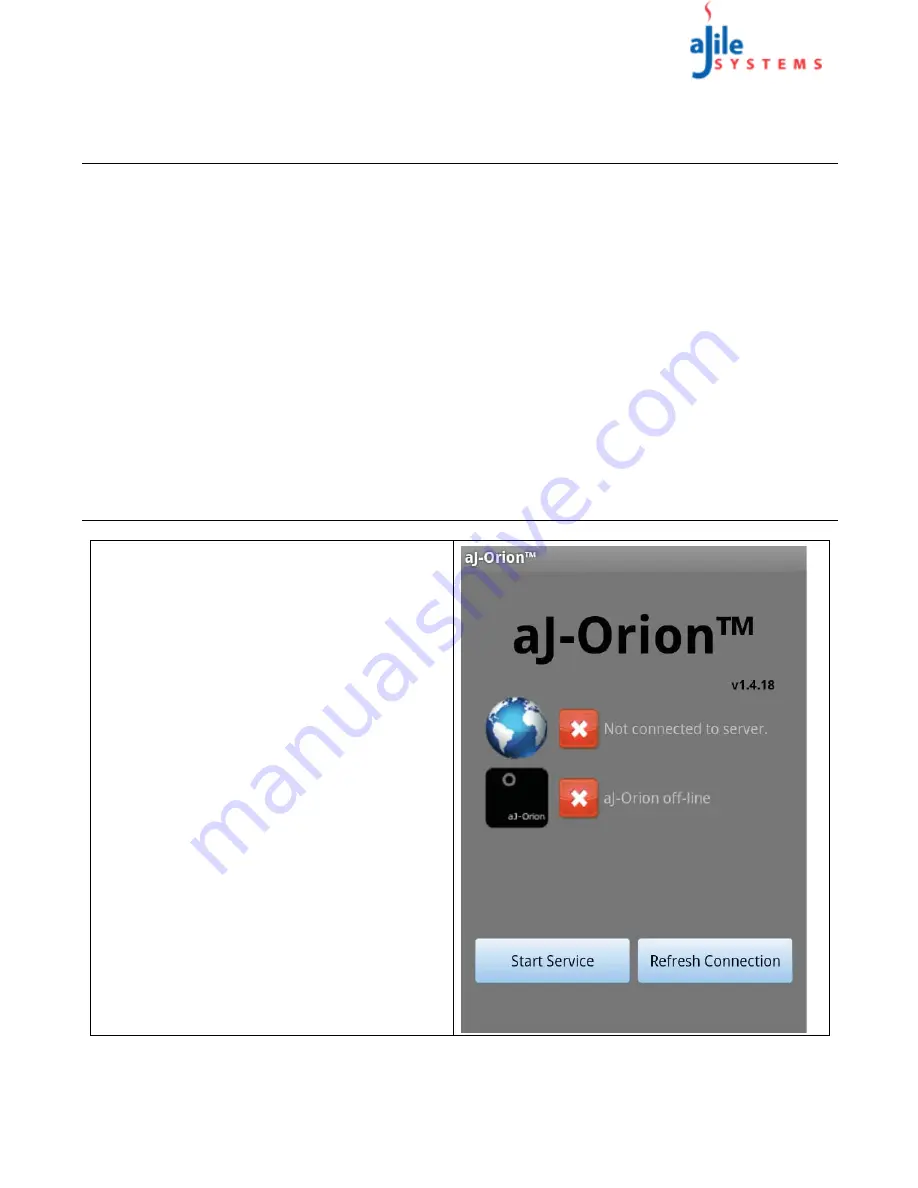
C o p y r i g h t
© 2013
a J i l e S y s t e m s , I n c . A l l r i g h t s r e s e r v e d .
3
aJ-Orion User Manual
C
H A P T E R
2 : S
E T U P
A N D
C
O N F I G U R A T I O N
2.1. Getting Started
The following information is needed before setting up and configuring the aJ-Orion Home Security System.
• Google Gmail account ID and password -
Sign up for a Gmail account.
• If using wireless networking (WLAN), obtain the WLAN network name (SSID) and Security Key if security
is enabled.
IMPORTANT:
• A wireless router with LAN network ports is needed.
• To support the optional streaming video from the aJ-Orion device, UPnP needs to be enabled on the
router. In addition, port forwarding for the aJ-Orion device needs to be enabled for the port range of
8800 to 8899. (The aJ-Orion device will be configured with a static IP address during setup.)
• For initial configuration, the aJ-Orion needs to be connected to the router via the provided Ethernet
cable.
• An Android device needs to be connected wirelessly to the same router.
The aJ-Orion User Manual and additional information is available from the aJile website (
www.security.ajile.com
)
2.2. aJ-Orion Client Application Installation
1
For Android devices, download the
aJ-Orion
client application
via the Play Store application.
Select the “
Apps
” box and search for “aj-orion”.
2
Launch aJ-Orion client application “aJ-Orion”
from the smart phone’s app page. Upon launching
the app, the Main screen appears as shown at the
right.




















