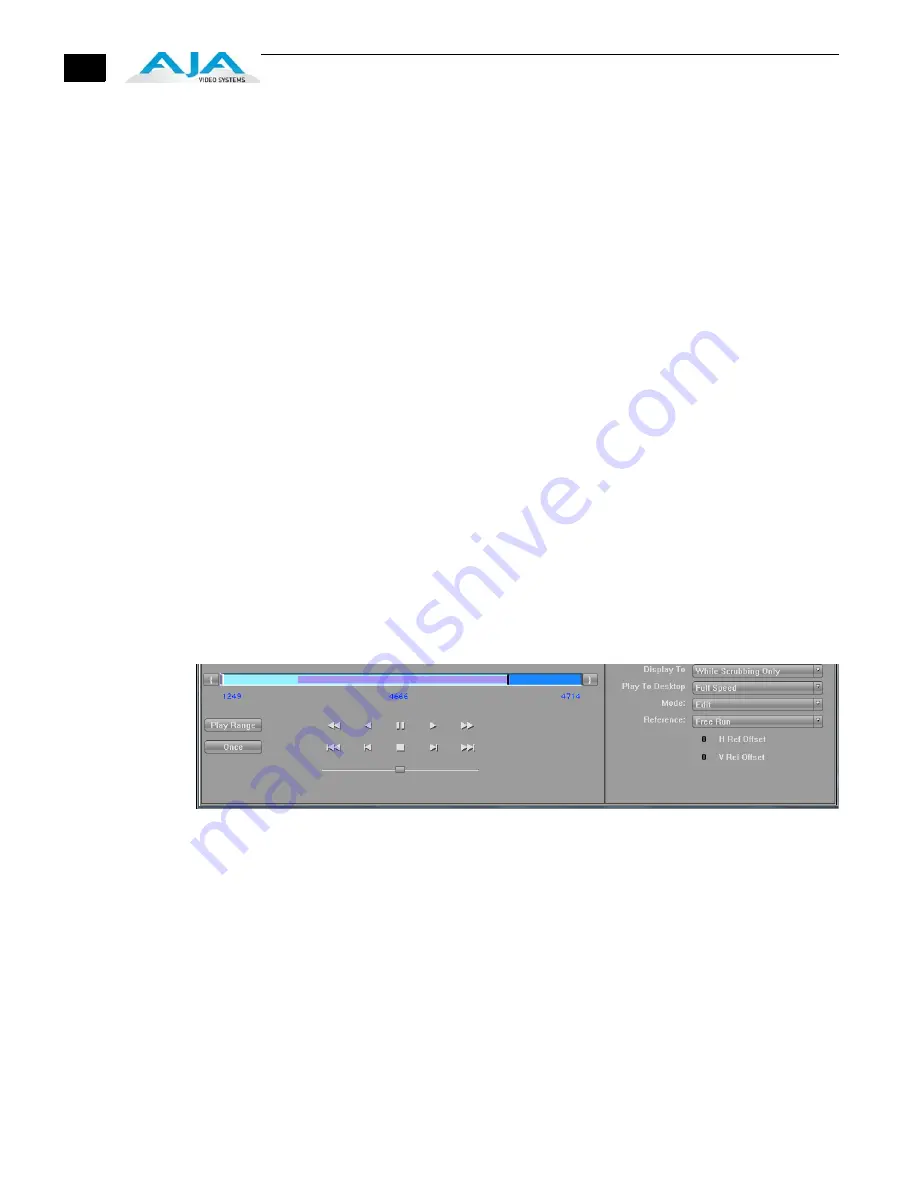
106
Display to Desktop
– Select one of four modes of desktop display:
•
Off
•
While Scrubbing Only (this mode is suggested)
•
While Playing Only
•
Always
Note:
Display to Desktop uses system resources and could affect performance during
capture.
Play To Desktop Speed
– Use this pull-down menu to set a desktop play speed:
•
Full Speed – Every frame is displayed to desktop during playback
•
Half Speed – Every other frame is displayed to desktop during playback
•
Quarter Speed – one out of every four frames is displayed to the desktop
Half Speed and Quarter Speed will reduce the system load that the Display-To-Desktop is
using to draw video to your computer.
Using the
Reference
pull-down menu, select timing Reference source—Free Run, from
External (genlock), or from the video Input signal.
The
Mode
option menu offers types of Playback—Edit or Output. This selection changes the
functionality of the Play Controls as described in the next section.
Play Controls
The Mode selection made in XENA Options provides either editing or output functionality in
the Play Controls pane and in Output mode you can choose between Print-to-Video or Insert
Edit functionality.
Edit Mode
The Edit mode display is shown below:
Edit Mode Play Controls and Scrub Bar
Below the video display is a Scrub Bar that allows you to click and drag along the loaded
sequence to view individual frames and mark In and Out frames for playback of frame subsets.
To set an in-point, click on the left bracket. To set an out-point, click on the right bracket.
Alternatively, you can set an in-point by clicking on the left most hot-text numeral below the
bar and enter the desired frame number for an in-point. Similarly, enter the out-point frame
by clicking on the right side hot-text numeral.
Note:
The “first” or “last” frame may be for the entire sequence or for frames in a in/out-
marked subset. In this case, first, last, in, and out frames become “Most Significant
Frames.” For example, clicking on the Go-to-1st button will move you to the first Most
Significant Frame to the left. Clicking on the Go-to-Next button will move you to the first
Most Significant Frame to the right.






























