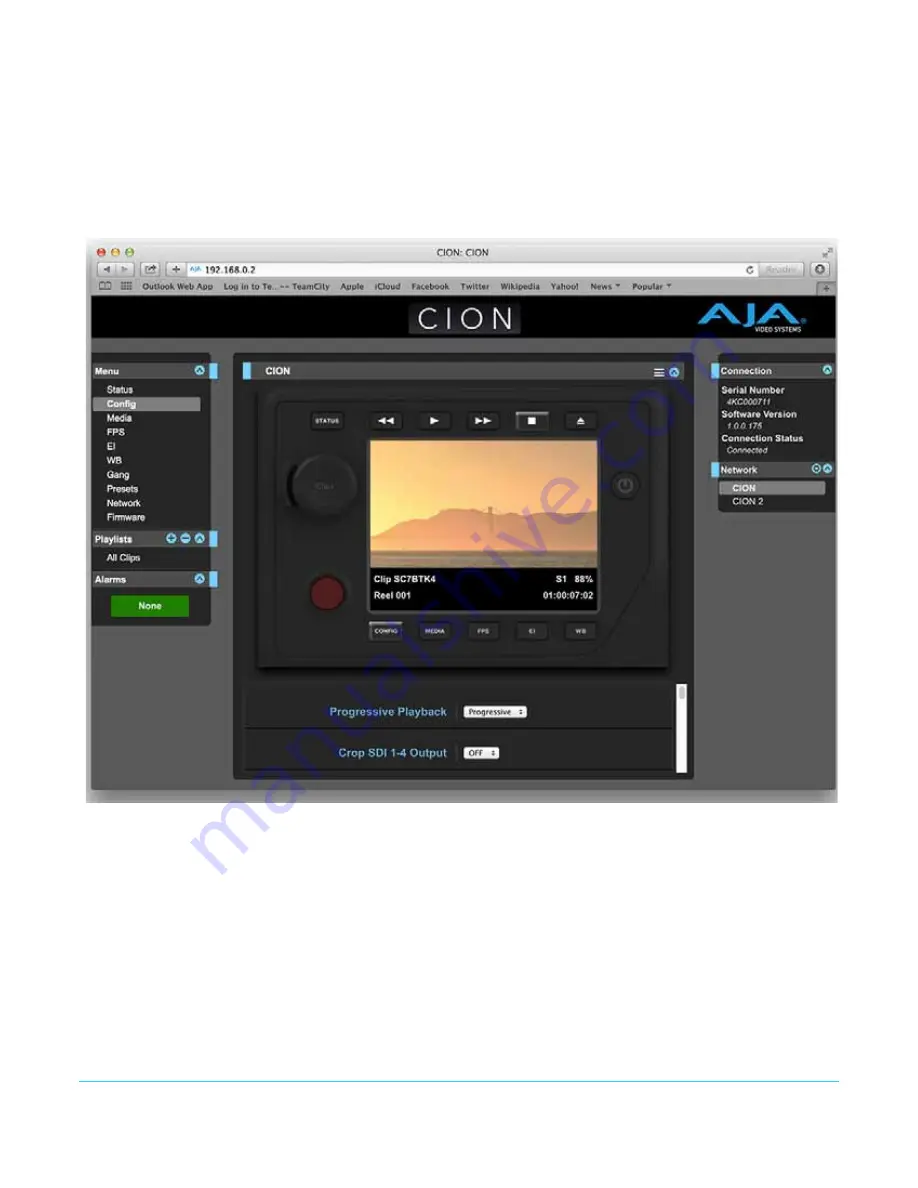
CION v1.1
www.aja.com
69
All CION web screens have certain areas in common. On the left of each screen is a Menu
panel listing all the available CION screen choices. Click any of these items to jump to that
screen. On the right side of each screen you’ll also find a Connection panel. This area
shows the connection status and CION’s serial number and software version. This latter
information is useful if you ever have to call AJA Technical Support to discuss a problem
or get help.
Figure 19. CION Web UI CONFIG Screen
Below the Connection panel, the Network panel shows the CION systems on the network
and allows you to switch control between systems. See
" Gang Recording with Multiple
CIONs on page 73"
for additional information.
In the middle of each screen are menu choices and information pertaining to the subject
matter of that screen. At the top of each screen is an emulation of the CION user
interface.
CION web screens closely mirror the parameter menus displayed on its front panel.
If you are unsure about the operation of a menu parameter, hovering your mouse over
the parameter name will bring up a tooltip for that parameter. Additionally, a pulldown
menu above the emulation of the CION user interface area allows you to turn on tooltips
for the buttons in this area.
Summary of Contents for CION
Page 1: ...Version 1 1 Published February 12 2015 ...
Page 91: ...CION v1 1 www aja com 90 Dimensions Figure 1 CION Dimensions Top View ...
Page 92: ...CION v1 1 www aja com 91 Figure 2 CION Dimensions Connector Side View ...
Page 93: ...CION v1 1 www aja com 92 Figure 3 CION Dimensions Front View ...
Page 94: ...CION v1 1 www aja com 93 Figure 4 CION Dimensions Back View ...
Page 95: ...CION v1 1 www aja com 94 CION Dimensions Operator Side ...
















































