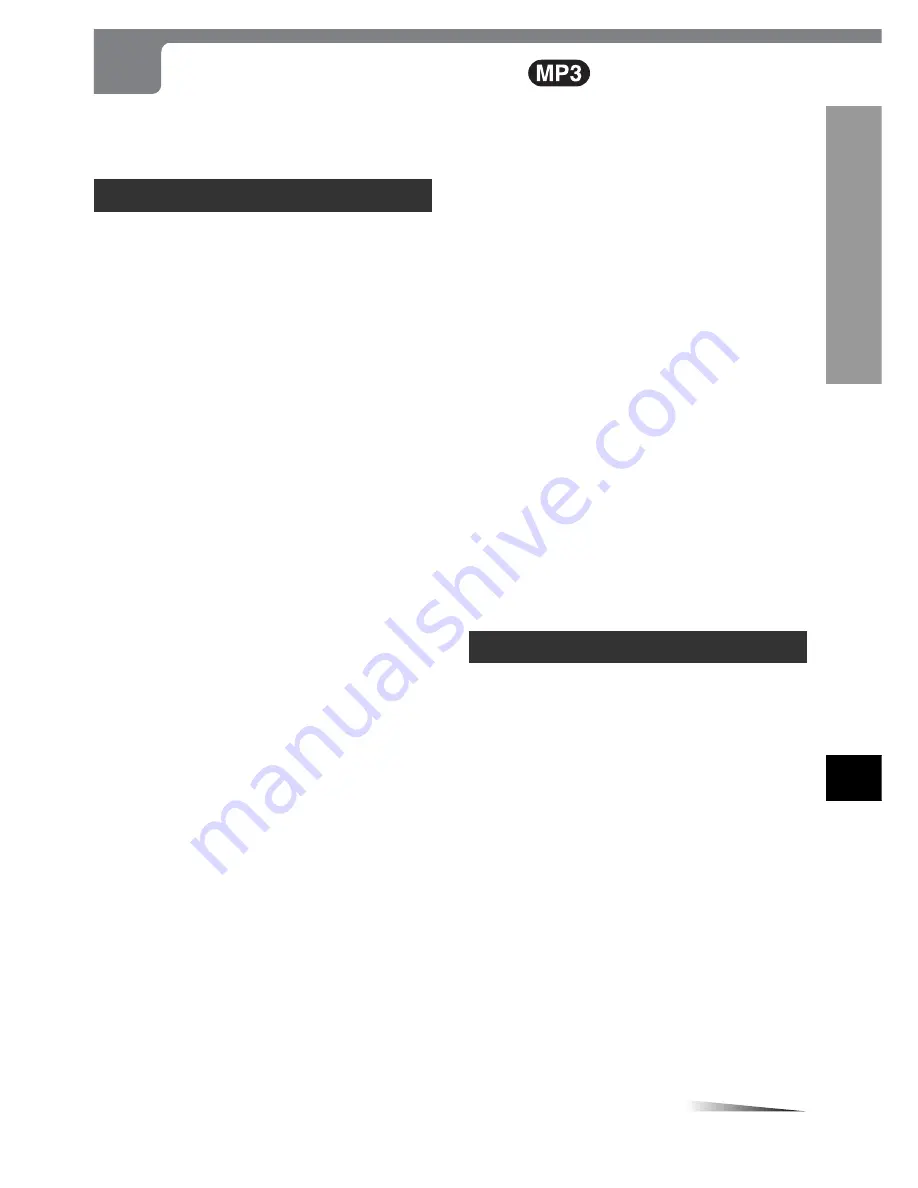
ENGLISH
41
MORE FEA
TURES
En
The unit can play MP3 audio recorded on CD-ROM, CD-R
or CD-RW discs.
Before playing an MP3 disc, read the following notes.
Notes on MP3 discs
An MP3 file stores audio data compressed using MPEG 1,
the audio layer-3 file-coding scheme.
In this manual, we refer to what, in PC terminology, are
called "folders" and "files" as "albums" and "tracks",
respectively.
Notes on playing MP3
• The unit can play MP3 discs containing audio data
compressed using MPEG 1, the audio layer-3 file-coding
scheme and complying with ISO 9660. Note however,
that the unit may not play tracks in the order they were
recorded.
• The maximum allowable number of tracks and/or albums
in a disc is 200, including the root albums (directories).
• The maximum allowable depth of a nested album is 50,
including tracks.
• If a disc contains audio tracks and MP3 tracks, the unit
cannot play it.
• As for multi-session discs, the unit plays only the first
session.
• The unit can play only MP3 tracks which were converted
with a sampling frequency of 44.1 kHz and a fixed bit
rate of 128 kbps.
• The unit may not play MP3 tracks recorded using a packet
writing utility.
• The unit can play only MP3 tracks having a file extension
".mp3".
• It may take 30 seconds or more before the unit can start
playing MP3 tracks, depending on the number of
recorded tracks and the complexity of the album tree.
• If you play a non-MP3 track that has the ".mp3" file
extension, you may hear some noise.
• Digital audio signals cannot be output from the DIGITAL
OUT (OPTICAL/COAXIAL) of this unit, when playing MP3
discs. In this case, connect AUDIO OUT 1 or 2 L/R jacks
to the analog audio input jacks of the audio equipment
(see page 19).
Notes on display indications during playback
• Up to 8 characters are displayed for the name of a track.
• Characters other than uppercase letters ("A" to "Z"),
numerals ("0" to "9") and underscore ("_") may not be
displayed, or may be displayed in different characters.
• The elapsed play time may not be displayed correctly for
MP3 tracks.
• Depending on the condition of the recording equipment
or the CD-R/RW disc itself, a false track which cannot
be played on the unit may be displayed.
CONTINUE
Playing an MP3 Disc
Notes on creating MP3 discs
• When converting audio data to MP3
Create MP3 files with a sampling frequency of 44.1 kHz
and a fixed bit rate of 128 kbps.
• When creating MP3 discs
Do not store more than 200 albums and/or tracks in a
disc.
• To play tracks in the order they were recorded
1. Use a writing software capable of recording MP3 tracks
(files) in numerical and alphabetical order. For details
on using the software, refer to the operating
instructions supplied with the software.
2. Use only one album. (Do not create a sub-album within
an album.)
3. Include a two or three-digit number at the beginning
of each album or track name so that the albums and
tracks are played in order.
<Example of recommended name structure>
01XXXXX.mp3
02XXXXX.mp3
03XXXXX.mp3
04XXXXX.mp3
05XXXXX.mp3
<Avoid using the following structure>
1XXXXX.mp3
5XXXXX.mp3
10XXXXX.mp3
15XXXXX.mp3
20XXXXX.mp3
(The beginning numbers determine the order, therefore
the tracks shown above will be played in the wrong
order, i.e., "1", "10", "15", "20", and "5".)
Glossary
File extension:
A 3-character string added to a file name under the
Windows or DOS environment is called a "file extension".
A file extension is used mainly to identify types of files. The
file extension for MP3 files is ".mp3".
ISO 9660:
ISO stands for the "International Organization for
Standardization". ISO 9660 determines the file structure
for the CD-ROMs. This unit can play MP3 files recorded in
the format compliant with ISO 9660.
Nesting of folders (albums):
To organize data files stored in a PC, you can store related
files in a folder. A folder can contain other folders as well
as files. For example, folder A can contain folder B, and
folder B can contain folder C; this is called "nesting of
folders".
Session:
A session is one uninterrupted section of written data on a
disc.
A multi-session disc is a disc which has more than two
sessions.
















































