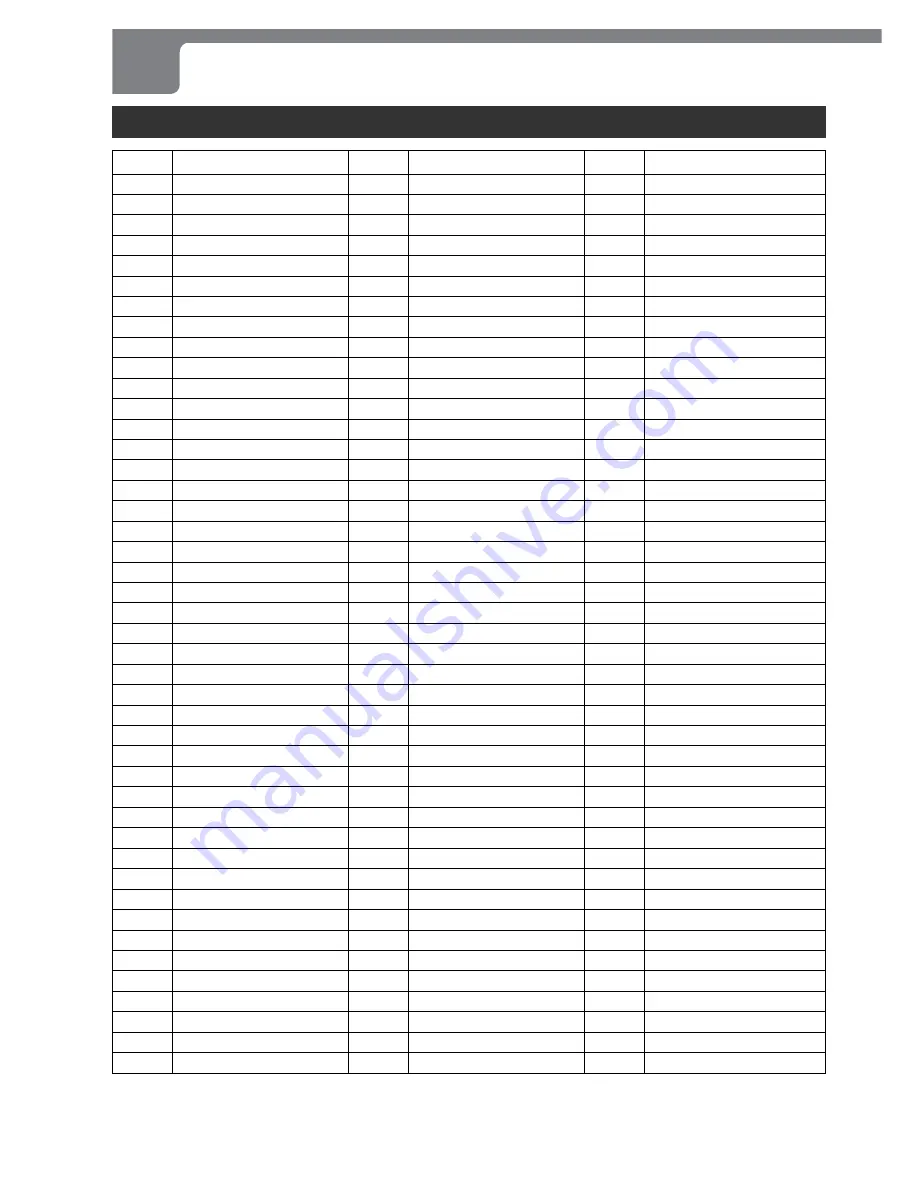
54
ENGLISH
Changing Setup Values (continued)
Country codes
AD
Andorra
AE
United Arab Emirates
AF
Afghanistan
AG
Antigua and Barbuda
AI
Anguilla
AL
Albania
AM
Armenia
AN
Netherlands Antilles
AO
Angola
AQ
Antarctica
AR
Argentina
AS
American Samoa
AT
Austria
AU
Australia
AW
Aruba
AZ
Azerbaidjan
BA
Bosnia-Herzegovina
BB
Barbados
BD
Bangladesh
BE
Belgium
BF
Burkina Faso
BG
Bulgaria
BH
Bahrain
BI
Burundi
BJ
Benin
BM
Bermuda
BN
Brunei Darussalam
BO
Bolivia
BR
Brazil
BS
Bahamas
BT
Bhutan
BV
Bouvet Island
BW
Botswana
BY
Belarus
BZ
Belize
CA
Canada
CC
Cocos (Keeling) Islands
CF
Central African Republic
CG
Congo
CH
Switzerland
CI
Ivory Coast
CK
Cook Islands
CL
Chile
CM
Cameroon
Code
Country
Code
Country
Code
Country
CN
China
CO
Colombia
CR
Costa Rica
CS
Former Czechoslovakia
CU
Cuba
CV
Cape Verde
CX
Christmas Island
CY
Cyprus
CZ
Czech Republic
DE
Germany
DJ
Djibouti
DK
Denmark
DM
Dominica
DZ
Algeria
EC
Ecuador
EE
Estonia
EG
Egypt
EH
Western Sahara
ER
Eritrea
ES
Spain
ET
Ethiopia
FI
Finland
FJ
Fiji
FK
Falkland Islands
FM
Micronesia
FO
Feroe Islands
FR
France
FX
France (European Territory)
GA
Gabon
GB
Great Britain
GD
Grenada
GE
Georgia
GF
French Guyana
GH
Ghana
GI
Gibraltar
GL
Greenland
GM
Gambia
GN
Guinea
GP
Guadeloupe (French)
GQ
Equatorial Guinea
GR
Greece
GS
S. Georgia & S. Sandwich Isles.
GT
Guatemala
GU
Guam (USA)
GW
Guinea Bissau
GY
Guyana
HK
Hong Kong
HK
Heard and McDonald Islands
HN
Honduras
HR
Croatia
HT
Haiti
HU
Hungary
ID
Indonesia
IE
Ireland
IL
Israel
IN
India
IO
British Indian Ocean Territory
IQ
Iraq
IR
Iran
IS
Iceland
IT
Italy
JM
Jamaica
JO
Jordan
JP
Japan
KE
Kenya
KG
Kyrgyzstan
KH
Cambodia
KI
Kiribati
KM
Comoros
KN
Saint Kitts & Nevis Anguilla
KP
North Korea
KR
South Korea
KW
Kuwait
KY
Cayman Islands
KZ
Kazakhstan
LA
Laos
LB
Lebanon
LC
Saint Lucia
LI
Liechtenstein
LK
Sri Lanka
LR
Liberia
LS
Lesotho
LT
Lithuania
LU
Luxembourg
LV
Latvia
LY
Libya
MA
Morocco
MC
Monaco






































