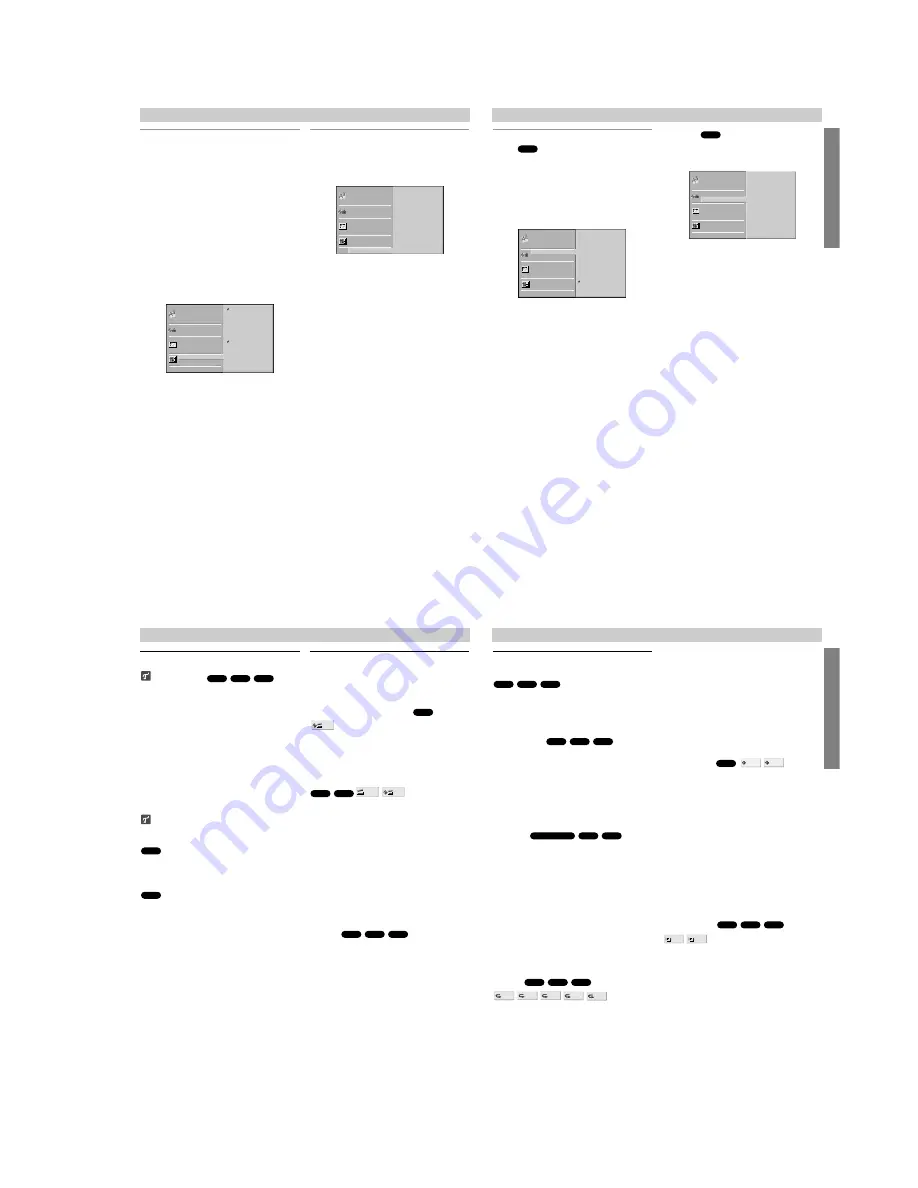
1-3
Before Operation (Continued)
Sound
Digital Audio Output
Each DVD disc has a variety of audio output options.
Set the player’s Digital Audio Output according to the
type of audio system you use.
DOLBY DIGITAL/PCM: Select “DOLBY DIGITAL/PCM”
if you connected the DVD Player’s DIGITAL OUT jack to
a Dolby Digital decoder (or an amplifier or other equip-
ment with a Dolby Digital decoder).
Stream/PCM: Select “Stream/PCM” if you connected
the DVD Player’s DIGITAL OUT jack to an amplifier or
other equipment with a DTS decoder, Dolby Digital
decoder or MPEG decoder.
PCM: Select when connected to a 2-channel digital
stereo amplifier. The DVD player outputs sounds in the
PCM 2ch format when you play a DVD video disc
recorded on the Dolby Digital, MPEG1, or MPEG2
recording system.
Sample Frequency
To change the Sample Frequency setting, first select
the desired Digital Audio Output as indicated as above.
If your receiver or amplifier is NOT capable of handling
96KHz signals, select 48KHz. When this choice is
made, this unit will automatically convert any 96KHz
signals to 48KHz so your system can decode them.
If your receiver or amplifier is capable of handling
96KHz signals, select 96KHz. When this choice is
made, this unit will pass each type of signal through
without any further processing.
Others
The DRC and PBC settings can be changed.
Press
V
/
v
to select the desired item and press
ENTER. The setting of the selected item is changed
between On and Off.
Dynamic Range Control (DRC)
With the DVD format, you can hear a program’s sound-
track in the most accurate and realistic presentation
possible, thanks to digital audio technology. However,
you may wish to compress the dynamic range of the
audio output (the difference between the loudest sounds
and the quietest ones). Then, you may listen to a movie
at a lower volume without losing clarity of sound. Set
DRC to On for this effect.
PBC
Set Playback Control (PBC) to On or Off.
On: Video CDs with PBC are played according to the PBC.
Off: Video CDs with PBC are played the same way as Audio
CDs.
14
DRC
PBC
On
On
Disc Subtitle
Disc Menu
Rating
Area Code
TV Aspect
Menu Language
Progressive Scan
Digital Audio Output
5.1 Speaker Setup
Others
Disc Audio
DOLBY
DIGITAL
/PCM
Stream/PCM
PCM
Sample Freq.
48 KHz
96KHz
Disc Subtitle
Disc Menu
Rating
Area Code
TV Aspect
Menu Language
Progressive Scan
Digital Audio Output
5.1 Speaker Setup
Others
Disc Audio
PREP
ARA
TION
15
Before Operation (Continued)
Parental Control
Rating
Movies on DVDs may contain scenes not suitable for
children. Therefore, discs may contain Parental Control
information that applies to the complete disc or to
certain scenes on the disc. These scenes are rated
from 1 to 8, and alternatively, more suitable scenes are
available for selection on some discs. Ratings are
area-dependent. The Parental Control feature allows
you to prevent discs from being played by your children
or to have certain discs played with alternative scenes.
1
Select “Rating” on the Setup menu using the
V
/
v
buttons.
2
While “Rating” is selected, press
b
.
3
When you have not entered a password yet.
Enter a 4-digit password using the numbered but-
tons to create a personal 4-digit security password.
then press ENTER. Enter the 4-digit password
again and press ENTER to verify.
When you have already entered a password;
Enter a 4-digit password using the numbered but-
tons to confirm the personal 4-digit security pass-
word, then press ENTER.
If you make a mistake before pressing ENTER, press
CLEAR and enter 4-digit security password again.
4
Select a rating from 1 to 8 using the
V
/
v
but-
tons. One (1) has the least playback restrictions.
Eight (8) has the most playback restrictions.
Unlock: If you select Unlock, Parental Control is
not active. The disc will play in full.
Ratings 1 to 8: Some discs contain scenes not
suitable for children. If you set a rating for the play-
er, all disc scenes with the same rating or lower will
be played. Higher rated scenes will not be played
unless an alternative scene is available on the disc.
The alternative must have the same rating or a
lower one. If no suitable alternative is found, play-
back will stop. You must enter the 4-digit password
or change the rating level in order to play the disc.
5
Press ENTER to confirm your rating selection,
then press SET UP to exit the menu.
Area Code
Enter the code of a country/area whose standards were
used to rate the DVD video disc, referring to the list
(See “Area Code List”, page 26.).
1
Select Area Code using the
V
/
v
buttons on the
setup menu.
2
While Area Code is selected, press
b
.
3
Follow step 3 of “Rating” on left.
4
Select the first character using the
V
/
v
buttons.
5
Shift the cursor using
b
button and select the
second character using
V
/
v
buttons.
6
Press ENTER to confirm your area code selec-
tion, then press SET UP to exit the menu.
Note
Confirmation of the 4-digit password is necessary when
the code is changed (see “Changing the 4-digit code”
below.).
Changing the 4-digit code
1 Follow Steps 1-2 as shown above to the left (Rating).
2 Enter the old code, then press ENTER.
3 Select Change using
V
/
v
buttons then press ENTER.
4 Enter the new 4-digit code, then press ENTER.
5 Enter exactly the same code a second time and veri-
fy by pressing ENTER.
6 Press SET UP to exit the menu.
If you forget your 4-digit code
If you forget your password, to clear the current pass-
word, follow the procedure below.
1 Press SET UP to display the setup menu.
2 Use the Number buttons to enter the 6-digit number
“210499”.
The 4-digit password is cleared. “P CLr” appears on the
display for a moment.
3 Enter a new code as shown above to the left (Rating).
DVD
DVD
Code Set
U S
Disc Subtitle
Disc Menu
Rating
Area Code
TV Aspect
Menu Language
Progressive Scan
Digital Audio Output
5.1 Speaker Setup
Others
Disc Audio
8
7
6
5
4
3
2
1
Unlock
Change
Disc Subtitle
Disc Menu
Rating
Area Code
TV Aspect
Menu Language
Progressive Scan
Digital Audio Output
5.1 Speaker Setup
Others
Disc Audio
Operation with DVD and Video CD
Playing a DVD and Video CD
Playback Setup
Turn on the TV and select the video input source con-
nected to the DVD player.
Audio system: Turn on the audio system and select
the input source connected to the DVD player.
1
Press
Z
(OPEN/CLOSE) to open the disc tray.
2
Load your chosen disc in the tray, with the
playback side down.
3
Press
Z
(OPEN/CLOSE) to close the tray.
READING appears on the TV screen, and playback
starts automatically. If playback does not start,
press
H
(PLAY).
In some cases, the disc menu might appear
instead.
If a menu screen is displayed
The menu screen may be displayed first after loading a
DVD or Video CD which offer a menu.
Use the
B b V v
buttons to select the title/chapter you
want to view, then press ENTER to start playback.
Press TOP MENU or MENU to return to the menu
screen.
Use the number buttons to select the track you want
to view.
Press RETURN to return to the menu screen.
Menu setting and the exact operating procedures for
using the menu may differ depending on the disc.
Follow the instructions on the each menu screen.
You also may set PBC to Off under setup. See page
14.
Notes
– If Parental Control is set and the disc is not within the
Rating settings (not authorized), the 4-digit code must
be entered and/or the disc must be authorized (see
“Parental Control”, on page 15).
– DVDs may have a region code.
Your player will not play discs that have a region code
different from your player. The region code for this
player is 2 (two).
General Features
Note
Unless stated otherwise, all operations described use
the remote control. Some features may also be
available on the Setup menu.
Moving to another TITLE
When a disc has more than one title, you can move to
another title as follows:
Press DISPLAY, then press the appropriate num-
bered button (0-9) to select a title number.
Moving to another CHAPTER/TRACK
When a title on a disc has more than one chapter or a
disc has more than one track, you can move to another
chapter/track as follows:
Press
.
or
>
briefly during playback to select
the next chapter/track or to return to the beginning of
the current chapter/track.
Press
.
twice briefly to step back to the previous
chapter/track.
To go directly to any chapter during DVD playback,
press DISPLAY. Then, press
V
/
v
to select the
chapter/track icon. Then, enter the chapter/track
number using the numbered buttons (0-9).
Note
For two-digit numbers, press the numbered buttons
(0-9)in rapid succession.
Search
1 Press
m
or
M
during playback.
The player will now go into SEARCH mode.
2 Press
m
or
M
repeatedly to select the required
speed:
m
X2,
m
X4,
m
X16,
m
X100 (backward)
or
M
X2,
M
X4,
M
X16,
M
X100 (forward).
With a Video CD, the Search speed changes:
m
X2,
m
X4,
m
X8, (backward) or
M
X2,
M
X4,
M
X8,
(forward).
3 To exit SEARCH mode, press
H
(PLAY).
VCD1.1
VCD2.0
DVD
1 /3
1 /12
VCD1.1
DVD
1 /3
DVD
VCD2.0
DVD
VCD1.1
VCD2.0
DVD
16
OPERA
TION
17
Operation with DVD and Video CD
General Features (continued)
Still Picture and Frame-by-frame playback
1 Press
X
(PAUSE) during playback.
The player will now go into PAUSE mode.
2 You can advance the picture frame-by-frame by
pressing
X
(PAUSE) repeatedly on the remote con-
trol.
Slow Motion
1 Press
←•
or
•→
during playback.
The player will enter SLOW mode.
2 Use the SLOW
←•
or
•→
to select the required
speed:
t
1/16,
t
1/8,
t
1/4 or
t
1/2 (backward),
or
T
1/16,
T
1/8,
T
1/4 or
T
1/2 (forward).
3 To exit slow motion mode, press
H
(PLAY).
Note
Slow motion playback in reverse is not applicable for
Video CD.
Random
1 Press RANDOM during playback or in stop mode.
The unit automatically begins Random Playback and
“RANDOM” appears on the display window.
2 To return to normal playback, press RANDOM until
“RANDOM” disappears on the display window.
Tip
By pressing
>
during Random playback, the unit
selects another title (track) and resumes Random play-
back.
Note
This function only works with DVD Karaoke discs and
video CD without PBC.
On a Video CD with PBC, you must set PBC to Off on
the setup menu to use the Random function. See
page 14.
Repeat
DVD Video Discs - Repeat Chapter/Title/Off
1 To repeat the currently playing chapter, press
REPEAT.
The Repeat Chapter icon appears on the TV screen.
2 To repeat the title currently playing, press REPEAT a
second time.
The Repeat Title icon appears on the TV screen.
3 To exit Repeat mode, press REPEAT a third time.
The Repeat Off icon appears on the TV screen.
Video CDs - Repeat Track/All/Off
1 To repeat the track currently playing, press REPEAT.
The Repeat Track icon appears on the TV screen.
2 To repeat the disc currently playing, press REPEAT a
second time.
The Repeat All icon appears on the TV screen.
3 To exit Repeat mode, press REPEAT a third time.
The Repeat Off icon appears on the TV screen.
Note
On a Video CD with PBC, you must set PBC to Off on the
setup menu to use the Repeat function. See page 14.
Time Search
The Time Search function allows you to start playing at
any chosen time on the disc.
1 Press DISPLAY during playback. The on-screen dis-
play appears on the screen.
The Time Search box shows the elapsed playing time of the
current disc.
2 Within 10 seconds, press
V
/
v
to select the Time
Search icon in the on-screen display.
The “-:--:--” appears in the Time Search box.
3 Within 10 seconds, use the number buttons to enter
the required start time. Enter hours, minutes, and sec-
onds from left to right in the box.
If you enter the wrong numbers, press CLEAR to remove the
numbers you entered. Then enter the correct numbers.
4 Within 10 seconds, press ENTER to confirm the start
time.
Playback starts from the selected time on the disc. If you enter
an invalid time, playback will continue from the current point.
3D Surround
This unit can produce a 3D Surround effect, which
simulates multi-channel audio playback from two
conventional stereo speakers, instead of the five or
more speakers normally required to listen to multi-
channel audio from a home theater system.
1 Press SUR to select “3D SUR” during playback.
2 To turn off the 3D Surround effect, press SUR again
to select “NORM”.
3D SUR
NORM.
VCD1.1
VCD2.0
DVD
- : - - : - -
0:20:09
DVD
OFF
ALL
TRACK
TITLE
CHAPT
VCD1.1
VCD2.0
DVD
VCD1.1
VCD2.0
Karaoke DVD
VCD1.1
VCD2.0
DVD
VCD1.1
VCD2.0
DVD
Summary of Contents for RM-Z401P
Page 4: ...4 MEMO...
Page 12: ...3 4E XD AX36 MEMO...
Page 14: ...XD AX36 4 3 4 4 SCHEMATIC DIAGRAM 2 5 SR14601A 4 2 SCHEMATIC DIAGRAM 2 5...
Page 16: ...XD AX36 4 7 4 8 MAIN 4 4 MAIN PRINTED WIRING BOARD COMPONENT SIDE...
Page 17: ...XD AX36 4 10 4 9 MAIN 4 5 MAIN PRINTED WIRING BOARD CONDUCTOR SIDE...
Page 18: ...XD AX36 4 11 4 12 8 4 6 SCHEMATIC DIAGRAM 4 5 SCHEMATIC DIAGRAM 4 5...
Page 21: ...XD AX36 4 17 4 18 POWER 4 9 POWER PRINTED WIRING BOARD...
Page 30: ...MEMO 5 6E...






















