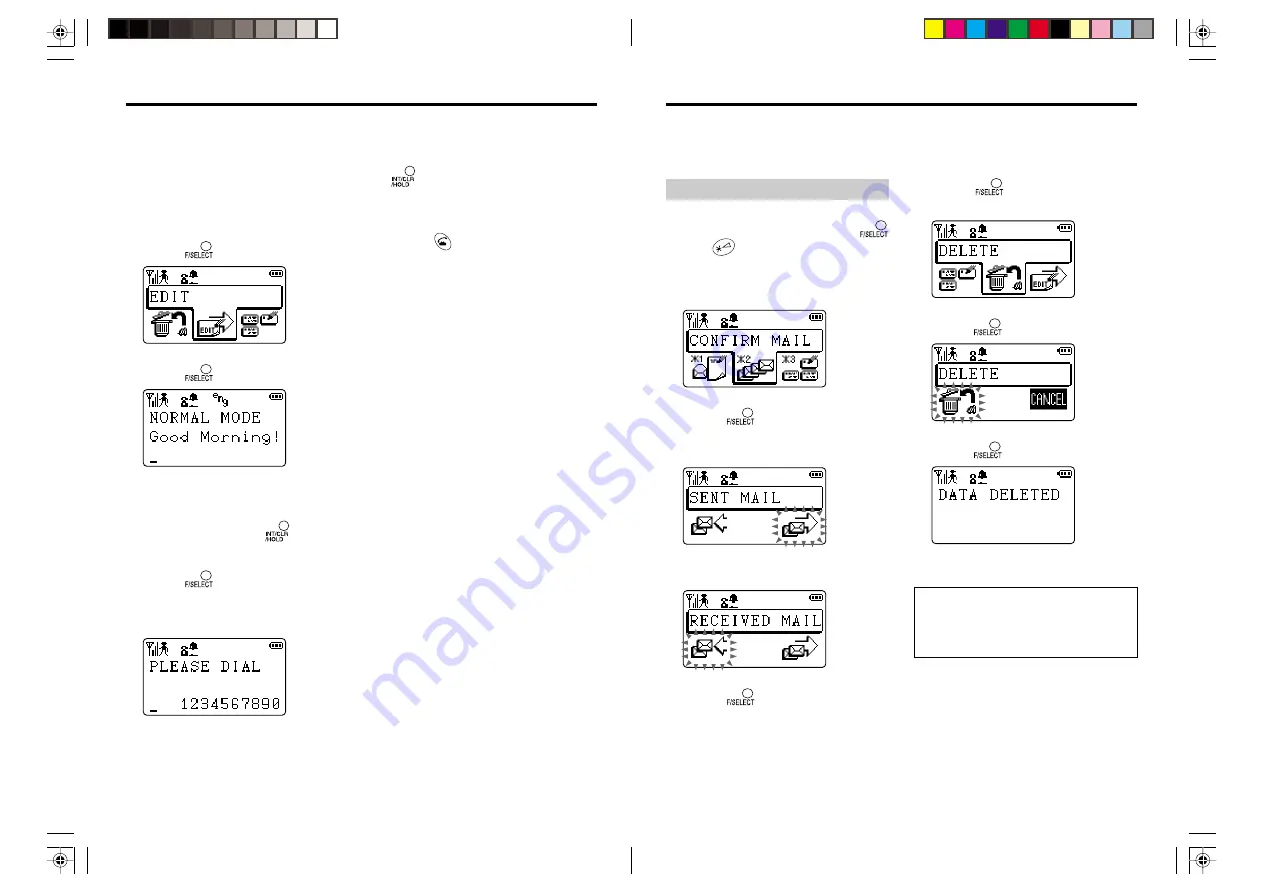
105
104
1
Display an incoming or
outgoing mail to send.
See page 95 for how to display the
incoming mail. See page 94 for how to
display the outgoing mail.
2
Press
.
3
Press
.
4
If necessary, turn the Easy
Shuttle to move to the column
to edit, then press
to delete
a character and enter text.
5
Press
.
When the incoming mail is selected in
step 1, the phone number of the other
party appears.
Sending an S-mail in incoming/outgoing message history
6
If necessary, press and hold
for one second or longer to
delete a phone number, and
enter a phone number.
7
Press
to send a mail.
You can send a displayed S-mail as it is or after changing the contents and/or phone number.
Each incoming/outgoing history holds 100 messages. When it is full, the newest message
is stored with the oldest one deleted. You can delete the S-mail in the incoming or outgoing
history.
To delete an S-mail:
1
In standby mode, press
and
successively.
2
Turn the Easy Shuttle to select
“CONFIRM MAIL”.
3
Press
, and turn the Easy
Shuttle to select “SENT MAIL”
or “RECEIVED MAIL”.
or
4
Press
, and turn the Easy
Shuttle to select the S-mail to
delete.
5
Press
, and turn the Easy
Shuttle to select “DELETE”.
6
Press
.
7
Press
to delete.
The normal display returns after a few
seconds.
Hint:
In step 2, you can also use the 2 button.
You do not need to press F/SELECT in
step 3.
Deleting the S-mail
*PT-H99(AH)_06E
01.10.11, 9:16 PM
104-105
























