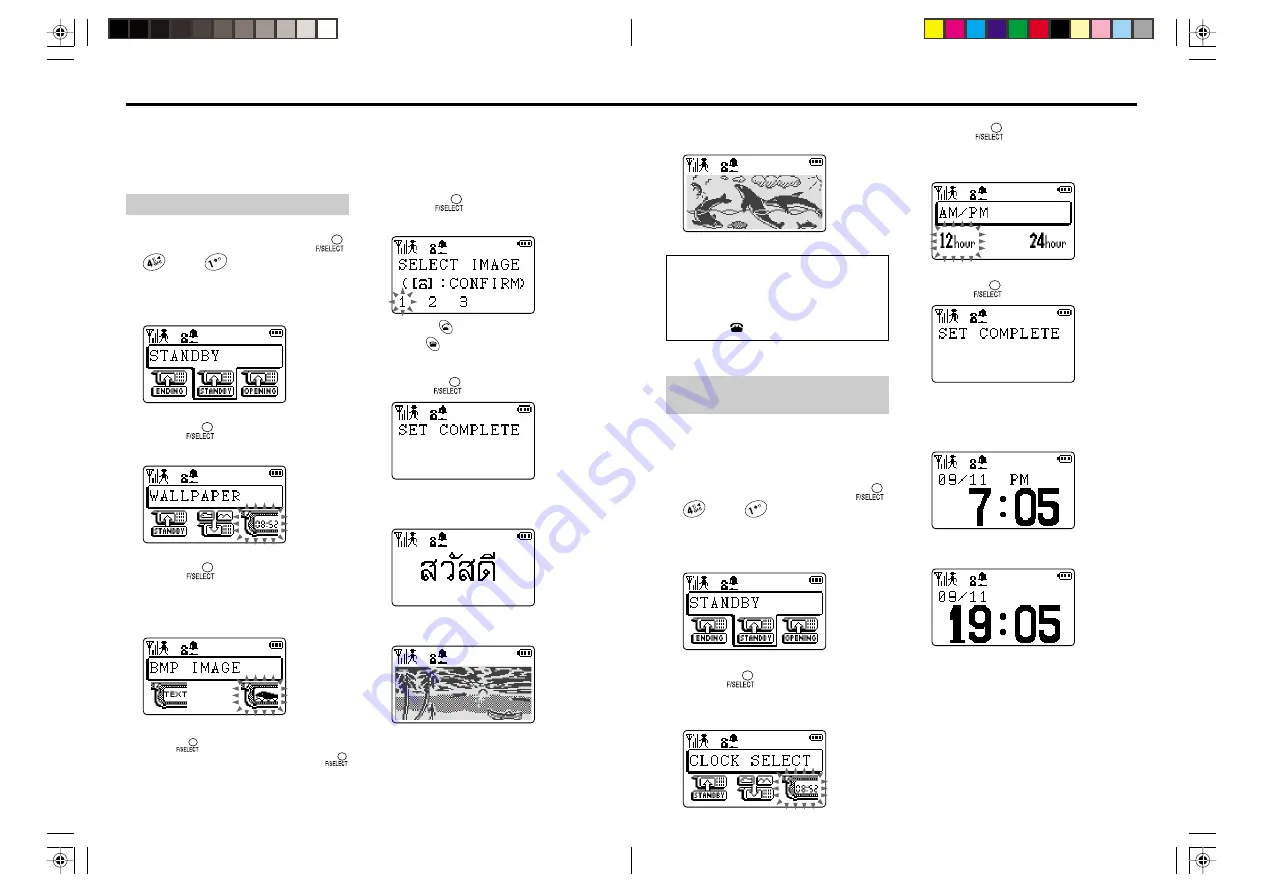
75
74
You can set your PT-H99 so it displays a bitmap image (wall paper) or the digital clock in the
standby mode. You can also set a bitmap image for the opening (when the power is turned
on) and ending (when the power is turned off) displays. However, if a message is on the
display in the standby mode, it remains displayed regardless of your setting.
Changing the display to show image and clock
To display the image in standby:
1
In standby mode, press
,
, and
successively.
2
Turn the Easy Shuttle to select
“STANDBY”.
3
Press
, and turn the Easy
Shuttle to select “WALLPAPER”.
4
Press
, and turn the Easy
Shuttle to select “BMP IMAGE”
or “TEXT IMAGE”.
This example selects “BMP IMAGE”.
When you select “TEXT IMAGE” and
press
, the display prompts you to
input text. After inputting text, press
to enter it.
5
Press
, and turn the Easy
Shuttle to select an image.
Pressing
displays the selected image.
Press
again to return to the setting
mode.
6
Press
.
V
(No.1)
or
(No.2)
or
(No.3)
Hint:
If you set a bitmap image or text for the
standby display, it appears after the
normal display lasts for 5 seconds when
you press
.
5
Press
, and turn the Easy
Shuttle to select 12- or 24- hour
indication.
6
Press
.
The normal display returns after a few
seconds.
V
(12-hour indication)
or
(24-hour indication)
To display the digital clock in
standby:
1
Set the date and time correctly.
See page 19.
2
In standby mode, press
,
, and
successively.
3
Turn the Easy Shuttle to select
“STANDBY”.
4
Press
, and turn the Easy
Shuttle to select “CLOCK
SELECT”.
*PT-H99(AH)_05E/02
01.10.11, 9:15 PM
74-75






























