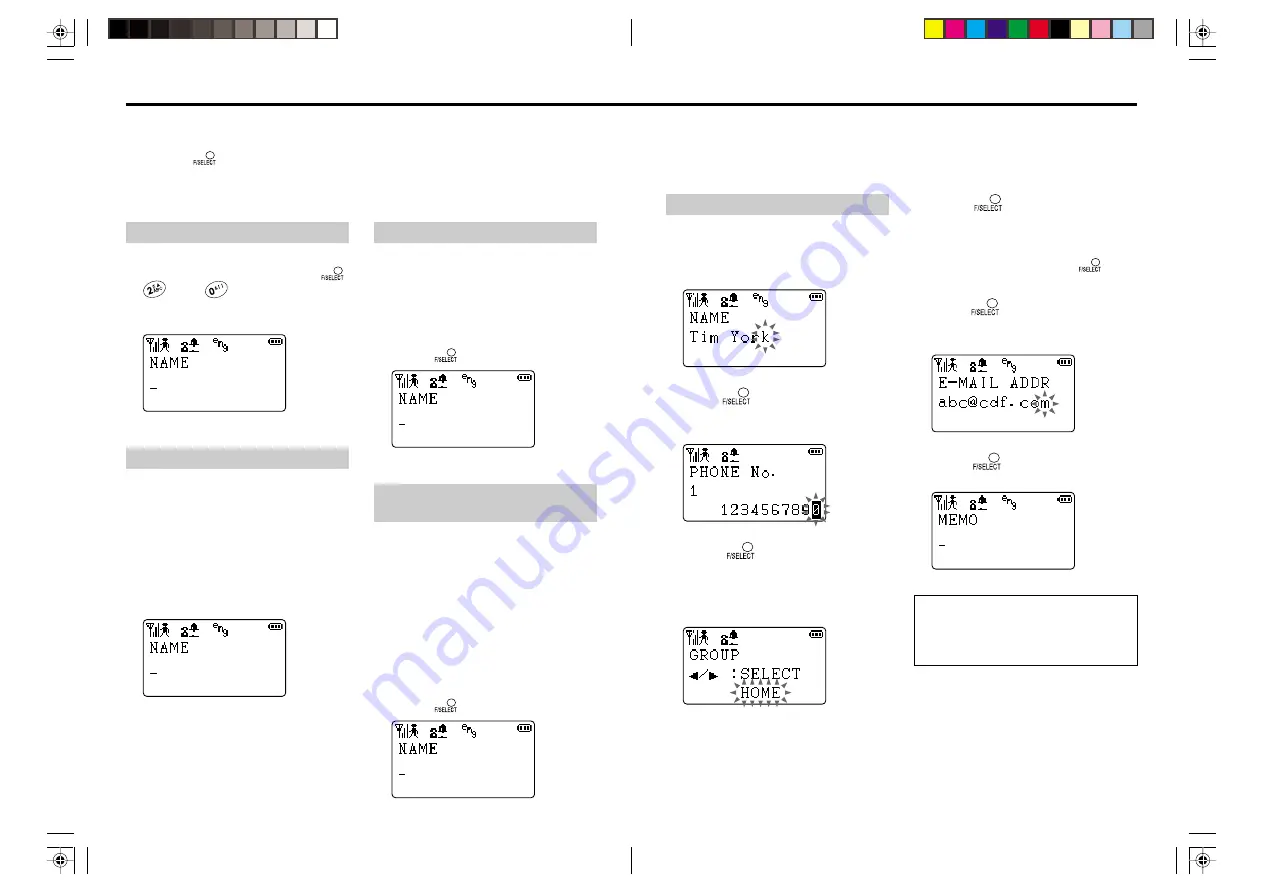
39
38
To register in the Phone Book:
1
Key in the name.
See page 32 for how to enter text.
You can enter up to 10 characters.
2
Press
, and key in the phone
number.
You can enter up to 32 digits.
3
Press
, and turn the Easy
Shuttle to select a group.
You can select “NONE”, “PCT”, “PDC/
GSM”, “HOME”, “OFFICE”, “FAX”, or
“PAGER”.
4
Press
, and repeat steps 2
and 3.
You can register up to 3 phone numbers
with the same name.
You can skip this by pressing
before
entering the phone number.
5
Press
, and key in the E-mail
address.
You can enter up to 80 alphabets.
6
Press
, and key in a memo.
You can enter up to 20 characters.
Hint:
If the voice label is enabled, the display
prompts you to add voice label after step
6. See page 46.
Each of 300 entries can include name, phone number, group, E-mail address, memo, ringer
style, voice label, and Black/White list entry.
If you record a voice label, you have to enable the function first. (For details, see “Using the
voice label” on page 46).
You can register up to 300 names and/or phone numbers in the Phone Book.
You can start registration in 4 ways:
1. Using the
button
2. Entering a phone number
3. Displaying a redial number
4. Displaying P-mail DX call history data
To start by the F/SELECT button
In standby mode, press
,
, and
successively.
Your PT-H99 prompts you to enter the
name.
To start by a phone number:
1
In standby mode, key in a phone
number.
You must enter the full number (area
code, local code, and phone number).
2
Turn the Easy Shuttle once.
Your PT-H99 prompts you to enter the
name.
To start by a redial number:
1
In standby mode, turn the Easy
Shuttle upward to display the
redial number you want to
register.
2
Press
twice successively.
To start by P-mail DX call history
data:
1
In standby mode, display the P-
mail DX call history data.
See page 112 for how to display the P-
mail DX call history data.
2
Display the number you want to
register.
See page 120. The number can be “To”
or “From”.
3
Press
twice.
Registering in the Phone Book
*PT-H99(AH)_03E
01.10.11, 9:13 PM
38-39






























