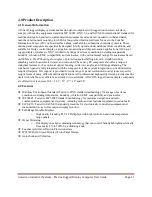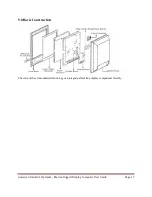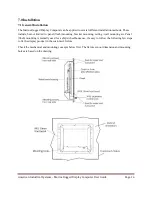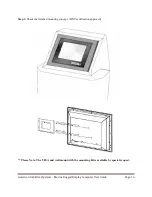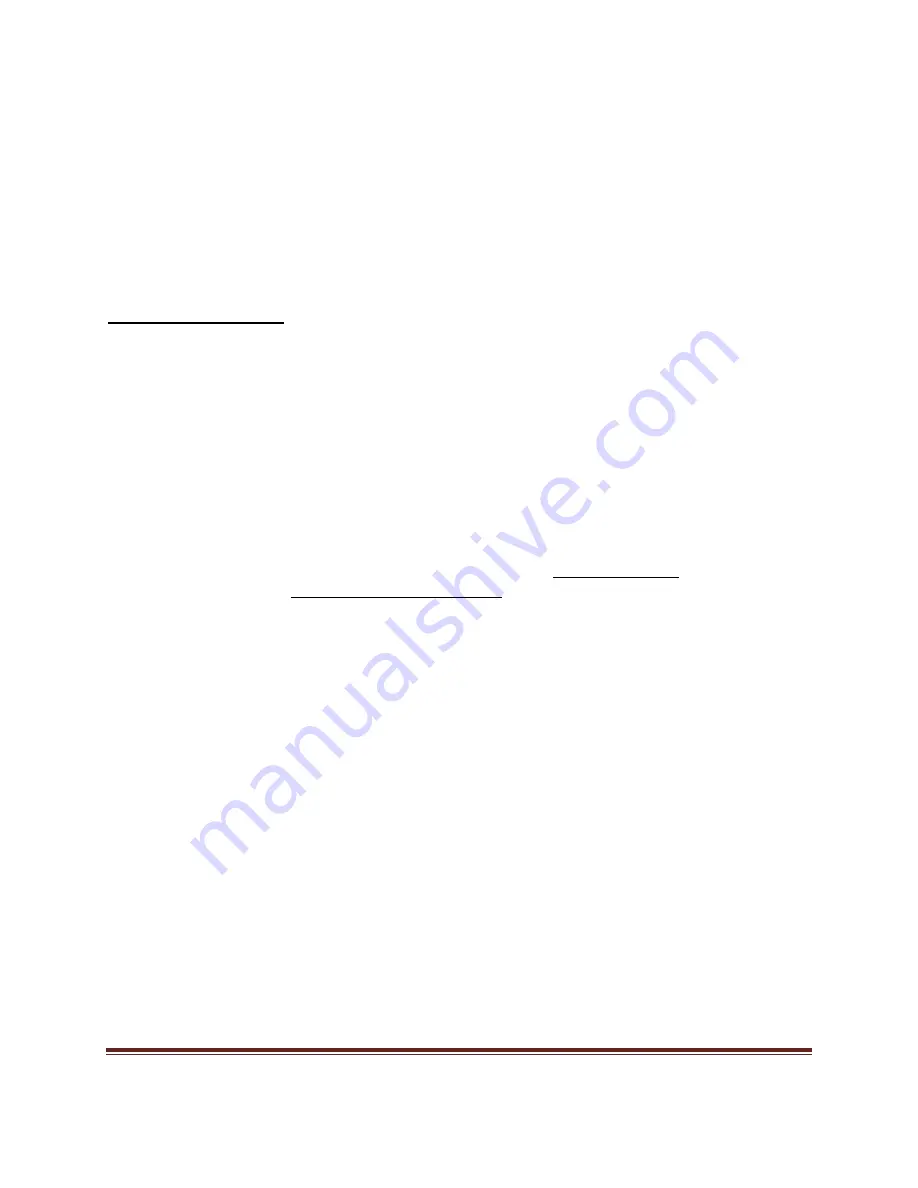
American Industrial Systems – Marine Rugged Display Computer User Guide
Page 2
The information contained in this document is subject to change without notice. This
document contains proprietary information that is protected by copyright © 2013
American Industrial Systems. All rights are reserved. No part of this document may be
reproduced, translated to another language, stored in a retrieval system, or transmitted by
any means, electronic, mechanical, photocopying, recording, or otherwise, without prior
written permission. Windows is a registered trademark of Microsoft, Inc. Other brand or
product names are trademarks of their respective holders.
American Industrial Systems, Inc.
http://www.aispro.com
The test results show that this device meets FCC rules. Those limits are set to protect residential areas
from harmful emissions from the devices. This device will produce, use and radiate radio frequency
energy. In addition, failure to follow the user manual in order to install or use this device might produce
harmful interference with radio communication. Foregoing this information does not guarantee that this
type of harmful interference will not occur in some special instances. The interference caused by this
device to radio or television signals may be verified by turning the device on and off. Any changes or
modifications to this TFT LCD would void the user’s authority to operate this device.
Important Recycle Instruction:
Lamp(s) inside this product contains mercury. This product may contain other electronic waste that can be
hazardous if not disposed of properly. Recycle or dispose in accordance with local, state, or federal Laws.
For more information, contact the Electronic Industries Alliance at WWW.EIAE.ORG. For lamp specific
disposal information check WWW.LAMPRECYCLE.ORG