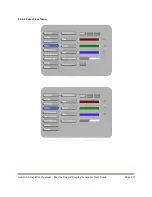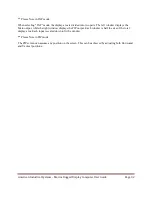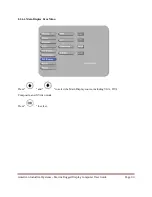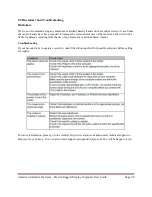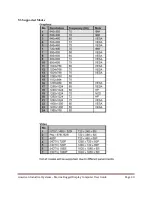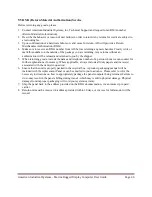American Industrial Systems – Marine Rugged Display Computer User Guide
Page 43
9.4 Touch Screen Driver Installation
The monitor is available with USB connection. The Linux kernel 2.6.x (32 bit & 64 bit) touch driver is
located on the enclosed CD-ROM. HID for Windows® 7, VISTA , XP, 2000, ME, 98.
Please Note:
The system requires 15 seconds for Windows® 7 to install/uninstall the touch drivers. Do not turn power
on/off or plug/unplug the USB cable.
Driver Install Instructions:
If you are using a PC running driver Linux kernel 2.6.x (32 bit & 64 bit), follow the instructions below:
1. Power on the PC.
2. Be sure the USB cable is connected from the PC to the LCD display.
3. Open the CD-ROM.
4. Follow the step-by-step instructions as shown on the pop-up windows.
If you are using a PC running Windows® XP Embedded, follow the instructions below:
Express:
1. Power on the computer.
2. Make sure that the USB cable is connected to the computer.
3. Be sure that your EWF is disabled. If your EWF is enabled, please disable the EWF by using the
EWF Manager command.
4. Once the EWF is disabled click on the XP driver on the CD-ROM and follow the step-by-step
instructions as shown on the pop-up windows.
Custom:
1. Power on the computer.
2. Make sure that the USB cable is connected to the computer.
3. Follow the step-by-step instructions found in the folder file on the CD-ROM.
If you are using a PC running Windows® CE, follow the instructions below:
1. Power on the computer.
2. Make sure that the USB cable is connected to the computer.
3. Using Platform Builder, build an image file by following the step-by-step instructions found in the
folder file on the CD-ROM.
If you are using a PC running Linux or Apple® Mac OS, follow the instructions below:
1. Power on the computer.
2. Make sure that the USB cable is connected to the computer.
3. Follow the step-by-step instructions found in the folder file on the CD-ROM.