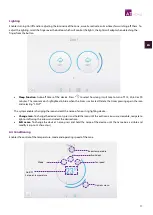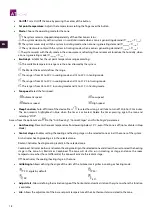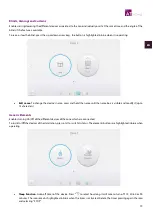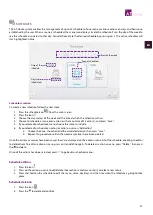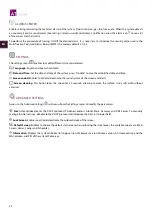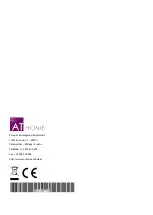15
ES
EN
FR
IT
PT
EN
INTRODUCTION
The AT-Home smart home automation system controls the associated installations. The screen gives access to the management
of the variables of the home automation system (Lighting, Air Conditioning, Blinds, etc.), the control of alarms, and the setting
of different scenes and time schedules for the available zones.
TURNING ON THE SYSTEM
•
The screen automatically turns on when connected to the Webserver Cloud Airzone – AT Home.
•
The Main Screen displays by default when initiating the system, this Main Screen provides access to the rest of screens:
Zones, Scenes, Schedules, Alarms Center and Settings. Change the default Main Screen from the Advanced Settings
Menu (see section
).
•
After 25 seconds of inactivity, the system stays in Energy Saving mode, reducing the screen brightness.
•
After 60 seconds of inactivity, the system shows the screensaver, which displays the date and current weather.
Note: The screen will only display the weather information after setting the location of the Webserver Cloud Airzone-
ATHome on the ATHome Cloud.
SYSTEM FUNCTIONALITIES
•
Lighting control:
o
Turn On/Off and lighting regulation.
o
Sleep function (eco-timer of switching off).
•
Air Conditioning management:
o
On/Off of the zone.
o
Control of set point temperature (increments of 0.5ºC).
o
Control of temperature, operating mode and system speed.
o
Eco-Adapt and Sleep mode functions.
o
Room temperature measurement.
o
Anti-freezing.
o
Configuration stages control (air, radiant or combined).
o
Grille angle setting.
o
Slats angle setting.
•
Blinds, awnings and curtains control:
o
Raising/lowering of blinds, awnings and/or curtains.
o
Blinds angle setting (if available).
•
Generic elements control:
o
Turn On/Off of the different devices.
o
Sleep function (eco-timer of switching off).
•
Scenes management (up to 32 scenes, maximum of 32 actions per scene).
•
Time scheduling of the different devices and scenes (up to 32 time schedules).
•
Technical alarms management:
o
Arming/disarming (via security code).
o
Reception of the different set alarms.