Reviews:
No comments
Related manuals for ZL-100
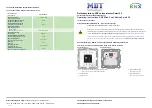
BE-JTA5504.01
Brand: MDT Technologies Pages: 2

xComfort CRCA-00/02
Brand: Eaton Pages: 4

STARTER KIT
Brand: Wally Pages: 6

2GIG EDGE
Brand: 2gig Technologies Pages: 60

MAGNETIC Series
Brand: YOODA Pages: 5

ABB-free home
Brand: ABB Pages: 20

AIQS10WUSB1
Brand: IQlife Pages: 12

SL-6007
Brand: Heath Zenith Pages: 7

SL-5310
Brand: Heath Zenith Pages: 12

SL-5311
Brand: Heath Zenith Pages: 12

BL-5511
Brand: Heath Zenith Pages: 12

Inline switch and power meter
Brand: Ecodhome Pages: 16

MyVirtuoso Home
Brand: Ecodhome Pages: 125












