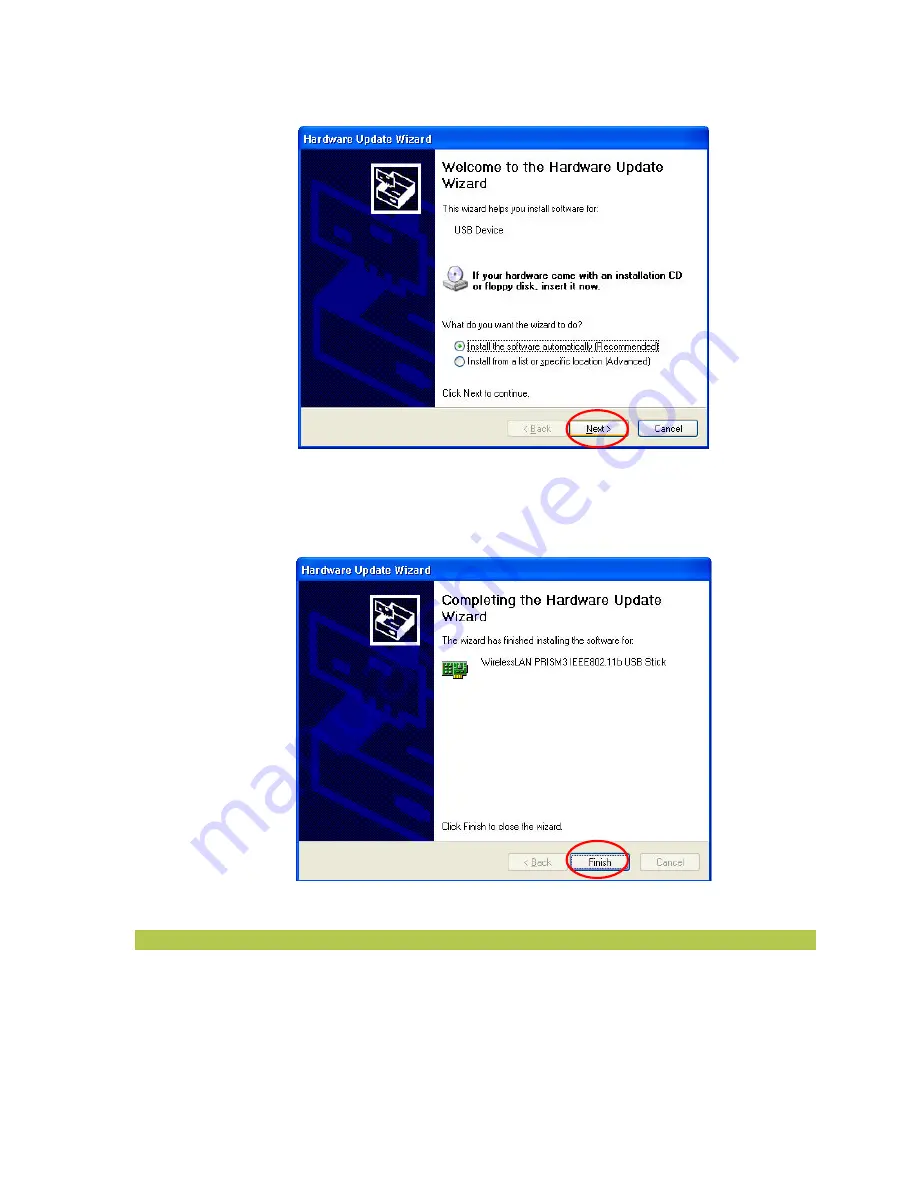
M061703V10
26
Figure 5-7: The
Upgrade Device Driver Wizard
Dialog Box
5.
In a few seconds later, you will see the following dialog box appeared. Click
Finish
to
end up the upgrade.
Figure 5-8: The
Complete
Screen
Reset the Country Selection
Since every country or region has a regulatory body that governs the use of radio channels, once you
go abroad with your computer, you may have to reset the country channel for the 802.11b WLAN USB
Stick to retain the Internet connection.
Thus please follow the procedures below to redefine the channel:
















