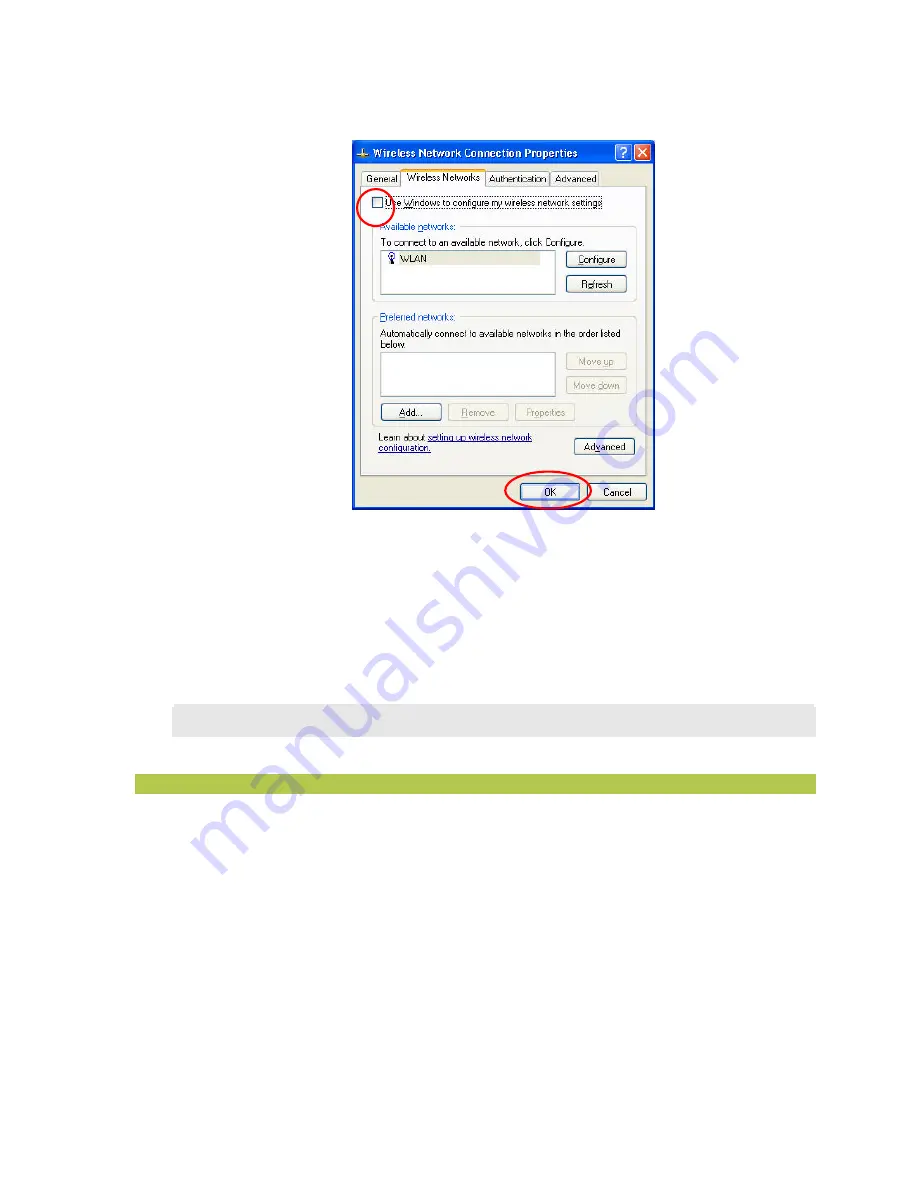
M061703V10
7
Figure 2.2-4: The
Wireless Network Connection Properties
Dialog Box
c) Click
OK
. Now, you have successfully removed the
Windows Zero Configuration
.
To monitor and configure the network via
WLAN PRISM3 IEEE802.11b
, double-click its
tray icon, and you shall find four tabs contained in the popped up
PRISM Wireless
Settings
dialog box this time. For more information on
WLAN PRISM3 IEEE802.11b
,
please refer to
WLAN PRISM3 IEEE802.11b Basics
below.
Note:
If you wish to use Windows XP ’s built-in configuration tools –
Windows XP Zero Configuration
,
please refer to the next chapter:
Configuration for Windows XP
to configure the WLAN USB Stick.
2.3 Verifying a Successful Installation
To confirm that your 802.11b Wireless LAN USB Stick is properly installed, please go along with the
procedures below.
1.
Right-click the
My Computer
desktop icon and choose
Properties
from the opened menu.
2.
In the
System Properties
dialog box, choose
Device Manager
if you are under Windows 98
or Me. If you are operating Windows 2000 or XP, click the
Hardware
tab, and then choose
the
Device Manager
button.
3.
In the opened window, expand
Network adapters
to find the USB Stick -
WirelessLAN
PRISM3 IEEE802.11b USB Stick
. Right-click over the item and choose
Properties
.
4.
From the opened dialog box, on the
General
tab, find the descriptions under the
Device
Status
pane to learn if the USB Stick is working properly. However, if there’s an error




























