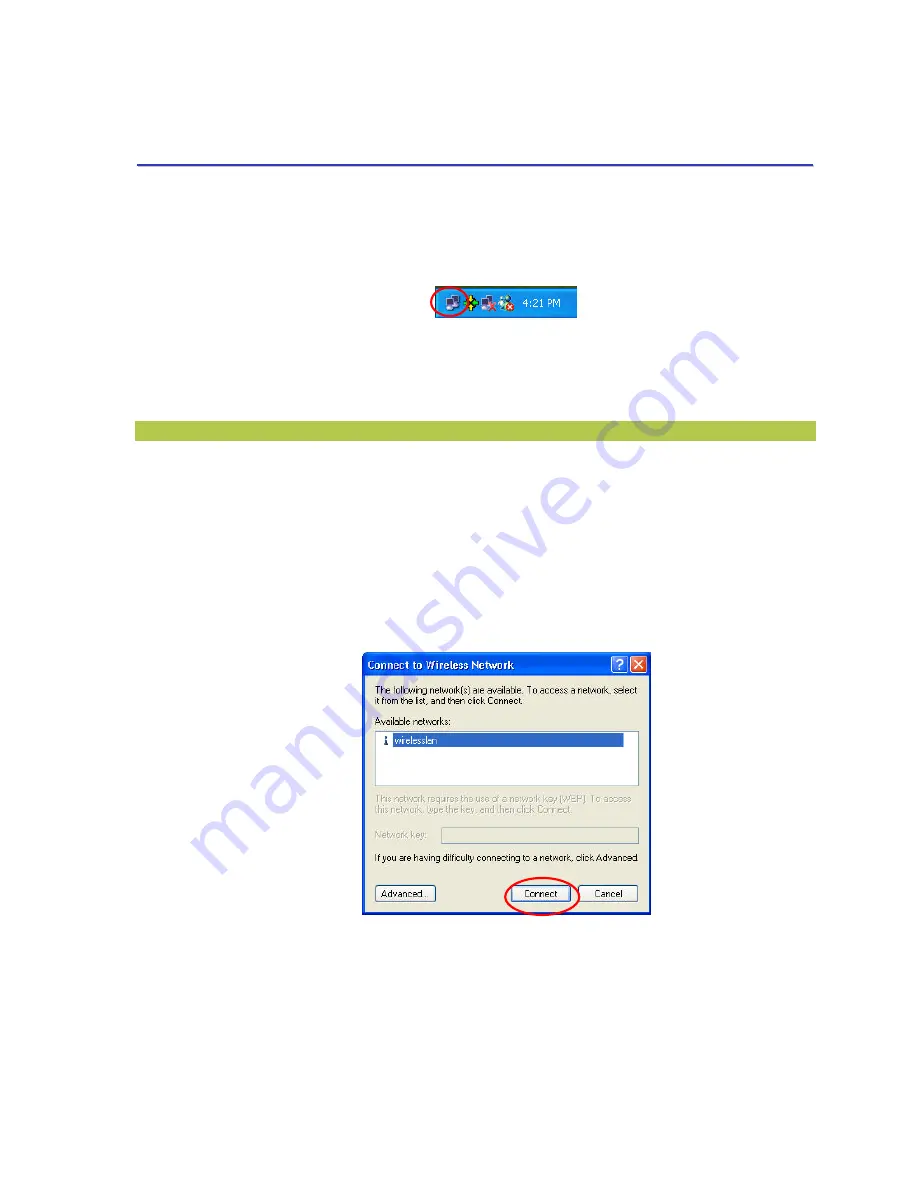
M061703V10
9
3
3
.
.
C
C
O
O
N
N
F
F
I
I
G
G
U
U
R
R
A
A
T
T
I
I
O
O
N
N
F
F
O
O
R
R
W
W
I
I
N
N
D
D
O
O
W
W
S
S
X
X
P
P
As you have already known, Windows XP has its built-in configuration tools –
Windows XP Zero
Configuration
, to assist you in some basic configurations of wireless network connection. The service
starts right after the completion of the installation of 802.11b WLAN USB Stick, and you will find the
icon automatically appears in your system tray like the following picture shows.
Figure 3 -1: The
Wireless Network Connection
Icon
Please refer to the desired topics below to look for more details about utilizing your 802.11b WLAN
USB Stick via
Wireless Zero Configuration
.
To Connect an Available Network via Wireless Zero Configuration
1.
Double-click the
Wireless Network Connection
icon.
2.
In the opened
Connect to Wireless Network
dialog box, the currently available networks
are listed in the
Available networks
field. From the list, choose an item that you intend to
make an association.
3.
If the chosen entry requires a WEP encryption key and also automatically provides it, leave
the
Network Key
field blank and then choose the
Connect
button to build the connection.
Otherwise, you will need to manually enter the identical key in the
Network Key
field before
clicking
Connect
.
Figure 3 -2: The
Connect to Wireless Network
Dialog Box
4.
If the connection is established, there will be a pop-up message shown beside the
Wireless
Network Connection
icon on the system tray. You could obtain the information on the status
of connection from the message.






























