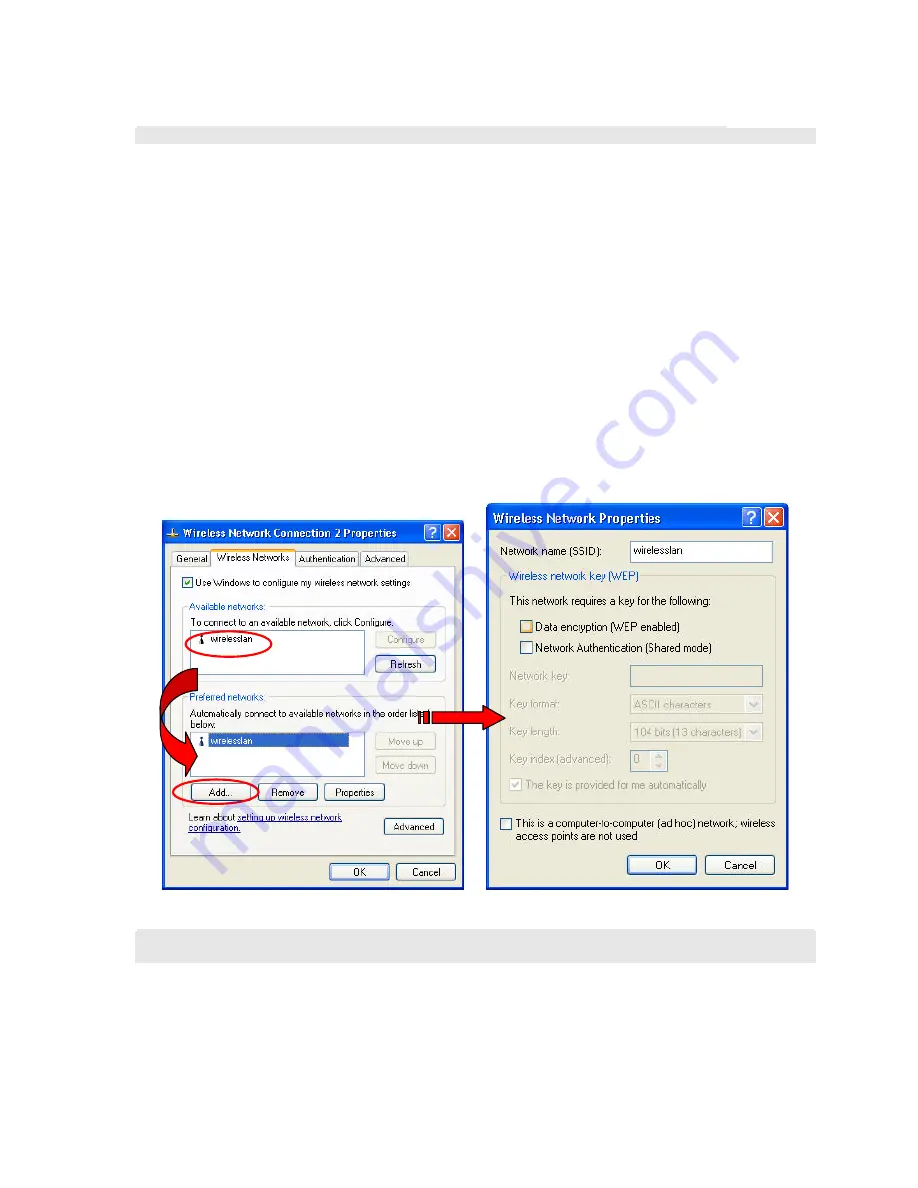
M061703V10
11
Note
: For more detailed information about each tab, please refer to the Windows XP Online-Help.
The
Wireless Networks
tab is chiefly consisted of two sections:
Available networks
and
Preferred
networks
.
¨
Under the
Available networks
area, all the available access points or Wireless LAN PC Card
equipped computers are displayed. You may wish to click
Refresh
to update the list. If you
choose any listed item in the field and then click
Configure
, the
Wireless Network Properties
dialog box will appear as Figure 3-5 shows. Check the descriptions below the figure to obtain
more information about the dialog box.
¨
In the
Preferred networks
area, you could add any displayed networks to the list by clicking over
the intended item from
Available
networks
and then selecting the
Add
button. After clicking
Add
,
the
Wireless Network Properties
dialog box will appear as Figure 3-5 displays. Note that to
delete any item under the
Preferred networks
area, simply click on it and then select the
Remove
button. Additionally, you may adjust the items in the list by clicking the desired item and
then choosing the
Move up
or
Move down
button. It is, however, important to realize that
Windows XP will always choose the first one in the list to establish the networking connection.
Figure 3 -5: The
Wireless Network Properties
Dialog Box
Note:
Once you choose an item from the
Preferred networks
list and then click
Properties
, the
Wireless
Network Properties
will also be provoked.
¨
In the opened
Wireless Network Properties
dialog box, edit texts in the
Network Name (SSID)
field to identify the chosen network entry in the wireless LAN.
¨
If there’s a need, go to the
Wireless network key (WEP)
area to set the keys as the associated






























