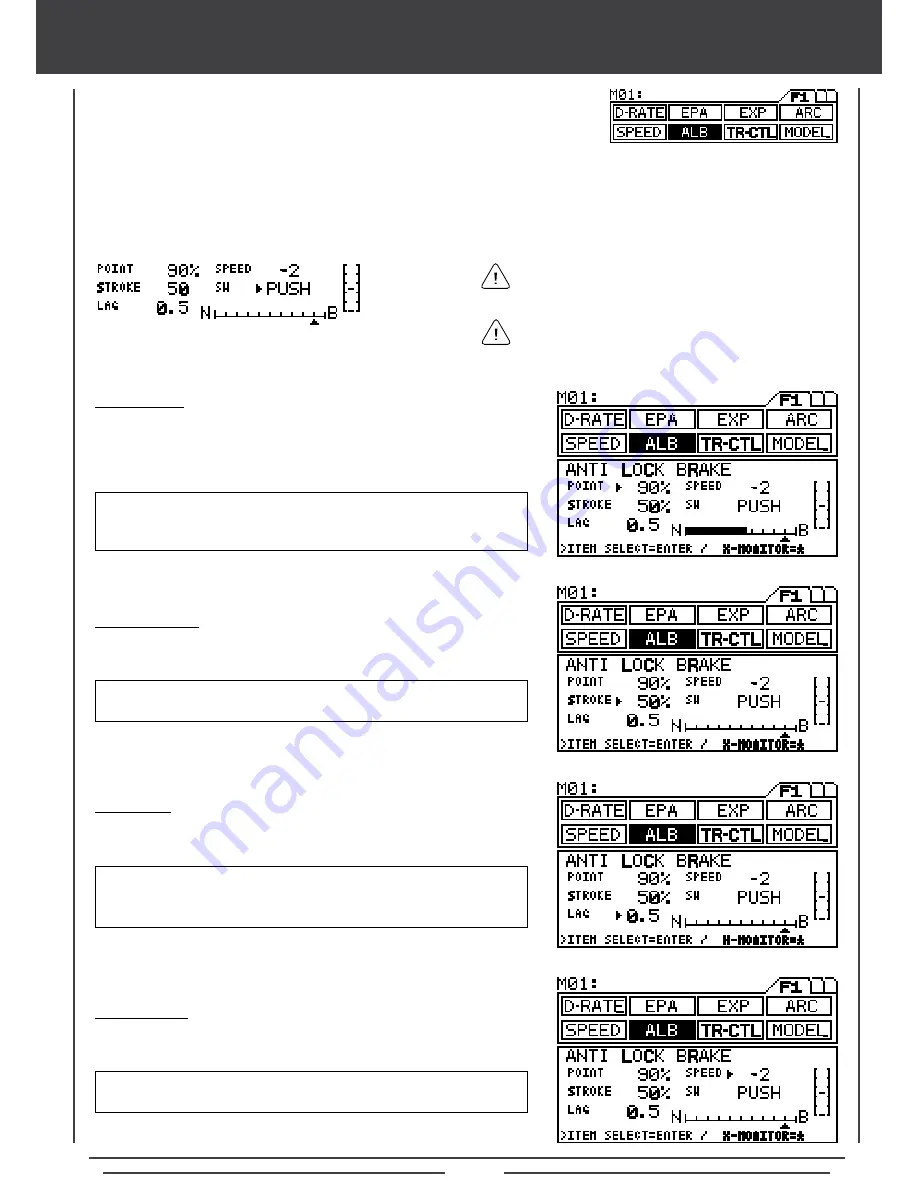
Page 27
anti-lock braking
Anti-Lock Braking makes it possible to achieve stable braking even on a slippery track. With stable braking, your model is better
able to trace an exact line under braking. This function also enables you to set different braking characteristics depending on
your particular model.
Function Page 1 (ALB)
STROKE Setting
1) Press the ENTER key to move the cursor to STROKE, then press the
INC/+ or DEC/- keys to set the desired STROKE value.
ALB STROKE setting range is 0% to 100%. The default setting is 50%.
The STROKE setting controls the amount of movement on the Brake side.
LAG Setting
1) Press the ENTER key to move the cursor to LAG, then press the INC/+
or DEC/- keys to set the desired LAG value.
ALB LAG setting range is 0.0 to 2.0. The default setting is 0.5. The LAG
setting controls the amount of delay before the ALB activates after
reaching the POINT.
SPEED Setting
1) Press the ENTER key to move the cursor to SPEED, then press the
INC/+ or DEC/- keys to set the desired SPEED value.
ALB SPEED setting range is -1 to -30. The default setting is -2. The
SPEED setting controls how quickly the Brake pulsates.
Set the hardest braking you can obtain from your model
by carefully setting Anti-Lock Braking at the point right
before the tires get fully locked but not slip and lose traction.
POINT
(0% to 100%)
Neutral
STROKE
(0% to 100%)
ALB POINT setting range is 0% to 100%. The default setting is 90%. The
POINT setting locates the actual point in the servo travel that you want
the Anti-Lock Brake to activate.
POINT Setting
1) Press the Function key to highlight the ALB menu. The cursor will
default to POINT in the Programming Window.
2) Press the INC/+ or DEC/- keys to set the desired POINT value.
The Anti-Lock Brake function operates only when the
throttle is moved from Neutral to the Brake direction.
Summary of Contents for M11X FHSS-3
Page 1: ...Page 1...
Page 67: ...Page 67 notes...






























