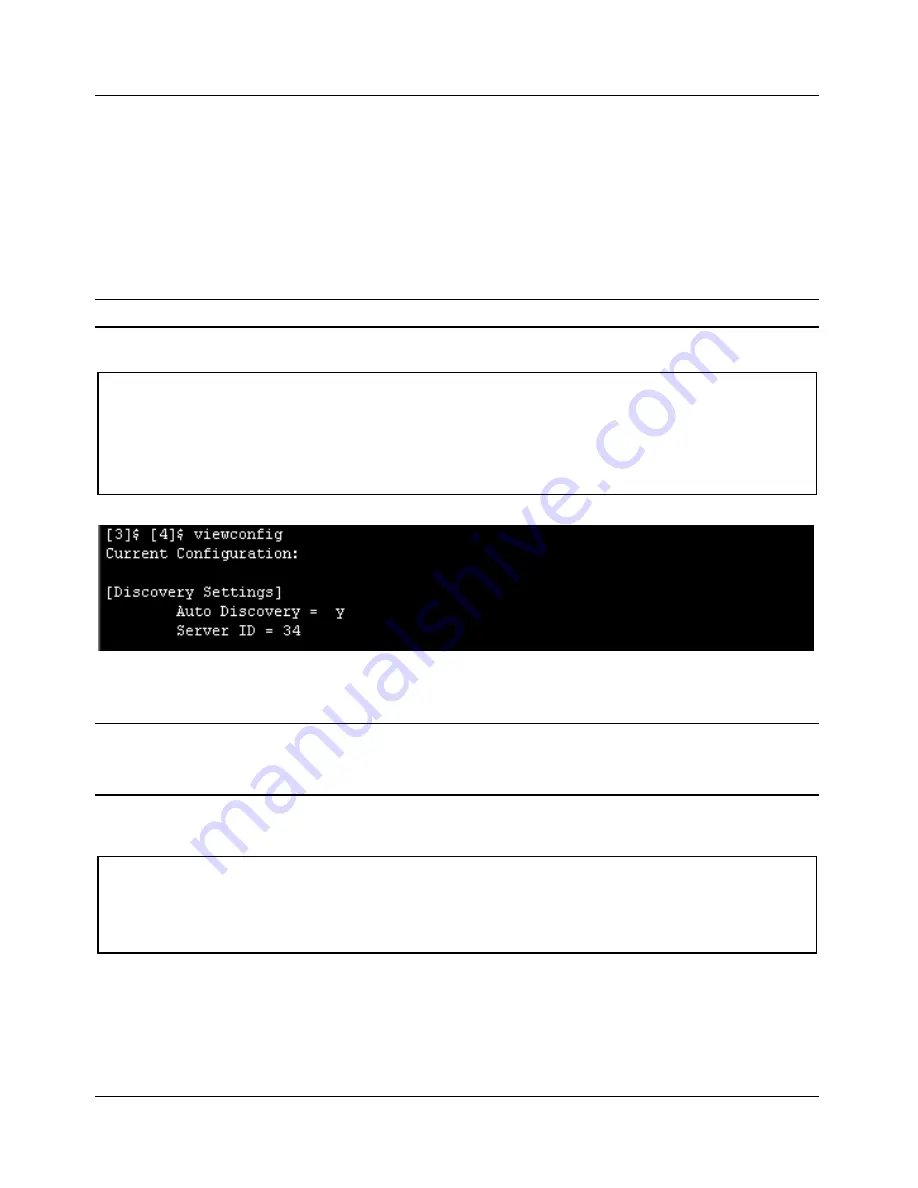
Manual Configuration of SpectraGuard Sensor
SpectraGuard Sensor Installation Guide
26
server_ip
—
This parameter signifies the IP address of the SpectraGuard Enterprise Server
to which the SpectraGuard Sensor connects. This is valid and is displayed only if
auto_discovery
="n", i.e., multicasting is disabled.
Default IP Address = 255.255.255.255
server_id
—
This parameter signifies the Server ID of the SpectraGuard Enterprise Server
to which the SpectraGuard Sensor connects. This is valid and will be displayed only if
auto_discovery
="y", i.e., multicasting is enabled.
Default Server ID = 0
Note:
Server ID
“
0
”
implies that connection will be attempted to any SpectraGuard Enterprise Server.
Type the following command (shown in bold) to view the current configuration settings:
The following screen is an example from a live session.
Figure 22 Viewing the current configuration settings using the viewconfig command
resetfactory
—
This command resets the Sensor configuration to the original factory settings.
Note:
Please do not press the arrow keys or backspace keys in the Command Line Interface as they do not
work here. In case these keys are accidentally pressed, keep pressing
Enter
till the command finishes its
execution. Then execute the command once again.
Type the following commands (shown in bold) to reset to factory default settings:
The following screen is an example from a live session.
resetfactory
This will reset the configuration files and password to factory defaults
and reboot SpectraGuard Sensor
Do you want to continue [Y/N]?
Y
viewconfig
Current Configuration:
[Discovery Settings]
Auto Discovery = y
Server ID = 34


















