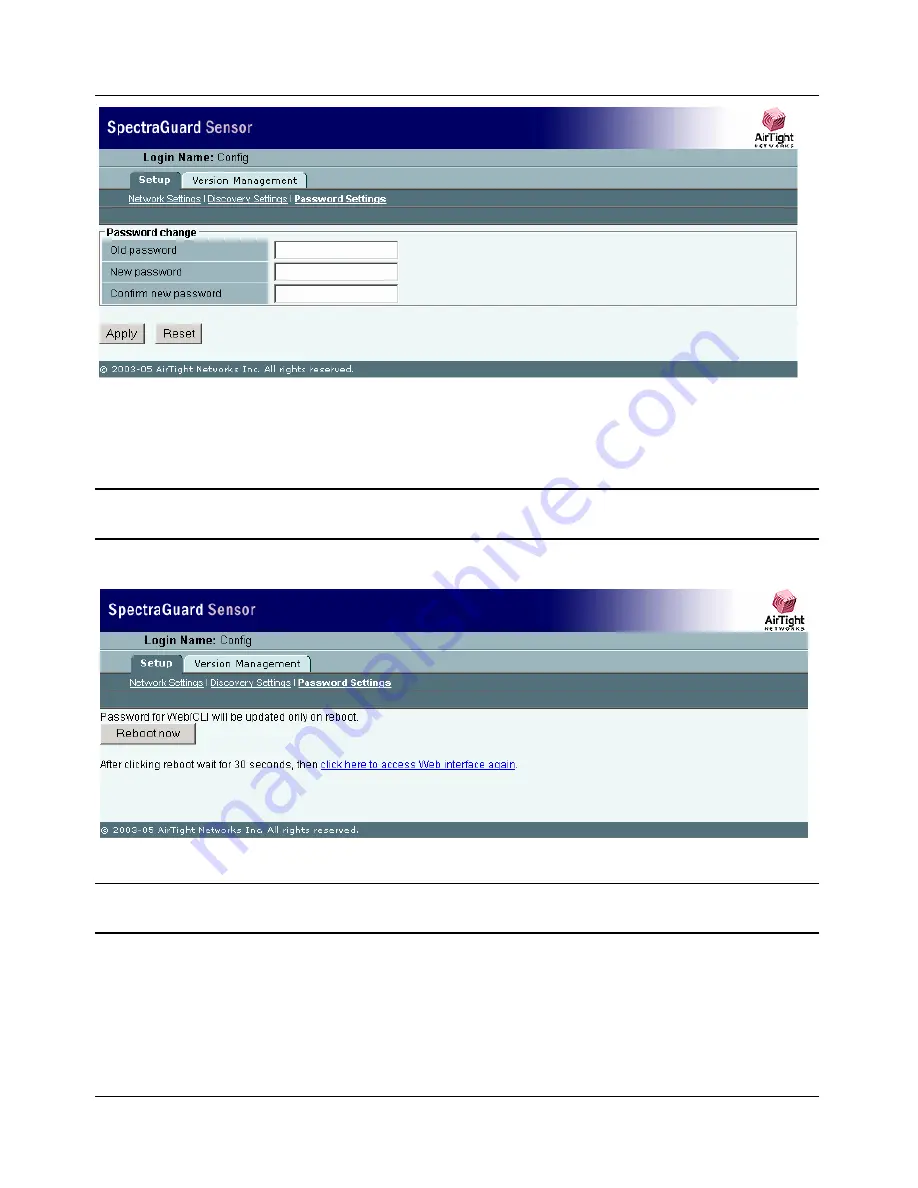
Manual Configuration of SpectraGuard Sensor
SpectraGuard Sensor Installation Guide
13
Figure 8 Password Settings Screen
The Password Settings Screen as shown in Figure 8 above appears by default and allows the user to
change the password. Enter the old password and the new password and click
Apply
.
Note:
If you do not change the password the first time you log in, then the Password Settings Screen appears
every time you log into SpectraGuard Sensor. Once you change the password this screen does not reappear.
You will be asked to reboot SpectraGuard Sensor for the new password settings to take effect.
Figure 9 Reboot Screen
Note:
A Reboot screen as shown in Figure 9 above appears once you have changed the password for the first
time or every time you change the password. Click
‘
Reboot now
’
to reboot SpectraGuard Sensor.
5.3.3
Step 3: Change Network Settings
Network Settings are used to set up the SpectraGuard Sensor IP address and Route Settings. These






























