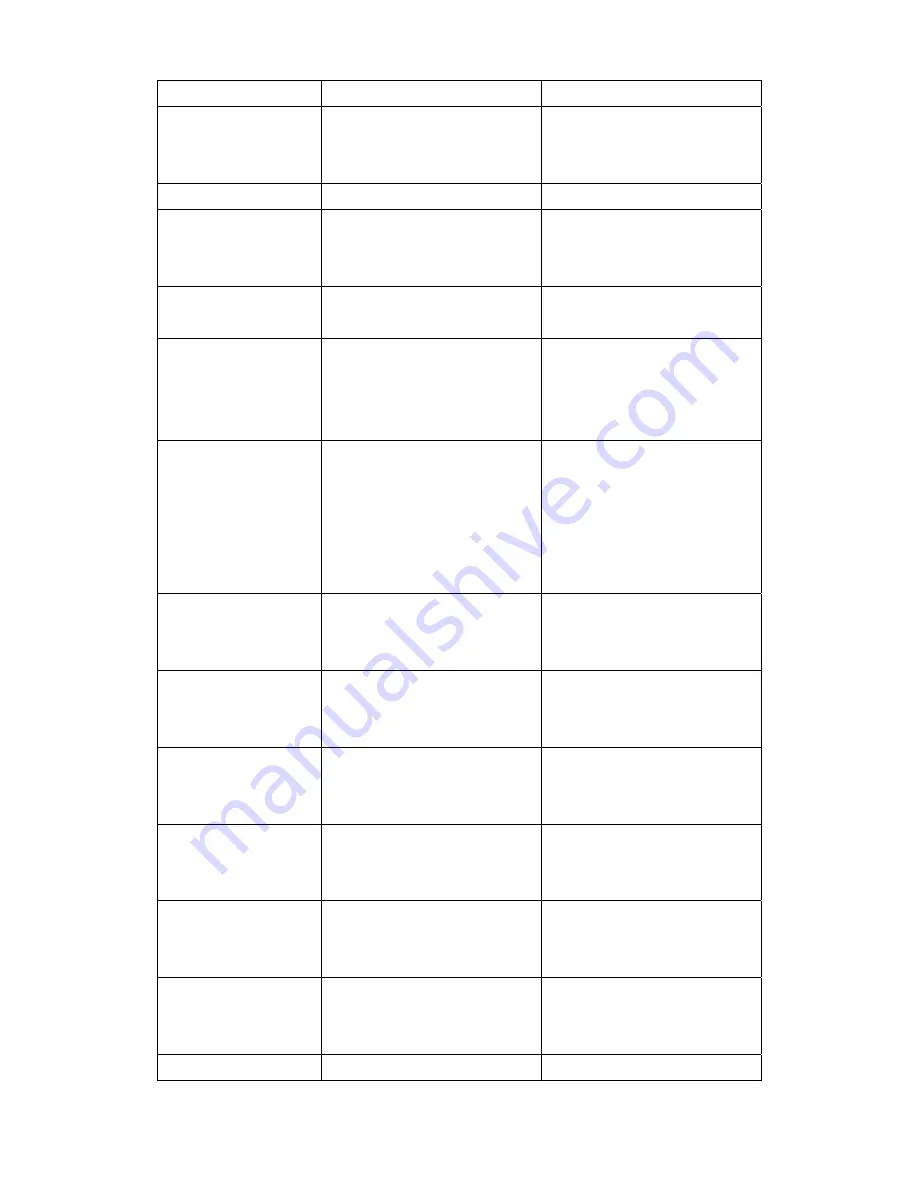
AirLive WP-201G v2 User’s Manual
78
“auto”
wlmode
Wireless LAN mode is
Infrastructure.
The value should be “inf”
set wlmode infrastructure
ESSID
ESSID of the wireless LAN set ESSID default
Argument
Description Example
channel
Channel number used by
wireless LAN.
set channel 11
wep
The mode of WEP.
The value should be
“disable”, “wep64” or
“wep128”
set wep disable
defkey
Default WEP key number.
The value should be 0~3.
0: key 1
1: key 2
2: key 3
3: key 4
set defkey 0
key641
64 bit WEP key 1.
The value should be 10 digit
Hex value
set key641 0123456789
key642
64 bit WEP key 2.
The value should be 10 digit
Hex value
set key641 0123456789
key643
64 bit WEP key 3.
The value should be 10 digit
Hex value
set key641 0123456789
key644
64 bit WEP key 4.
The value should be 10 digit
Hex value
set key641 0123456789
key1281
128 bit WEP key 1.
The value should be 26 digit
Hex value
set key1281 0123456789ab
cdef0123456789a
key1282
128 bit WEP key 2.
The value should be 26 digit
Hex value
set key1282 0123456789ab
cdef0123456789a
key1283
128 bit WEP key 3.
set key1283 0123456789ab












































