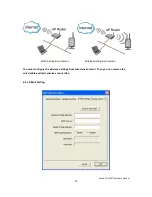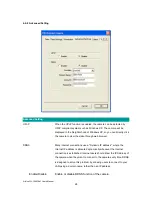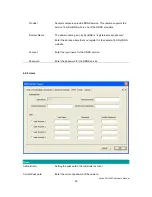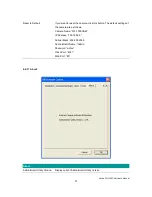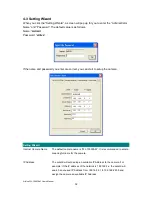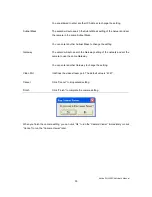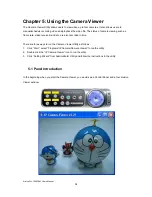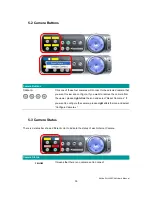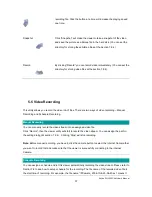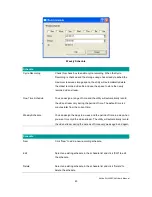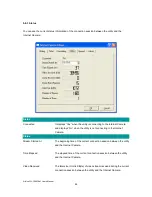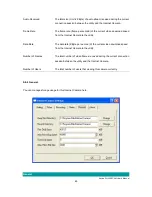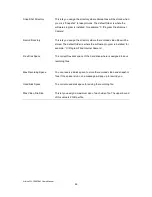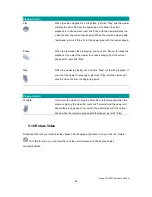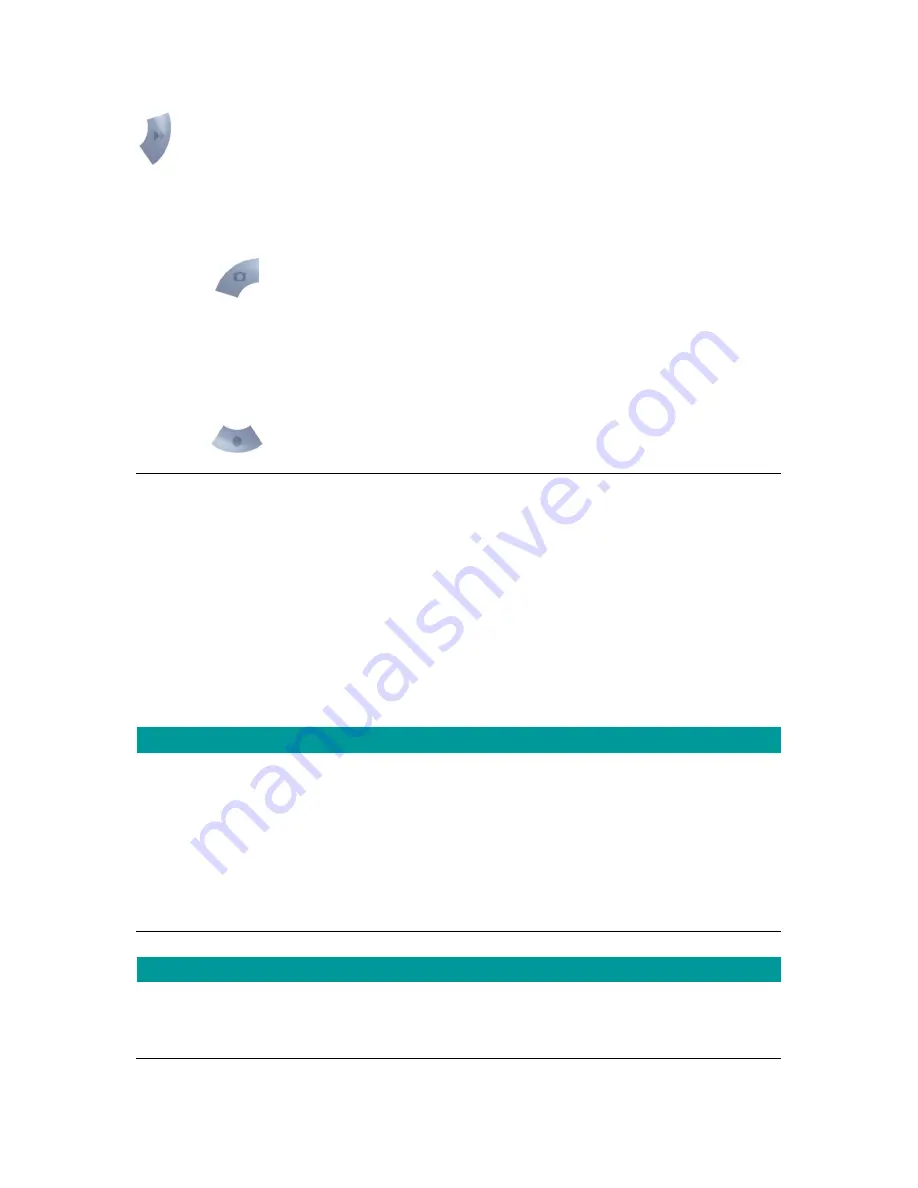
AirLive WL-1000CAM
User’s Manual
37
recording file. Click the button at a time will increase the playing speed
one time.
Snapshot
Click
―Snapshot‖ will make the viewer to take a snapshot of the video
and save the picture as a bitmap file in the hard disk. (You can set the
directory for storing these bitmap files at the Section 7.8.4)
Record
By clicking ―Record‖ you can record video immediately. (You can set the
directory for storing video files at the section 7.8.4)
5-5 Video Recording
This utility allows you record the video in AVI files. There are two ways of video recording
– Manual
Recording and Schedule Recording.
Manual Recording
You can manually record the video stream into an assigned video file.
Click
―Record‖, then the viewer utility will start to record the video stream. You can assign the path in
the setting dialog.(at section 7.8.4) Clicking
―Stop‖ will stop recording.
Note:
Before manual recording, you have to click the camera button to select the Internet Camera that
you want to record first and make sure that the viewer is successfully connecting to the Internet
Camera.
Schedule Recording
You can assign a schedule and let this viewer automatically recording the video stream. Please refer to
Section 7.8 to see how to setup schedule for the recording. The file name of the recorded video file is
the start time of recording. For example, the file name
―IPCamera_2004-10-8-23-56-40.avi‖ means it