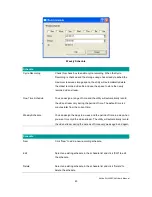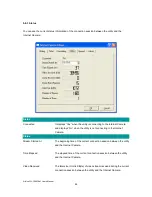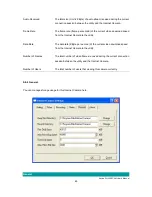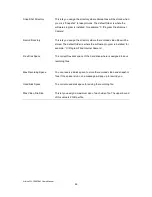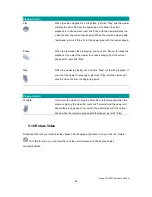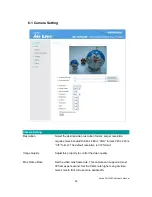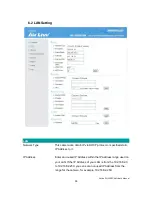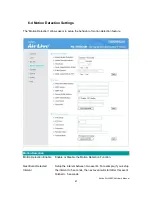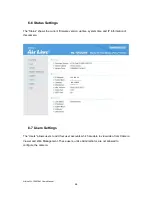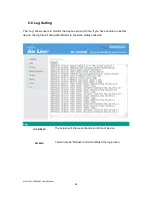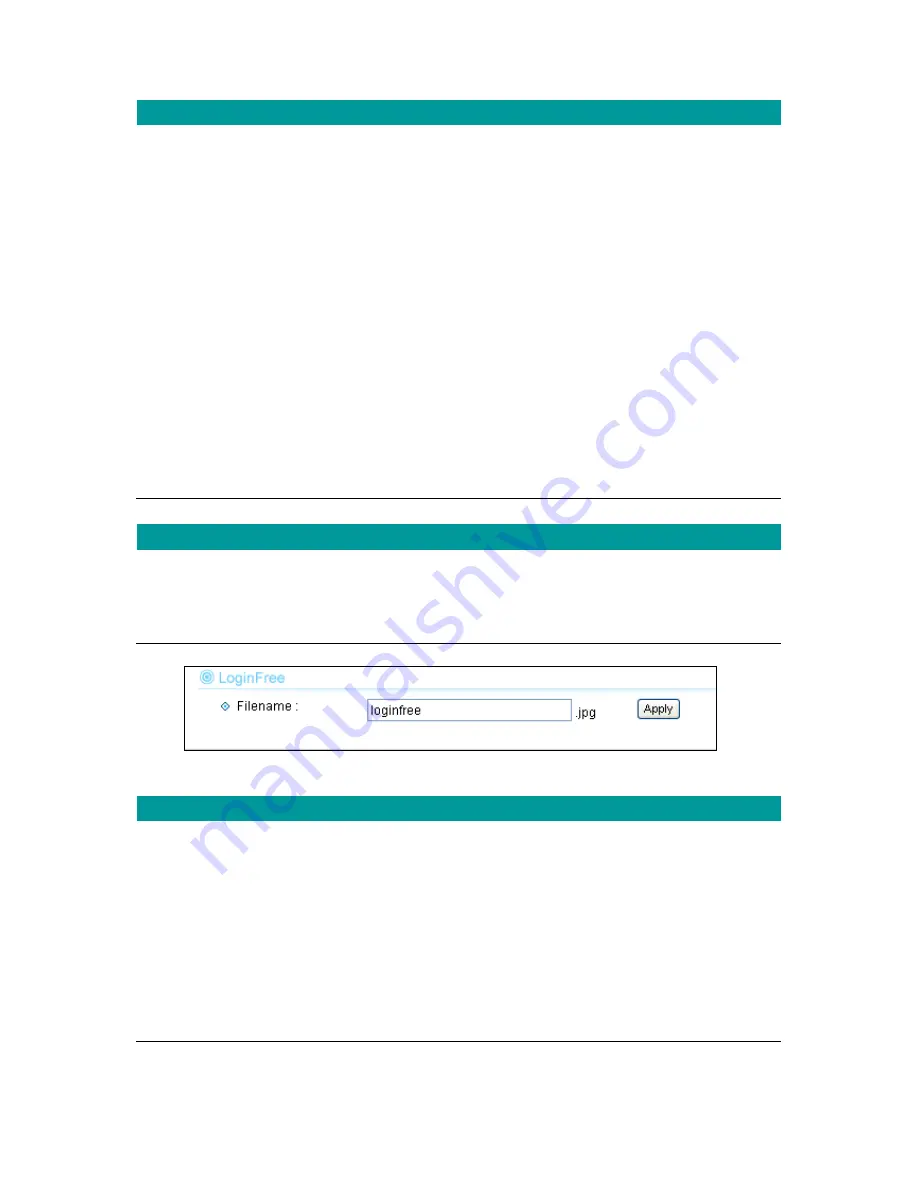
AirLive WL-1000CAM
User’s Manual
57
Dynamic DNS
Enable DDNS
Enable or disable DDNS function of the camera.
Provider
Several companies provide DDNS service. This camera supports
the service from DynDNS company.
Domain Name
The domain name given by DynDNS is
―registername.dyndns.com‖. Enter the domain name that you
register for the camera from DynDNS web site.
User Name
Enter the login name for the DDNS service.
Password
Enter the password for the DDNS service.
APPLY
When you finish the
―Dynamic DNS‖ setting, click ―Apply‖.
UPnP
Enable UPNP
Enable or disable UPnP function of the camera.
APPLY
When you finish the
―UPnP‖ setting, click ―Apply‖.
LoginFree
Filename
The default value is ―loginfree‖. That’s mean user can get a snapshot
image from Internet Explorer. The format is like:
IP Camera will send a snapshot image to Internet Explorer.
If user changed file name (Ex: ―1234‖), the URL must be changed to
―http://192.168.2.3/1234.jpg‖
APPLY
When you finish the
―UPnP‖ setting, click ―Apply‖.