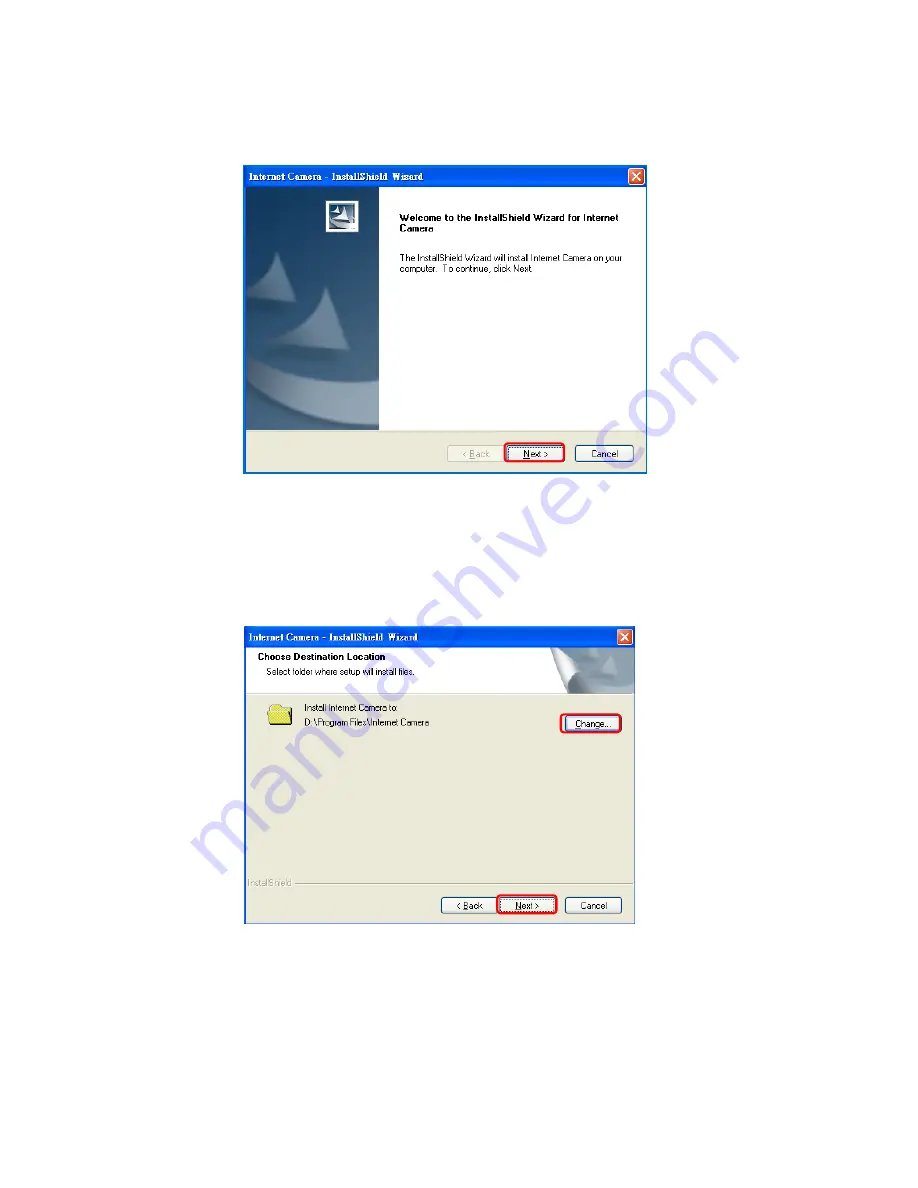
AirLive WL-1000CAM
User’s Manual
11
3. The system will start the installation procedures. Click
―Next‖ to continue installation.
4. If you wish to install the software program in an alternate location, click
―Change‖;
otherwise click
―Next‖ to move on to the next step.