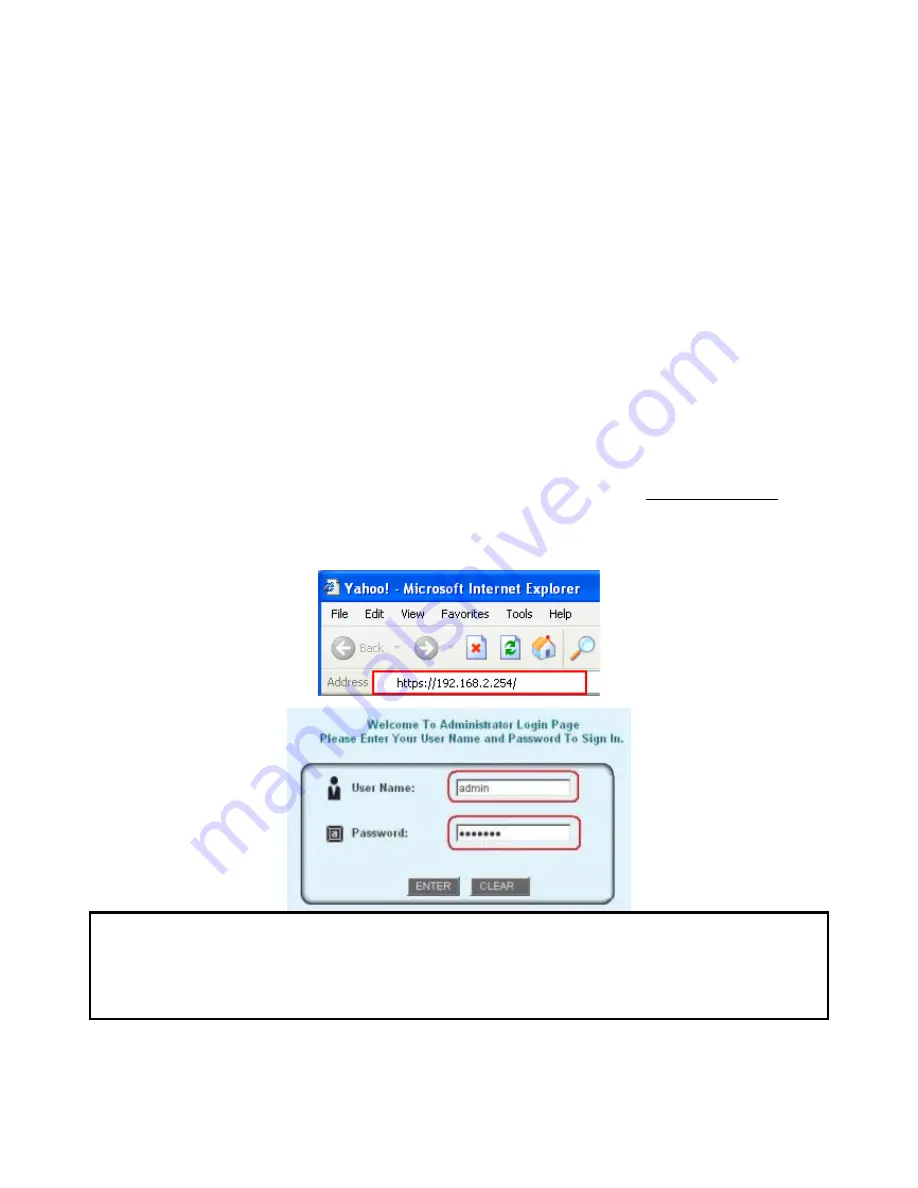
AirLive WIAS-1200G
User’s Guide
14
3.2.2 Configuration Wizard
The Configuration Wizard has 7 steps providing a simple and easy way to guide you through the setup of AirLive
WIAS-1200G. You just need to follow the procedures and instructions given by the Wizard to enter the required
information step by step. After saving and restarting AirLive WIAS-1200G, it is ready to use. There will be
7
steps as
listed below:
1. Change
Admin’s
Password
2. Choose System’s Time Zone
3. Set System Information
4. Select the Connection Type for WAN Port
5. Set
Authentication
Methods
6. Set Wireless – Access Point Connection
7. Save and Restart AirLive WIAS-1200G
Please follow the following steps to complete the quick configuration
1.
Use the network cable of the 10/100BaseT to connect PC to the LAN3/LAN4 port, and then start a browser
(such as Microsoft IE). Next, enter the gateway address for that port, the default is https://192.168.2.254. Next,
the Administrator Login Page will appear on the browser. Enter
“admin”
, the default username, and
“airlive”
,
the default password, in the User Name and Password fields. Click
Enter
to log in.
Note:
If you can’t get the login screen, you may have incorrectly set your PC to obtain an IP address automatically from
authentication LAN port or the IP address used does not have the same subnet as the URL. Please use default IP
address such as 192.168.2.xx in your network and then try it again.






























