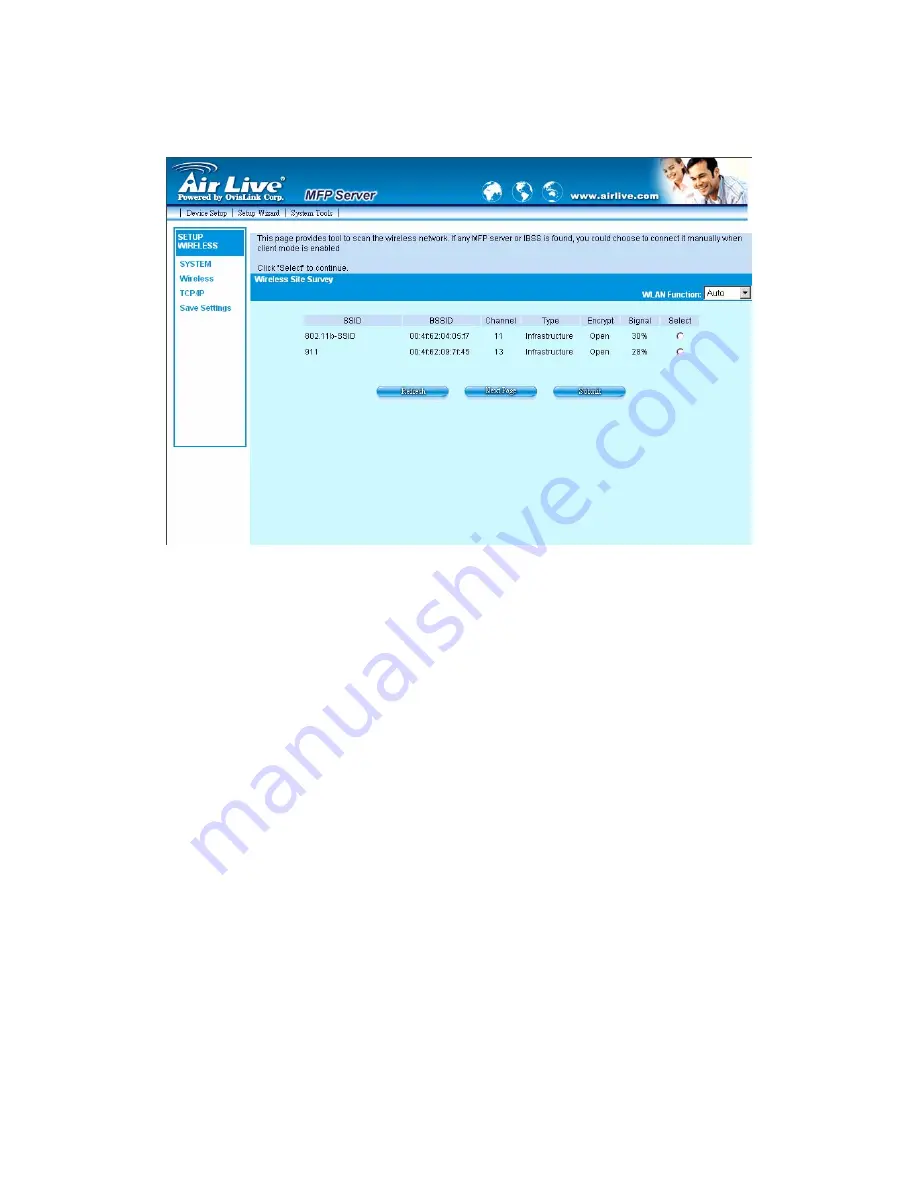
8.4.2.1 Site
Survey
You can use this “Site Survey” function to search for available access points in
you location. In the list is the information of all available access points or
wireless stations, includes SSID, BSSID, Channel, Type, Encryption and
Signal Strength. You can select one wireless device in the list for this MFP
Server to associate with or you have to go back to Wireless page to manually
setup the wireless parameters.
There is “WLAN Function” setting for you to setup Auto/Disable/Enable
wireless function of the MFP Server here. Please refer to section 8.4.2 to
know more about the setting.
72
AirLive WFP-101U User’s Manual
Summary of Contents for WFP-101U
Page 1: ...WFP 101U Wireless Multi function Print Server User s Manual ...
Page 28: ...21 AirLive WFP 101U User s Manual ...
Page 30: ...23 AirLive WFP 101U User s Manual ...
Page 44: ...4 The setup is finished 37 AirLive WFP 101U User s Manual ...
Page 67: ...Click Save to save the wireless configuration 60 AirLive WFP 101U User s Manual ...
Page 110: ...10 Setup the IP address of the MFP Server and click Next 103 AirLive WFP 101U User s Manual ...
Page 115: ...4 Select Local printer and click Next 108 AirLive WFP 101U User s Manual ...
















































