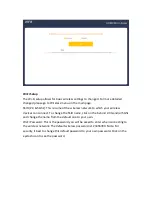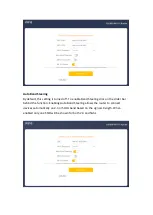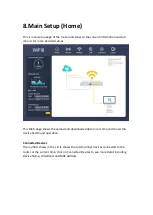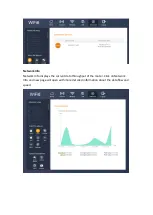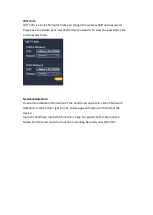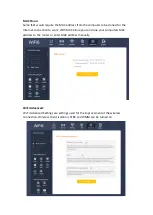Auto Band Steering
By default, this setting is turned off. To enable Band Steering click on the slider bar
behind the function. Enabling Auto Band Steering allows the router to connect
devices automatically on 2.4 or 5GHz band based on the signal strength. When
enabled only one SSID will be shown for both 2.4 and 5Ghz.
Wi-Fi Enable: 2.4Ghz/5Ghz click to enable or disable your 2.4Ghz/5Ghz Wi-Fi.
SSID: Type to modify your SSID name.
Hide SSID: Click to turn on, to hide SSID from being broadcast.
Encryption: Select the Encryption for your wireless network, Select the Encryption
type from the pull-down menu. No Encryption, WPA, WPA2, WPA3, WPA2/WPA,
WPA2/WPA3.
Wi-Fi Password: Type to modify your password, click on the eyelash icon to see the
password.
Wi-Fi Channel: Click the pull-down menu to select your wireless channel,
Select Auto and the Router will select the best channel by itself.
Select 1~13 (2.4GHz), 34~64 (5GHz) Channel: Select your wireless channel (channel
number is dependent on your region). To change your region, go to the Advanced
menu >> Advanced Setup >> Country Code, to select your region.
Bandwidth: Default is Auto, which will give the best performance. It is also possible
to change to setting, Select the frequency you want to use. For 2.4GHz this is 20MHz
or 40MHz. For 5GHz the choice is 20MHz, 40MHz or 80MHz.
Transmit Power: Select the TX output power of the router. Select Low, Middle or
High.
Summary of Contents for W6184QAX
Page 1: ...User Manual Wi Fi 6 AX 1800 Indoor Gigabit Router W6184QAX ...
Page 40: ......