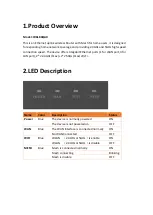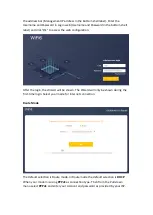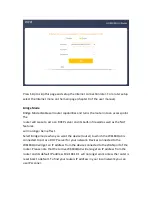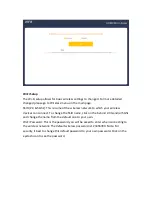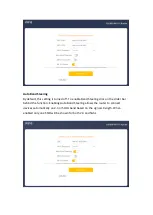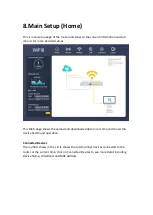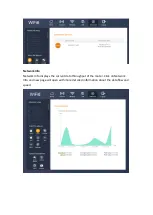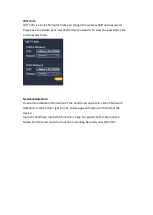6. MESH SETUP STEPS
If you need Wi-Fi expansion, you can buy the same model Routers as Mesh Sub
Router. To optimize wireless performance, place the Sub Router in a location that
minimizes the barrier (such as wall, door, and floor) between the Main Router and
the Sub Router. We recommend one wall/door/floor between the two devices. You
can connect the Sub Router to your Main Router via network cable (preferred
method) or wireless connection.
Option 01 WIRED MESH SETUP
Step1. Press down the ON/OFF button on the Sub Router (AP). When the Power
status LED is ON, the Sub Router is switched on.
Step2. Place the Sub Router (AP) near the Main Router.
Step3. After the Wi-Fi LED is burning solid. Press both the MESH buttons Main
router first then the Sub router, respectively. Pairing is in progress when both
the MESH LEDs of the Main Router and Sub Router are blinking. Pairing is
successful when both the MESH LEDs of the Main Router and Sub Router are
solid.
Step4. You can move the Sub Router to the network expansion location.
Step5. Setup connections according to the diagram above, connect a network
cable from the Main router to the Sub router using the LAN ports.
Summary of Contents for W6184QAX
Page 1: ...User Manual Wi Fi 6 AX 1800 Indoor Gigabit Router W6184QAX ...
Page 40: ......