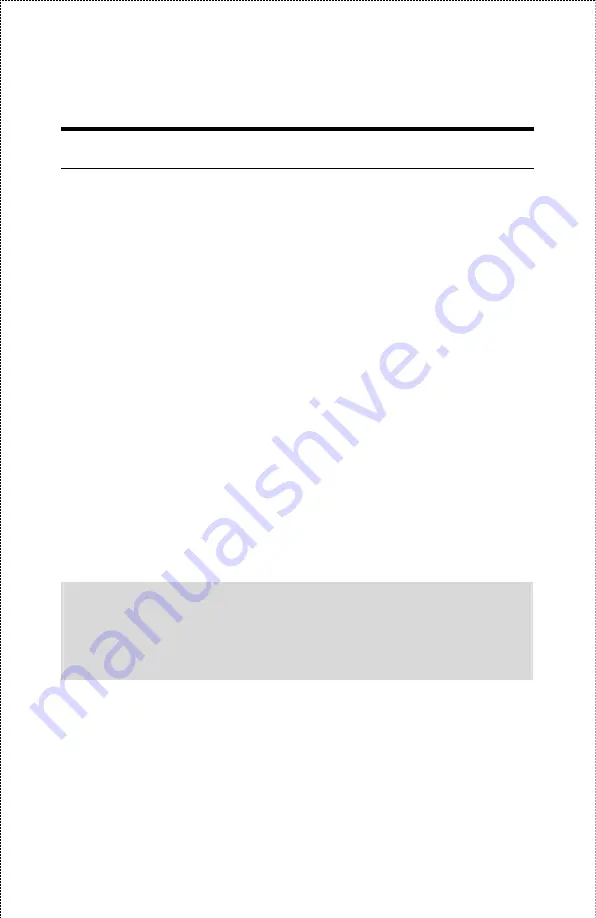
Installing the Print Server
Follow these steps for a trouble-free start of print server operations
with your USB Print Server.
1.
Confirm proper operation of the printer to be connected to the print
server.
2.
When you have confirmed proper operation of the printer, turn off
the power.
3.
Confirm that your network is operating normally.
4.
Connect the print server to the network (through the RJ-45
connector of the print server).
5.
While the printer is powered off, connect the print server to the
printer’s USB port.
6.
Turn on the printer’s power.
7.
Connect the DC end of the AC Power adapter to the DC power
input socket of the print server and the AC end to the wall outlet.
This will supply power to the print server immediately.
NOTE: This print server is built with a default IP Address. To
prevent from any conflict in your network, it is recommended to use
the PS-Utility program to change the IP setting when there is some
other device’s IP Address is the same as the print server’s default
IP Address.
- 11 -
Summary of Contents for APSUSB201
Page 1: ...Model APSUSB201 User s Manual...
Page 44: ...Tools Tool J Print Test Print Test Click Test to print a test page 44...
Page 46: ...Tool J Reset Reset Click Yes to immediately reset the print server 46...
Page 50: ...Help This screen displays the information of the print server 50...
Page 53: ...Humidity 5 to 95 non condensing at 30 C EMI Compliance FCC Class B CE Class B VCCI Class B 53...












































