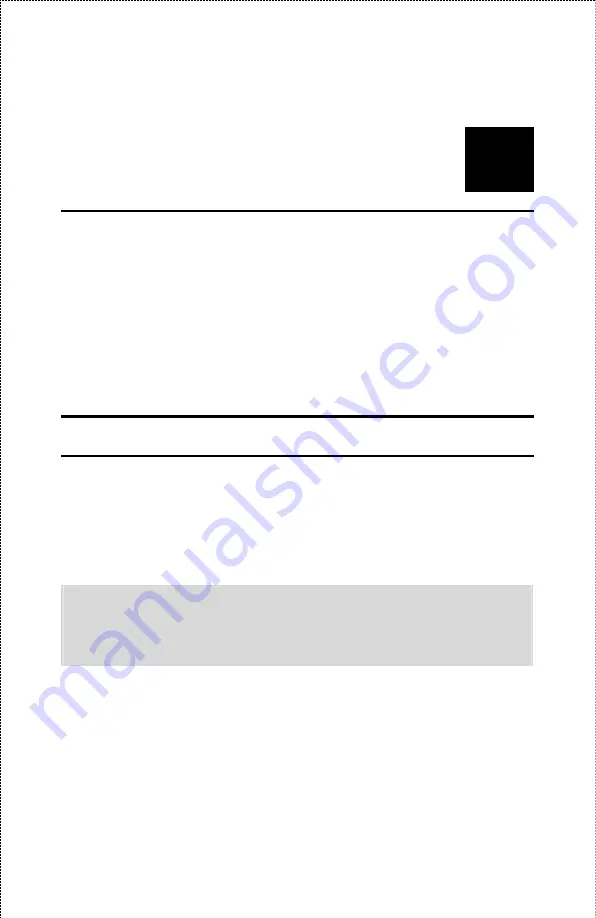
5
W
EB
C
ONFIGURATION
You can access and manage the USB Print Server through: 1) the
enclosed software PS-Utility, and 2) a web browser. This chapter
describes the second method – the Web Configuration Utility, and
explains how to set up your print server with the web browser.
Web Configuration Utility
First, launch your web browser (such as the Internet Explorer 6.0 used
in this manual). Then, type
http://192.168.1.254
(the default IP
address) in the Address bar and press [Enter] to enter the Management
screen of the Configuration Utility.
TIP: The computer’s IP address must correspond with the print
server’s IP address in the same segment for the two devices to
communicate. Extensive knowledge of LAN will be helpful in
configuring the print server.
- 30 -
Summary of Contents for APSUSB201
Page 1: ...Model APSUSB201 User s Manual...
Page 44: ...Tools Tool J Print Test Print Test Click Test to print a test page 44...
Page 46: ...Tool J Reset Reset Click Yes to immediately reset the print server 46...
Page 50: ...Help This screen displays the information of the print server 50...
Page 53: ...Humidity 5 to 95 non condensing at 30 C EMI Compliance FCC Class B CE Class B VCCI Class B 53...






























