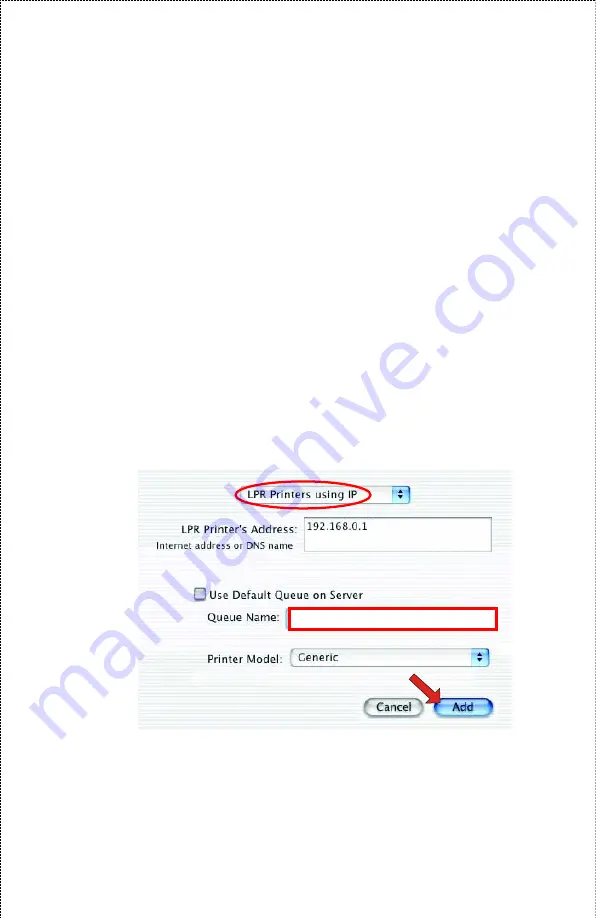
-
AppleTalk: After selecting AppleTalk, the Port Name of the
print server will be displayed. Select the Port to which the
post-script printer is connected. Then, select the printer
model from the dialog box. Click Add Printer to complete
the Printer Port configuration. Select the Printer Port just
configured in the Print window. Click Print to print your
document.
-
LPR Printers using IP: When you select LPR Printers using
IP Protocol, type the IP Address of the print server into the
LPR Printer’s Address field of the following window. In the
Queue Name field, type in the Port Name of the post-script
printer that is connected to the Print Server. Select the
printer model from the dialog box, and select the printer
model from the pull-down menu. Click Add to complete the
process. Close all Print Center windows and select the
Printer Port that was just selected. Then, click Print to print
the document.
Port Name of the connected printer.
- 26 -
Summary of Contents for APSUSB201
Page 1: ...Model APSUSB201 User s Manual...
Page 44: ...Tools Tool J Print Test Print Test Click Test to print a test page 44...
Page 46: ...Tool J Reset Reset Click Yes to immediately reset the print server 46...
Page 50: ...Help This screen displays the information of the print server 50...
Page 53: ...Humidity 5 to 95 non condensing at 30 C EMI Compliance FCC Class B CE Class B VCCI Class B 53...






























