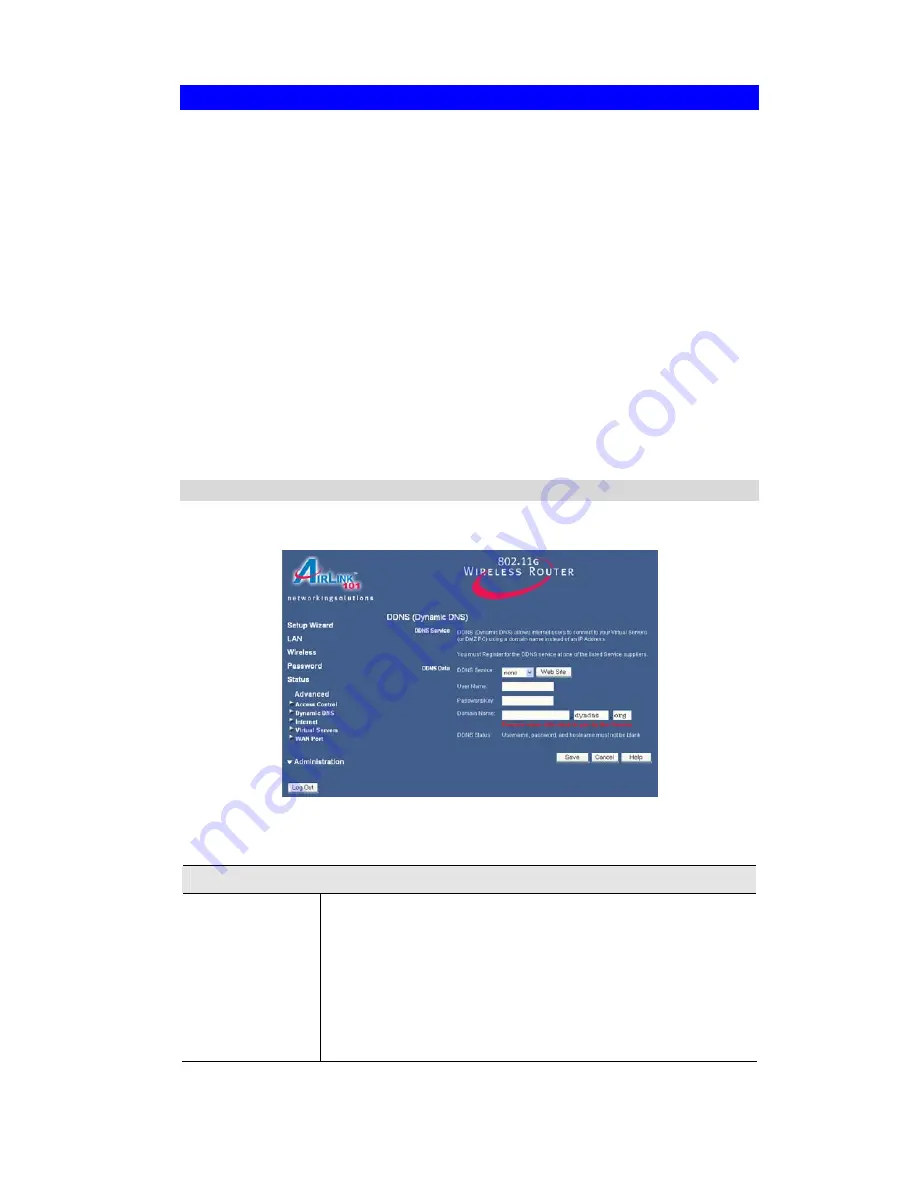
Advanced Features
Dynamic DNS (Domain Name Server)
This free service is very useful when combined with the
Virtual Server
feature. It allows
Internet users to connect to your Virtual Servers using an URL, rather than an IP Address.
This also solves the problem of having a dynamic IP address. With a dynamic IP address, your
IP address may change whenever you connect, which makes it difficult to connect to your
server.
The Service works as follows:
1.
You must register for the service at one of the listed DDNS Service Providers.
2.
After registration, follow the service provider's procedure to request a Domain Name and
have it allocated to you.
3.
Enter your DDNS data on the Wireless Router's DDNS screen.
4.
The Wireless Router will then automatically ensure that your current IP Address is re-
corded at the DDNS server.
If the DDNS Service provides software to perform this "IP address update"; you should
disable the "Update" function, or not use the software at all.
5.
From the Internet, users will be able to connect to your Virtual Servers (or DMZ PC)
using your Domain Name.
Dynamic DNS Screen
Select
Advanced
on the main menu, then
Dynamic DNS
, to see a screen like the following:
Data - Dynamic DNS Screen
DDNS Service
DDNS Service
•
Select the desired DDNS Service Provider from the list. You
must register for the service at one of the listed Service Provid-
ers. You can reach the Service provider's Web Site by selecting
them in the list and clicking the "Web Site" button.
•
Apply for a Domain Name, and ensure it is allocated to you.
•
Details of your DDNS account (Name, password, Domain name)
must then be entered and saved on this screen.
•
This device will then automatically ensure that your current IP
















































