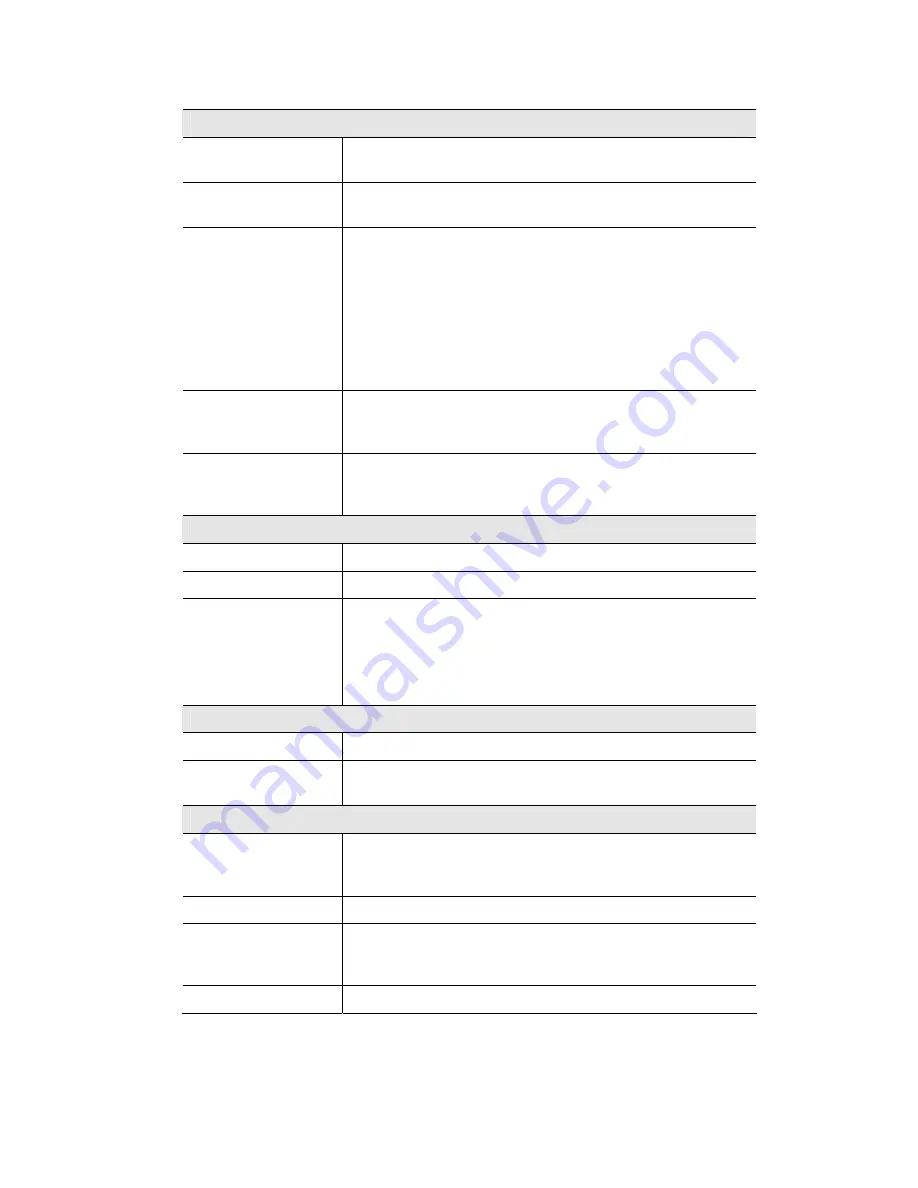
Data - Status Screen
Internet
Connection Method
This indicates the current connection method, as set in the
Setup
Wizard
or
WAN Port
screen.
Broadband Modem
This shows the status of the connection from the Wireless Router
to the Broadband Modem.
Internet Connection
Current connection status:
•
Active
•
Idle
•
Unknown
•
Failed
If there is an error, you can click the "Connection Details" button
to find out more information.
Internet IP Address
This IP Address is allocated by the ISP (Internet Service Pro-
vider). If there is no current connection, this will be blank or
0.0.0.0.
"Connection Details"
Button
Click this button to open a sub-window and view a detailed
description of the current connection. Depending on the type of
connection, a "Connection Log" may also be available.
LAN
IP Address
The IP Address of the Wireless Router.
Network Mask
The Network Mask (Subnet Mask) for the IP Address above.
DHCP Server
This shows the status of the DHCP Server function - either
"Enabled" or "Disabled".
For additional information about the PCs on your LAN, and the
IP addresses allocated to them, use the
PC Database
option on
the
Administration
menu.
System
Device Name
This displays the current name of the Wireless Router.
Firmware Version
The current version of the firmware installed in the Wireless
Router.
Buttons
Connection Details
View the details of the current Internet connection. The sub-
screen displayed will depend on the connection method used. See
the following sections for details of each sub-screen.
System Data
Display all system information in a sub-window.
Restart
Clicking this button will restart (reboot) the Wireless Router. All
existing connections through the Wireless Router will be termi-
nated, but will usually re-connect automatically.
Refresh Screen
Update the data displayed on screen.
















































