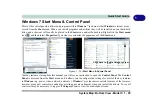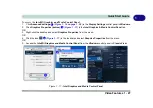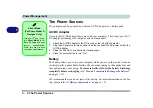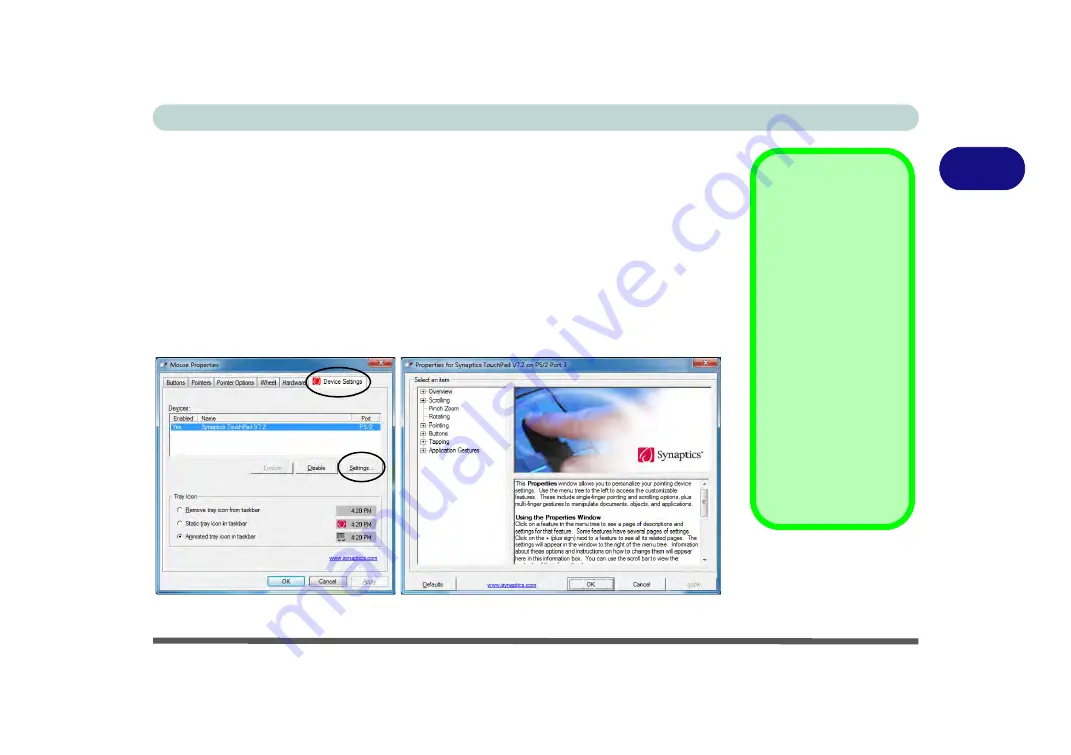
Features & Components
TouchPad and Buttons/Mouse 2 - 9
2
Gestures and Device Settings
The Synaptics Gestures Suite application allows you to use a specific gesture (ac-
tion) on the surface of the TouchPad to perform specific actions to manipulate doc-
uments, objects and applications.
You can configure the settings from the Device Settings tab in
Mouse Properties
:
1.
Click
Start
, and click
Control Panel
(or point to
Settings
and click
Control Panel
).
2.
Click
Mouse
(
Hardware and Sound
).
3.
Click
Device Settings
(tab) and click
Settings
.
4.
Use the menu tree on the left to access the user configurable settings.
Show Video
You can get a clearer
view of the gestures in-
volved by clicking the
Show Video
option for
each gesture item.
Select the gesture (
Pinch
Zoom, Rotating, Three
Fingers Down and
Three Finger Flick
) in the
Device Settings > Set-
tings
left tree menu
and click the
Show Video
button to see the demon-
stration video.
For more details on any of
the gestures see the
help
in the lower part of the
right menu window.
Figure 2 - 6
Mouse Properties -
Device Settings
Summary of Contents for Praxis N1204
Page 1: ...V12 1 00 ...
Page 2: ......
Page 24: ...XXII Preface ...
Page 66: ...Features Components 2 14 2 ...
Page 94: ...Drivers Utilities 4 10 4 ...
Page 112: ...BIOS Utilities 5 18 5 ...
Page 131: ...Modules Options PC Camera Module 7 5 7 Figure 7 1 Audio Setup for PC Camera Right click ...
Page 222: ...Modules Options 7 96 7 ...
Page 242: ...Interface Ports Jacks A 4 A ...
Page 262: ...Video Driver Controls C 14 C ...