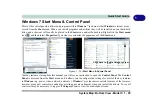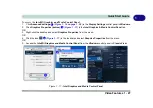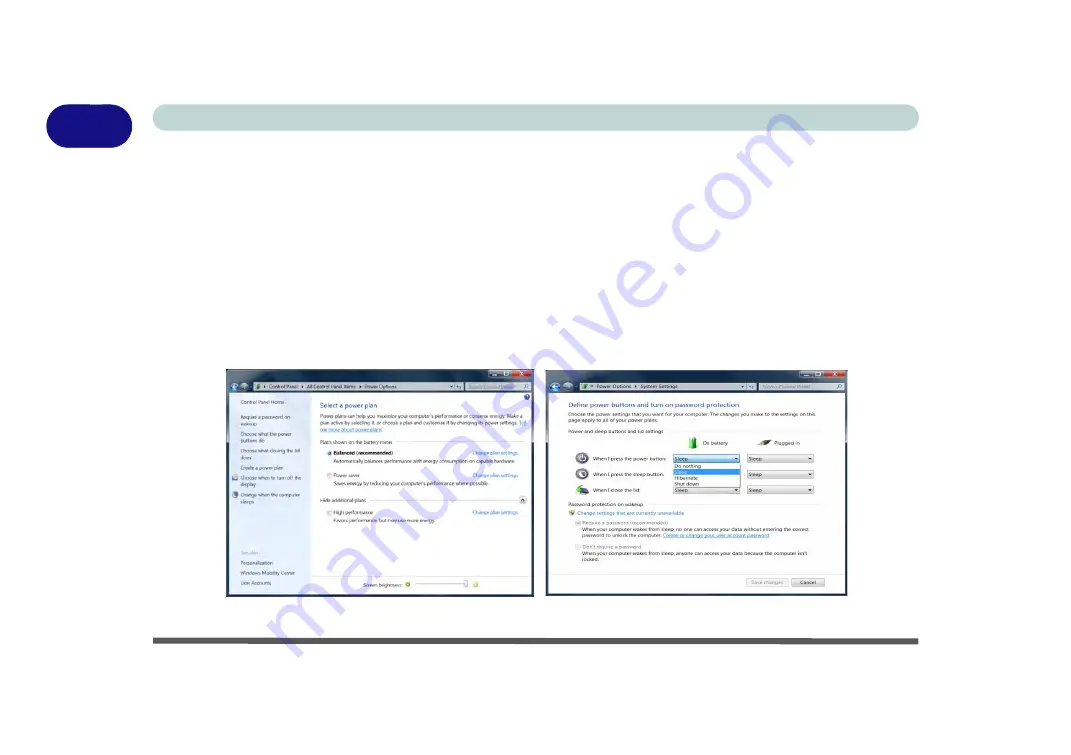
1 - 28 Power Options
Quick Start Guide
1
Power Options
The
Power Options
(
Hardware and Sound
menu) control panel icon in
Windows
(see page
) allows you
to configure power management features for your computer. You can conserve power by means of
power plans
and configure the options for the
power button
,
sleep button
,
computer lid (when closed)
,
display
and
sleep
mode from the left menu. Note that the
Power saver
plan may have an affect on computer performance.
Click to select one of the existing plans, or click
Create a power plan
in the left menu and select the options to
create a new plan. Click
Change plan settings
and click
Change advanced power settings
to access further con-
figuration options.
Pay attention to the instructions on battery care in
“Battery Information” on page 3 - 11
.
Figure 1 - 18 - Power Options
Summary of Contents for Praxis N1204
Page 1: ...V12 1 00 ...
Page 2: ......
Page 24: ...XXII Preface ...
Page 66: ...Features Components 2 14 2 ...
Page 94: ...Drivers Utilities 4 10 4 ...
Page 112: ...BIOS Utilities 5 18 5 ...
Page 131: ...Modules Options PC Camera Module 7 5 7 Figure 7 1 Audio Setup for PC Camera Right click ...
Page 222: ...Modules Options 7 96 7 ...
Page 242: ...Interface Ports Jacks A 4 A ...
Page 262: ...Video Driver Controls C 14 C ...