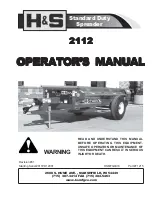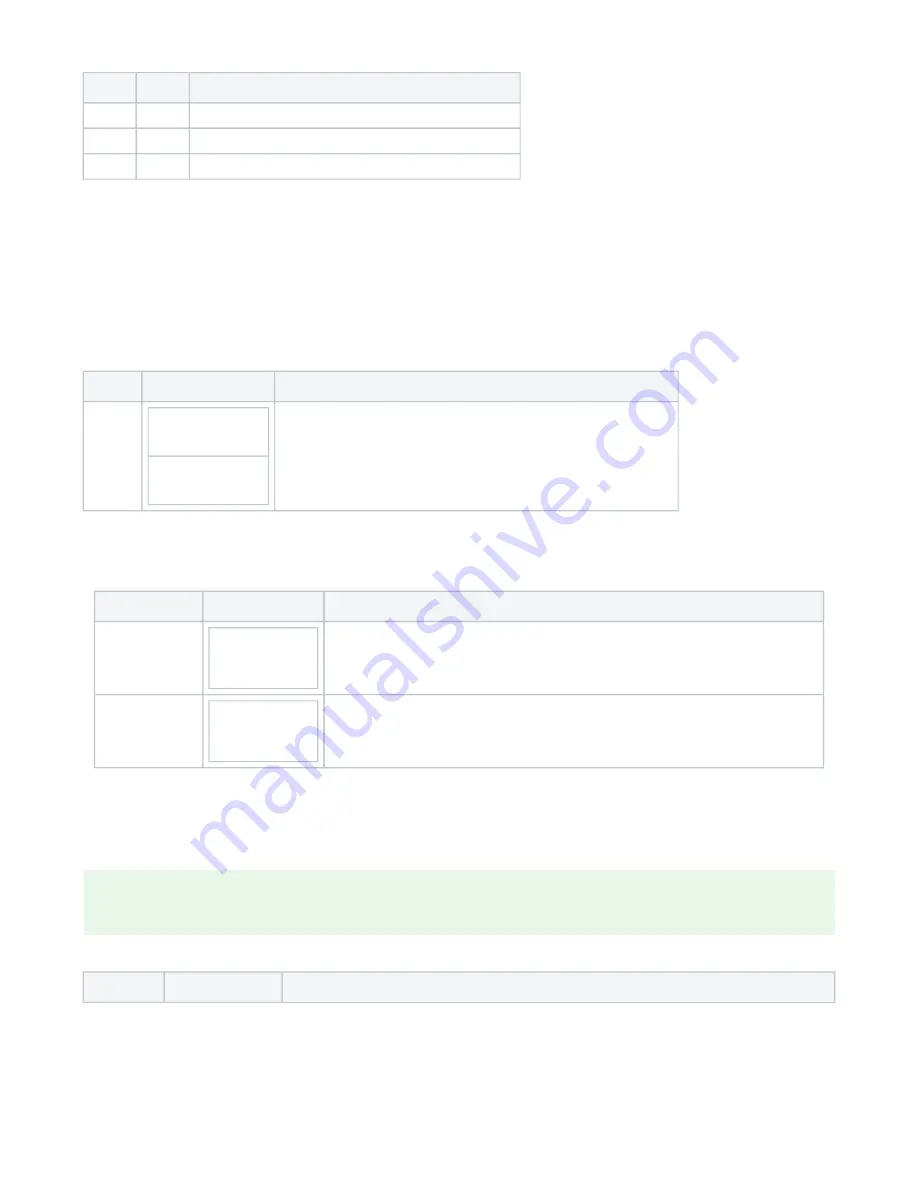
Color
Mode
Meaning
red
Static
on during battery charging; off when battery charging is done
blue
Static
on during bluetooth communication activities
blue
Blinking
ongoing FIDO communication - User Presence, waiting for input
3. Menu Layout
In the AirID FIDO device menu, you can configure various settings and get status information about your AirID FIDO security key. You can access the
different menu entries by navigating with the control element.
3.1 AirID FIDO
After starting the AirID FIDO, the home screen is shown.
Item
Display
Description
AirID fido
AirID fido
AirID fido
'Device Name'
Home screen.
When AirID FIDO is connected to a device, the device name is displayed here.
3.2 Connection
The
menu is the second setting navigating down. Here you can activate or terminate the Bluetooth connection.
Connection
Item
Display
Description
Bluetooth
Advertising
ON/waiting
Connection
ON
/waiting
AirID FIDO is in standby and waiting for the Bluetooth connection for FIDO authentication to be
established.
Bluetooth
Advertising
OFF
Connection
OFF
Bluetooth and advertising are disabled. Press the control element to activate Bluetooth and
advertising.
3.3 Pairing Menu
The
menu is displayed when the pairing process is initiated via the host device.
Pairing
Pairing defines the establishment of a connection between a Bluetooth device and the AirID FIDO in Bluetooth mode. Since the pairing information is
retained even if the devices are turned off, it is not necessary to pair the same devices again. For secure pairing, compare the displayed code on AirID
FIDO with the code displayed on the host system and confirm the pairing codes on both sides.
The pairing information with up to 10 different devices can be stored at the same time.
Item
Display
Meaning