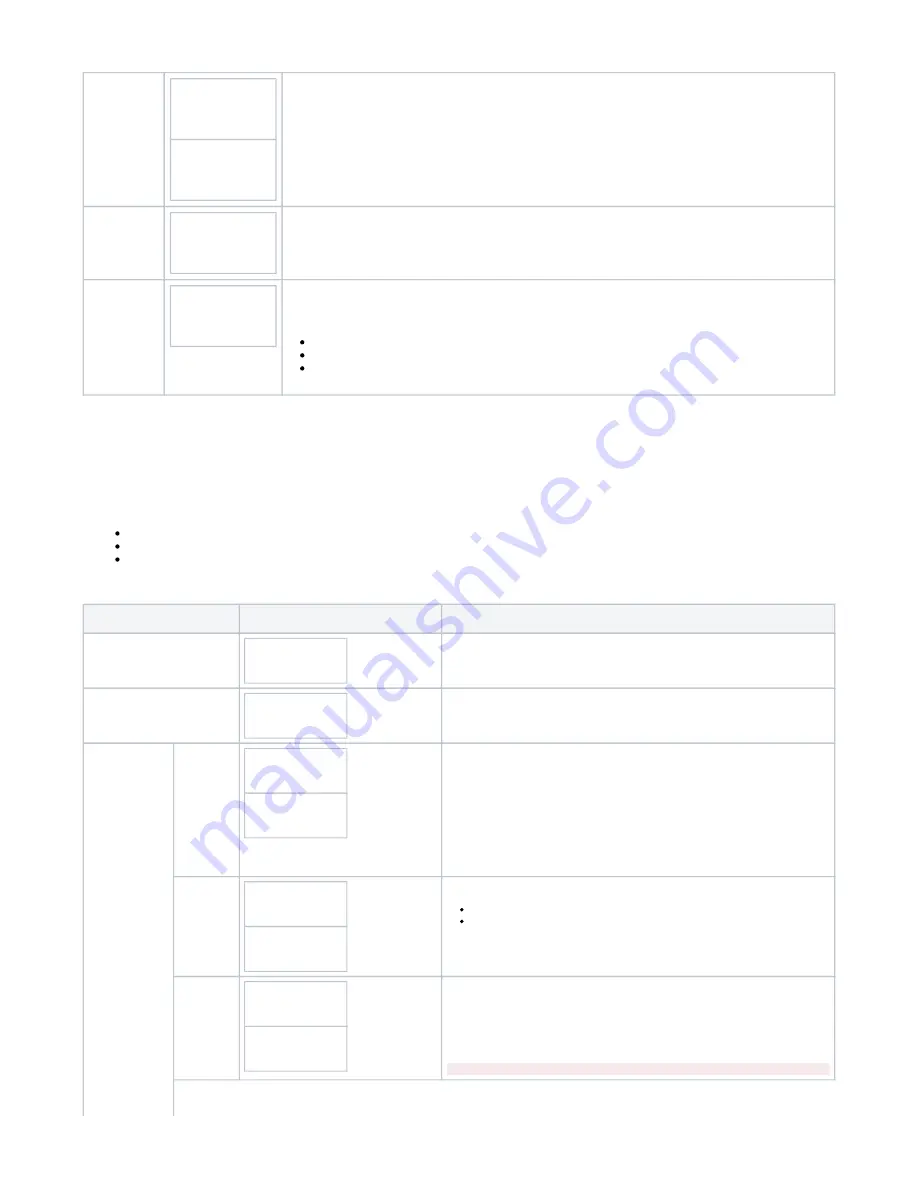
Pairing Code
Pairing Code
123456
Yes
Pairing Code
123456
No
This menu is only shown the first time a connection is established with a host device and is used to display
the pairing key.
To confirm the displayed code on your AirID FIDO select 'Yes' and confirm using the control element.
Pairing
success
Pairing
success
The pairing process have been successful
Pairing failed
Pairing fail
23
The pairing failed.
The reasons for a failed pairing can be:
Time out: waiting too long to confirm the pairing code on host device and/or AirID
Aborting pairing process on host device
Selecting "No" for pairing code confirmation on AirID
3.4 Settings
In Settings, you can configure your AirID FIDO. Use the control element to select and confirm the settings.
There are three different categories of settings:
Security
Reset
Firmware Update
Setting
Display
Description
Settings
Settings
>
Main window
Security
Security
>
Select this category to configure security related settings
Random
MAC
Random MAC
> Off
Random MAC
> On
Randomizes the Bluetooth Mac Address which is used for Bluetooth advertising.
This is a security feature of AirID FIDO and focuses on device anonymization.
Advertising
Advertising
> With Name
Advertising
> Anonymous
Choose the bluetooth advertising mode between:
anonymous
with name (security key name and serial number will be used during
advertising)
FIDO User
Presence
FIDO User Pres.
> Manual
FIDO User Pres.
> Auto
Typically, a user interaction on your AirID FIDO is required in order to confirm a
FIDO registration or login. When AirID FIDO asks for a user presence, a button on
your AirID FIDO must be pressed.
With this setting you can choose if you want to press the button for the FIDO User
Presence on your own or let the AirID handle it for you automatically.
Use at your own risk! We suggest using this feature only with a set FIDO pin





























