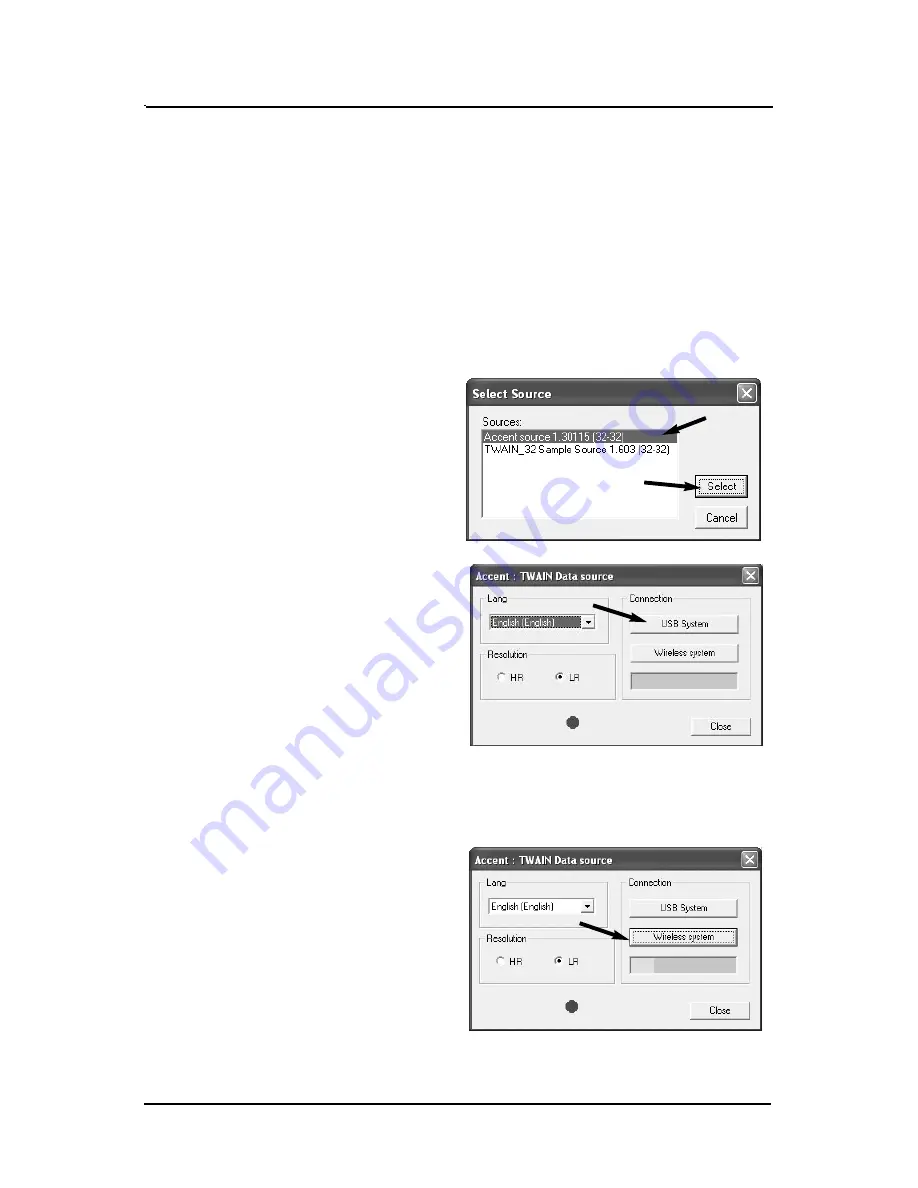
21
I N S T A L L A T I O N
8. Select the TWAIN data source, typically by clicking on the S
Se
elle
ecctt
sso
ou
urrcce
e file menu option. Observe that the S
Se
elle
ecctt S
So
ou
urrcce
e window
opens as shown below.
7. Start the user-supplied imaging program application in accordance
with the individual imaging program application documentation
or, if necessary, start the TWAIN Test program by pressing the
S
Stta
arrtt
button and selecting
P
Prro
og
grra
am
mss
A
Acccce
en
ntt X
X--rra
ayy S
Se
en
nsso
orr
and then
selecting the
TTW
WA
AIIN
N TTe
esstt
option.
9. Make sure that the A
Acccce
en
ntt
sso
ou
urrcce
e xx..yyyyyyyyyy is selected,
where xx and yyyyyyyyyy are num-
bers representing the version
of the Accent TWAIN interface
software. Press the
S
Se
elle
ecctt
button to finish the selection
and close the window.
10. Open the TWAIN data source
to acquire an image. If using
the TWAIN Test program, click
on the
A
Accq
qu
uiirre
e…
…
file menu
option. Observe that the
A
Acccce
en
ntt:: T
TW
WA
AIIN
N D
Da
atta
a sso
ou
urrcce
e
window opens.
11. Press the
U
US
SB
B S
Syysstte
em
m
button. This stops any communication in progress
and resets the software to its default state.
12. Turn on the Bluetooth Control Module.
13. Press the
W
Wiirre
elle
essss ssyysstte
em
m
but-
ton. The Accent TWAIN inter-
face then starts searching for a
new Bluetooth control mod-
ule. While it searches, the bar
under the
W
Wiirre
elle
essss ssyysstte
em
m
button shows the search
progress in yellow.
Summary of Contents for Accent B5100B
Page 31: ......


























