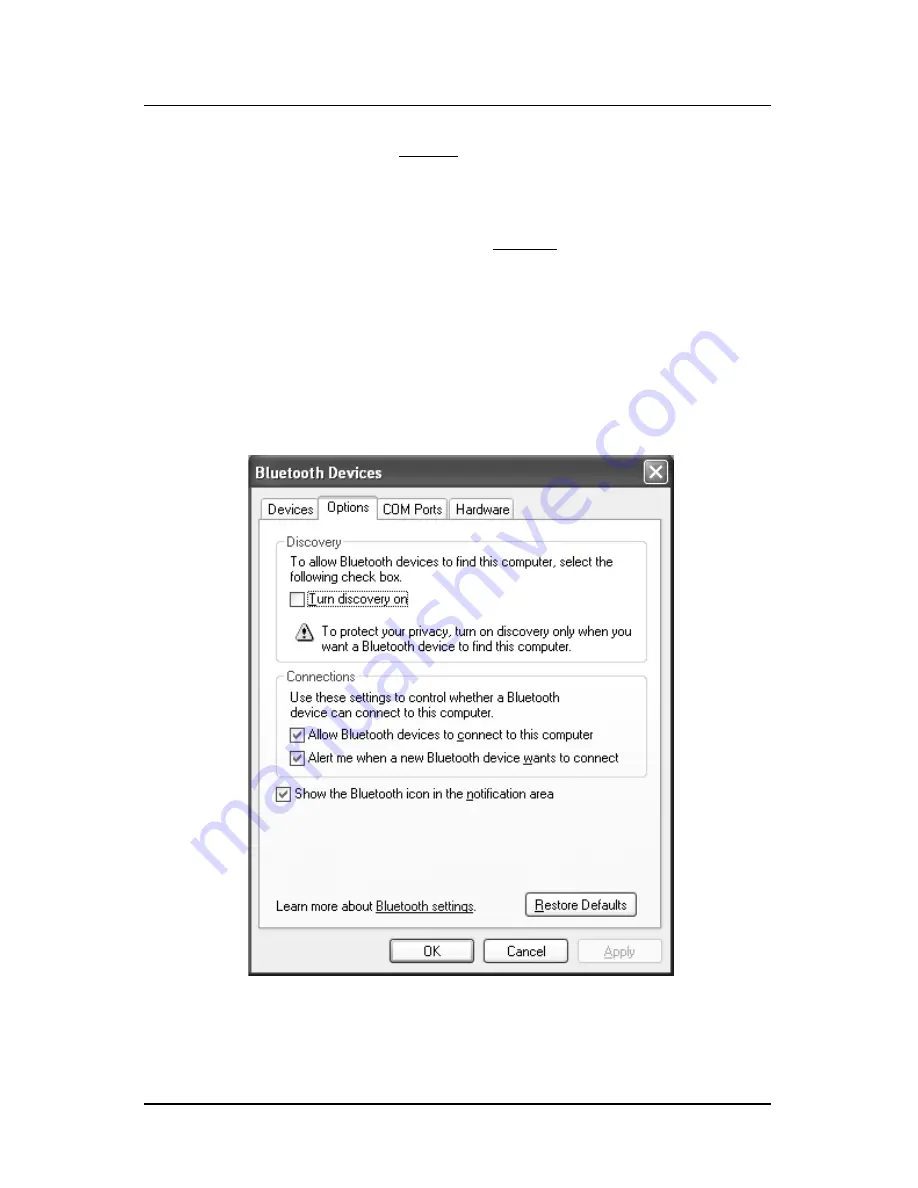
20
I N S T A L L A T I O N
5. Configure Windows to find the new Bluetooth device by pressing
the
S
Stta
arrtt
button and selecting
S
Se
ettttiin
ng
gss
C
Co
on
nttrro
oll P
Pa
an
ne
ell
and then
selecting the
B
Bllu
ue
etto
oo
otth
h D
De
evviicce
ess
option. Observe that the
B
Bllu
ue
etto
oo
otth
h D
De
evviicce
ess window opens as shown below.
Note:
The
Bluetooth Devices
option may be located in the
Printers and
Other Hardware
option category.
6. In the B
Bllu
ue
etto
oo
otth
h D
De
evviicce
ess window, select the
O
Op
pttiio
on
nss
tab. Ensure
that the A
Allllo
ow
w B
Bllu
ue
etto
oo
otth
h d
de
evviicce
ess tto
o cco
on
nn
ne
ecctt tto
o tth
hiiss cco
om
mp
pu
utte
err and
the A
Alle
errtt m
me
e w
wh
he
en
n a
a n
ne
ew
w B
Bllu
ue
etto
oo
otth
h d
de
evviicce
e w
wa
an
nttss tto
o cco
on
nn
ne
ecctt
boxes are checked and then press the
O
OK
K
button.
4. Connect the Linksys Bluetooth to the USB Adapter supplied with the
Bluetooth Control Module to any available USB port. The drivers will
load automatically when using the rre
eq
qu
uiirre
ed
d Windows XP Professional
for an Intel 32-bit processor with Service Pack 2 or later.
Note:
Make sure that the
required
Windows XP Professional with Service
Pack 2 or later is installed. See page12 for details.
Summary of Contents for Accent B5100B
Page 31: ......













































