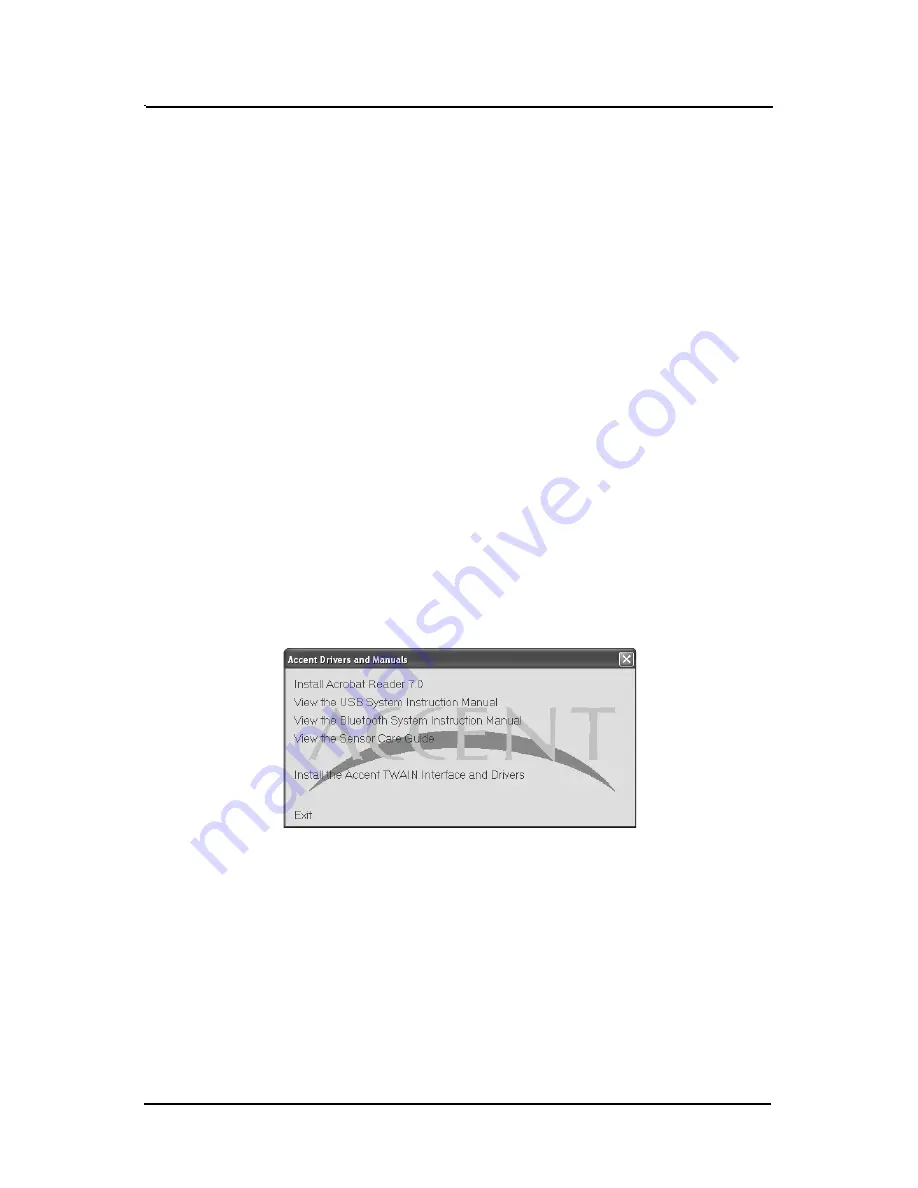
19
I N S T A L L A T I O N
Note:
Turn Control Module off before removing the
ACCENT
Sensor.
Remove the
A C C E N T
Sensor by squeezing pulling the sensor cable
plug from the sensor socket of the Control Module.
Make sure that the four NiMH AAA batteries are fully charged prior to use.
Charge batteries in accordance with the NiMH Battery Charger Instruction
Manual, P/N B5087.
Important:
Do not run the TWAIN Test program while acquiring images with
another program. Acquiring from two applications causes the
Bluetooth Control Module to lock-up resulting in loss of image data.
If the Bluetooth Control Module locks up, reset by turning the power
OFF and then back ON.
Initial Setup
This procedure teaches Windows about the new Bluetooth device. It
must be performed once on each computer that will use the Accent
Bluetooth Control Module. Perform the procedures as follows:
1. Install the Accent TWAIN Interface and Drivers from the Accent
drivers disk. Insert the Accent Driver disc, the installation pro-
gram automatically runs and opens the A
Acccce
en
ntt D
Drriivve
errss a
an
nd
d
M
Ma
an
nu
ua
allss window shown below.
2. Select
IIn
nsstta
allll tth
he
e A
Acccce
en
ntt TTW
WA
AIIN
N IIn
ntte
errffa
acce
e a
an
nd
d D
Drriivve
errss
from the
A
Acccce
en
ntt D
Drriivve
errss a
an
nd
d M
Ma
an
nu
ua
allss window and observe that the A
Acccce
en
ntt
–
– IIn
nsstta
allllS
Sh
hiie
elld
d W
Wiizza
arrd
d installer window opens.
Note:
A Microsoft® Certification statement may appear.If it does,
click
Continue Anyway
to proceed with installation.
3. Select
N
Ne
exxtt
for all options within the A
Acccce
en
ntt –
– IIn
nsstta
allllS
Sh
hiie
elld
d W
Wiizza
arrd
d
installer to load all the software and drivers. Click
F
Fiin
niissh
h
when done.
Summary of Contents for Accent B5100B
Page 31: ......




























