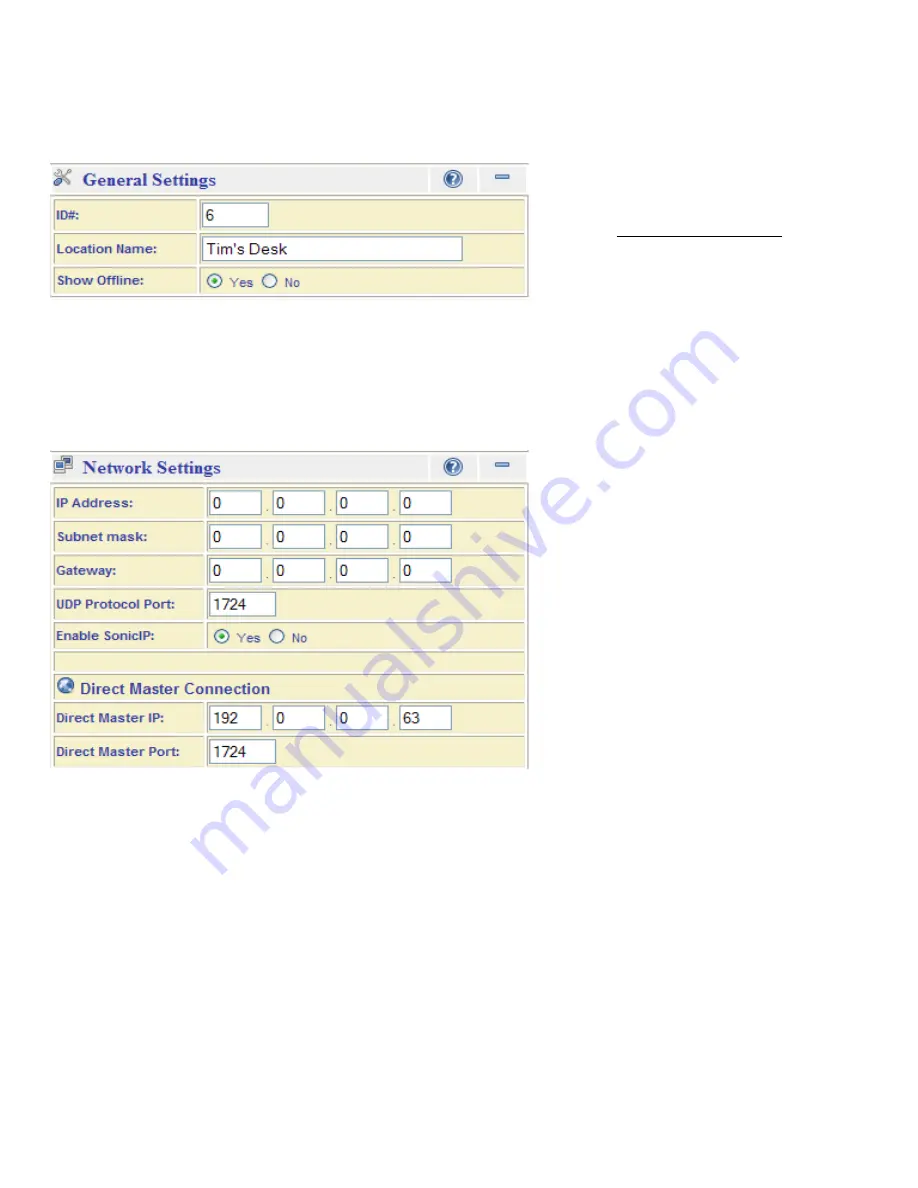
Pg. 21
12.3 Adaptor Configuration via the browser
o
The adaptor settings can also be configured using a web browser. Open the browser and enter the IP address of
the adaptor, or right-click launch in browser from within CommuniCenter. Enter the password (if set) and leave the
User Name blank. In addition to the settings accessible from the CommuniCenter program, the web browser has
expanded options under Network and Security.
General Settings
o
ID#:
Sets the unique ID for the identification of the IPW-1A for the purpose of Group Call and All Call (1 to 2048;
default =
"0"
).
o
Location Name:
Sets the descriptive name for the IPW-1A. A name should be chosen which is both unique and
applicable to the installed location / application.
o
Show Offline:
Determines whether the IPW-1A should remain in the CommuniCenter intercom list, even if it
becomes disconnected or unreachable.
Network (Interface) Settings
o
IP Address:
Used to configure the IP address settings for the IPW-1A. For automatic IP assignment, the following
settings are utilized:
IP Discovery Enabled: (0.0.0.0) -- Factory Default; all protocols enabled.
Disable AutoIP:
(0.0.1.0)
Disable BOOTP: (
0.0.2.0)
Disable DHCP:
(0.0.4.0)
Disable IPZator:
(0.0.8.0)
Note:
These settings can be used together as a binary bitmask to enable / disable any specific combination of
discovery protocols.
o
Subnet mask:
Used to assign a Subnet mask when a Static IP is assigned (default =
"0.0.0.0"
, when automatic IP
discovery is used).
o
Gateway:
Sets the default Gateway IP address when a Static IP is assigned (default =
"0.0.0.0"
, when automatic IP
discovery is used).
o
UDP Protocol Port:
Assigns the UDP port to be utilized for communication with the PC master station
(default =
"1724"
).
o
Enable SonicIP:
If set to "Yes", the IPW-1A will verbally announce its IP address over the attached substation
whenever initialized (default =
Yes
).
Note:
If the ID# is left unconfigured, Group Call
and All Call will not function properly.
Note:
A gateway setting is only necessary when
connecting directly to a PC master station
outside of the LAN (utilizing direct-mode; see
Appendix A)
Note:
See Page 23 A.2 for configuration
instructions for Direct Master Connection.


















