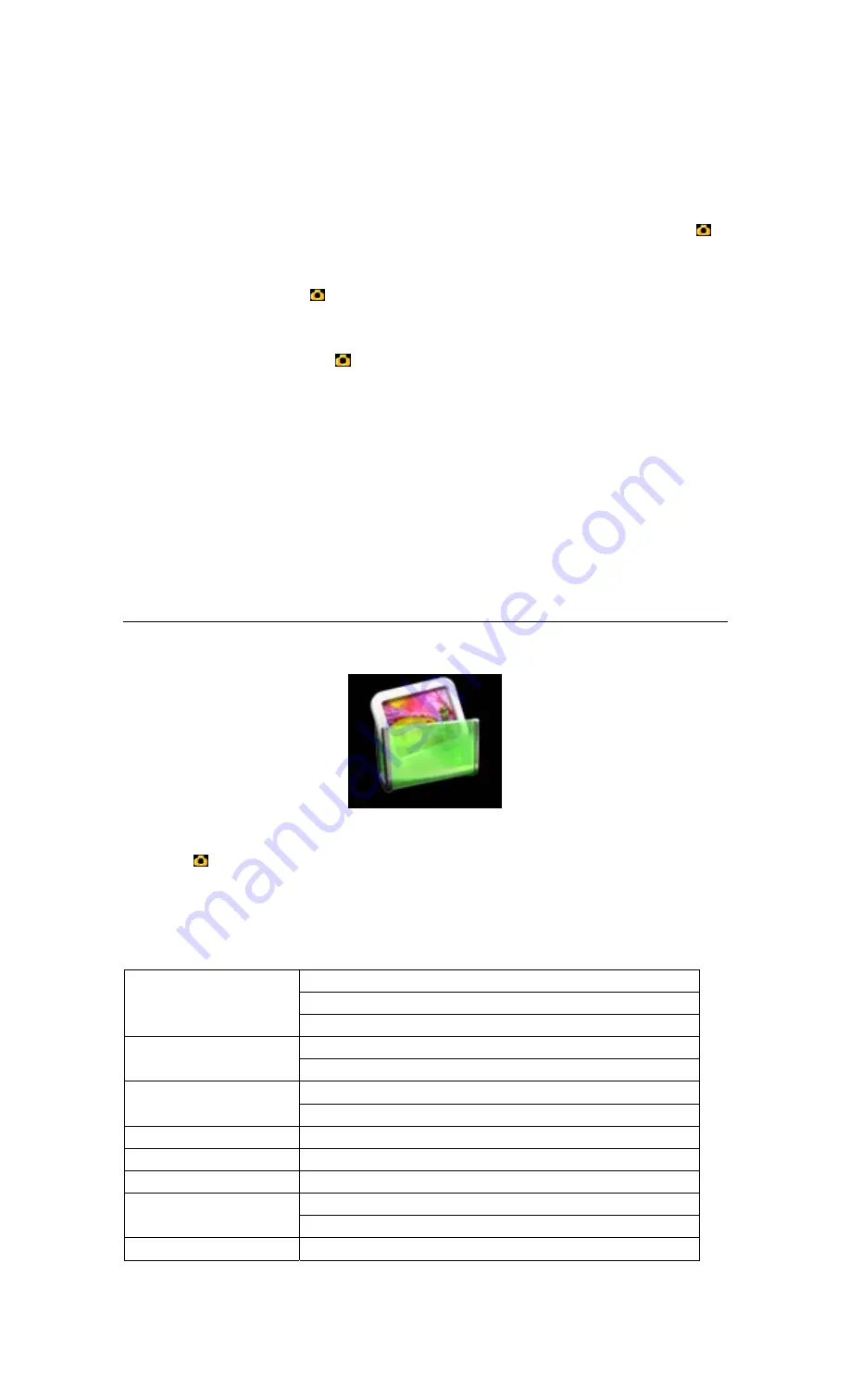
c). LCD Shutdown Mode
LCD Shutdown Mode is only available in Audio Mode, which is designed for power saving. The time
configuraion dertermines the time form last press of any key to LCD shutdown.
d). Audio Play
Using
▲
/
▼
to select the file you want to play in the audio mode menu, and then shot-press OK
( )
or B toplay.
When playing, shot-press OK
( )
or B will be alternated between suspend and play. During playing ,
long-press >> will fast forward in 2x/4x/6x/8x speed while long-press << will fast backward in
2x/4x/6x/8x speed, shot-press OK
( )
or B will turn back to normal. Shot-press >> will jump to next
file while long-press << will jump to previous one. Shot-press the
▲
/
▼
to add/reduce the volume.
Press ESC back to audio menu. The LCD will show the id3 information of the currunt audio file.
This product supports the LRC synchronous show with LRC v2.0 format. Once the lyric with same
name (except the suffix) with the audio file in the same logic address, when playing, the lyric will be
shown. The charator number of the lyric of this product is limited upto 500 words.
e). Escape the audio mode
When in audio menu, press ESC back to desktop.
4.
Picture
a). Enter to Picture mode
Using direction key to choose the icon of Picture Mode in desktop, shown in SC-4.
SC-4 The icon of Picture Mode
Then OK
( )
or B to go to the Picture mode.
b). Picture Configurations
Shot-press Key Y will be pop-up the submenu of the Picture mode, the functions of which are listed as
below:
Preview
List
Vision Mode
Slide
Lock
File Portection
Unlock
Current
File Delete
All
Desktop Picture
Turn on Picture
Turn off Picture
Flash
Location
SD card
Cancel
TC-3 The submenu of the Picture mode


































