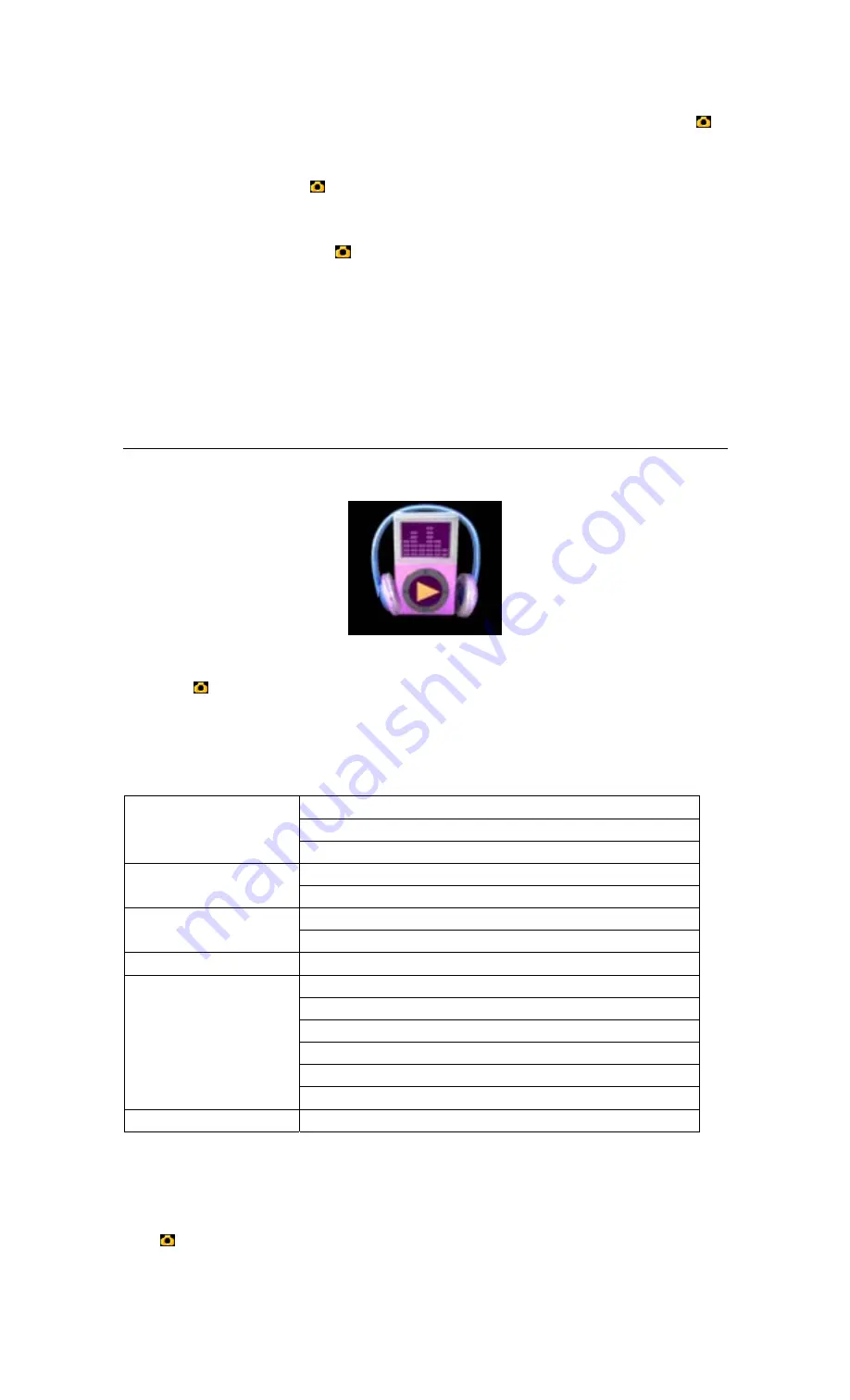
Using
▲
/
▼
to select the file you want to play in the video mode menu, and then shot-press OK
( )
or B toplay.
When playing, shot-press OK
( )
or B will be alternated between suspend and play. During playing ,
long-press >> will fast forward in 2x/4x/6x/8x speed while long-press << will fast backward in
2x/4x/6x/8x speed, shot-press OK
( )
or B will turn back to normal. Shot-press >> will jump to next
file while long-press << will jump to previous one. Shot-press the
▲
/
▼
to add/reduce the volume.
Press ESC back to video menu.
d). Escape the video mode
When in video mune, press ESC back to desktop.
3.
Audio
a). Enter to audio mode
Using direction key to choose the icon of Audio Mode in desktop, shown in SC-3.
SC-3 The icon of Audio Mode
Then OK
( )
or B to go to the audio mode.
b). Audio Configurations
Shot-press Key Y will be pop-up the submenu of the audio mode, the functions of which are listed as
below:
Currenr
All
Cycle Mode
Random
Lock
File Portection
Unlock
Current
File Delete
All
LCD Shutdown Mode
Time
Normal
Bass
Rock
Jazz
Pop
Audio Equalizer
Hot
Cancel
TC-1 The submenu of the audio mode
Using
▲
/
▼
to select menu items. There’s submenu once there’s small triangle shown at right side of
the menu item, shot-press >> to go into the submenu while << to cancel the submenu and shot-press
OK
( )
or B to enter and escape. Press ESC to back to audio menu.


















