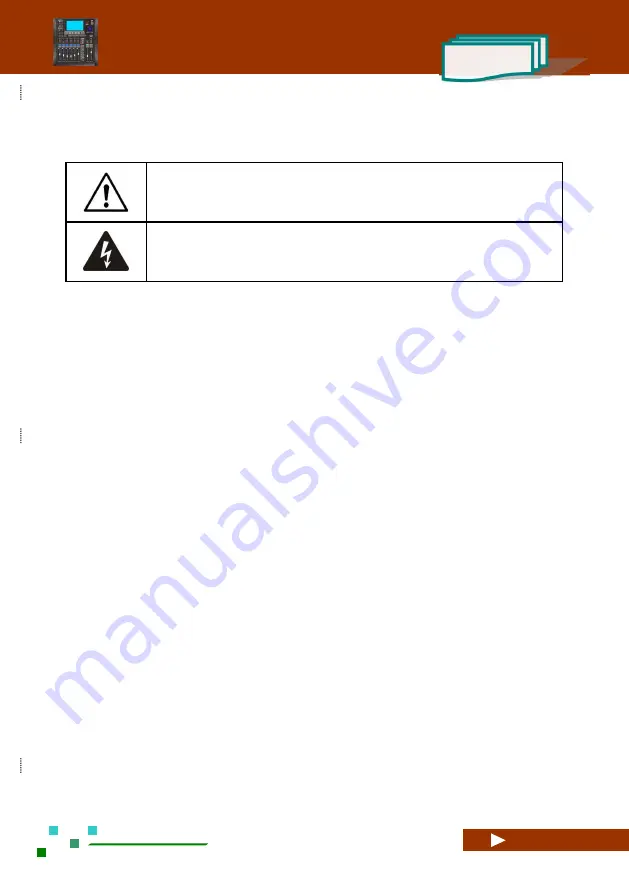
- II -
UG-MD16E-EN (V1.3-190708)
MD-16E
Mixer Reference manual
Symbols used in this Manual
The following symbols are used for explanations on limiting, warning and prompt in
operation and instructions so as to ensure safety:
" Warning! "
is the term denoting the instructions on relevant personal safely. Failure to follow
these instructions may result in personal casualty.
" Caution ! "
is the term denoting the instructions on damages that may be caused to the
relevant devices. Failure to follow these instructions may result in equipment damage and this
damage is not within the range of quality guarantee.
" Attention! "
is the term used to indicate other useful information.
"Important Information!"
is a term denoting a vital explanation or information for successful
completion of one step.
The purpose of the excalmatory mark in an equilateral triangle is to remind
the user of paying attention to the important safety, operation and
maintenance instructions existing in the Manual.
The arrow headed lightning symbol in the triangle is to remind the user of
the un-insulated "dangerous" voltage that exists in the product housing and
may constitute an electric shock risk to the human body.
Summary of Contents for MD-16E
Page 2: ...UG MD16E EN V1 3 190708 MD 16E Mixer Reference manual ...
Page 58: ... 48 UG MD16E EN V1 3 190708 MD 16E Mixer Reference manual ...
Page 61: ... 51 UG MD16E EN V1 3 190708 MD 16E Mixer Reference manual Appendix 2 The Mixer Block Diagram ...
Page 63: ... 53 UG MD16E EN V1 3 190708 MD 16E Mixer Reference manual ...






































