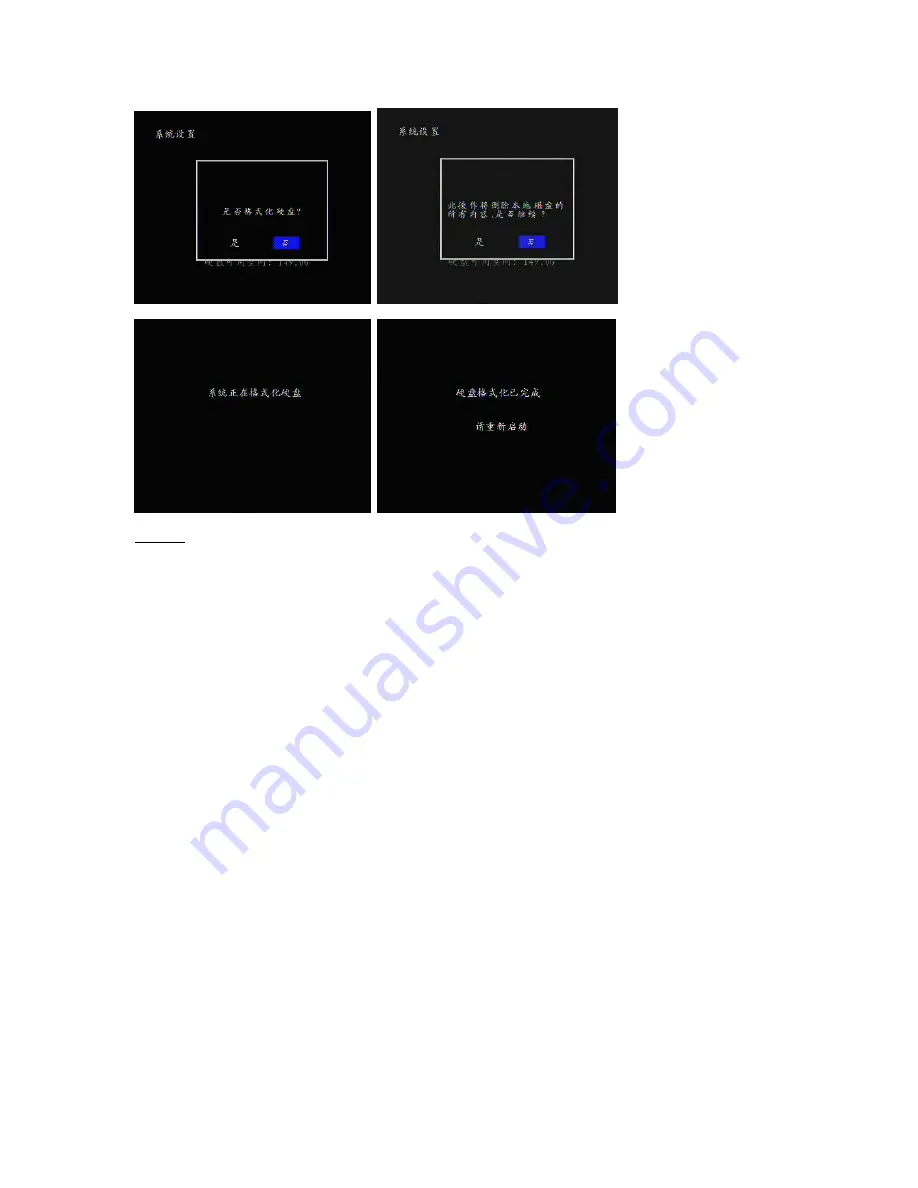
Caution:
The data deleted during the formating process is deleted permanently and can not be recovered.
Diconnect USB devices, remove SD card from SD card slot and do not disconnect power when performing
the format operation, otherwise you will experience data errors on your hard drive and when attempting to
access your files the system will display an "Unknown file" error, which can only be resolved by reformating
the hard drive.
7. Troubleshooting
Q: Why pressing the "power on/off button" does not turn the PVR P8131 off? »
A: Please press the power switch for at least two to three seconds to turn the recorder off.
Q: What are the advantages of using RM, RMVB audio and video file formats compare to other formats? »
A: The audio and video quality of movies in RM/RMVB format only occupy about 300 ~ 450 MB of hard drive
space (standard 90-minute film), while other video files requires 700 MB or more, also allowing for RMVB
embedded Subtitles, unlike other video formats which require to download the subtitles as plug-in text
documents, and sometimes get garbled.
Q: In what format PVR P8131 records video files? »
A: PVR P8131 records video in H.264 AVI format. Please read the detailed specifications on the video
recording of P8131 in Product Specifications section.
Q: Why can I not use Recording function when Time Shift is enabled? »
A: To avoid recording interruption due to the limited hard drve space, PVR P8131 by default stops any video
recording function when hard drive space becomes less then 200MB.
Also please check if input signal is present and AV cables are properly inserted.
Q: How do I use the PVR P8131 as a portable storage? »
A: PVR P8131 is a large-capacity removable storage device and can be used like any other portable USB
storage. With USB cable PVR P8131 can be connected to PC and you will be able to use Windows Explorer
for file management tasks (copy / paste / delete etc)
















