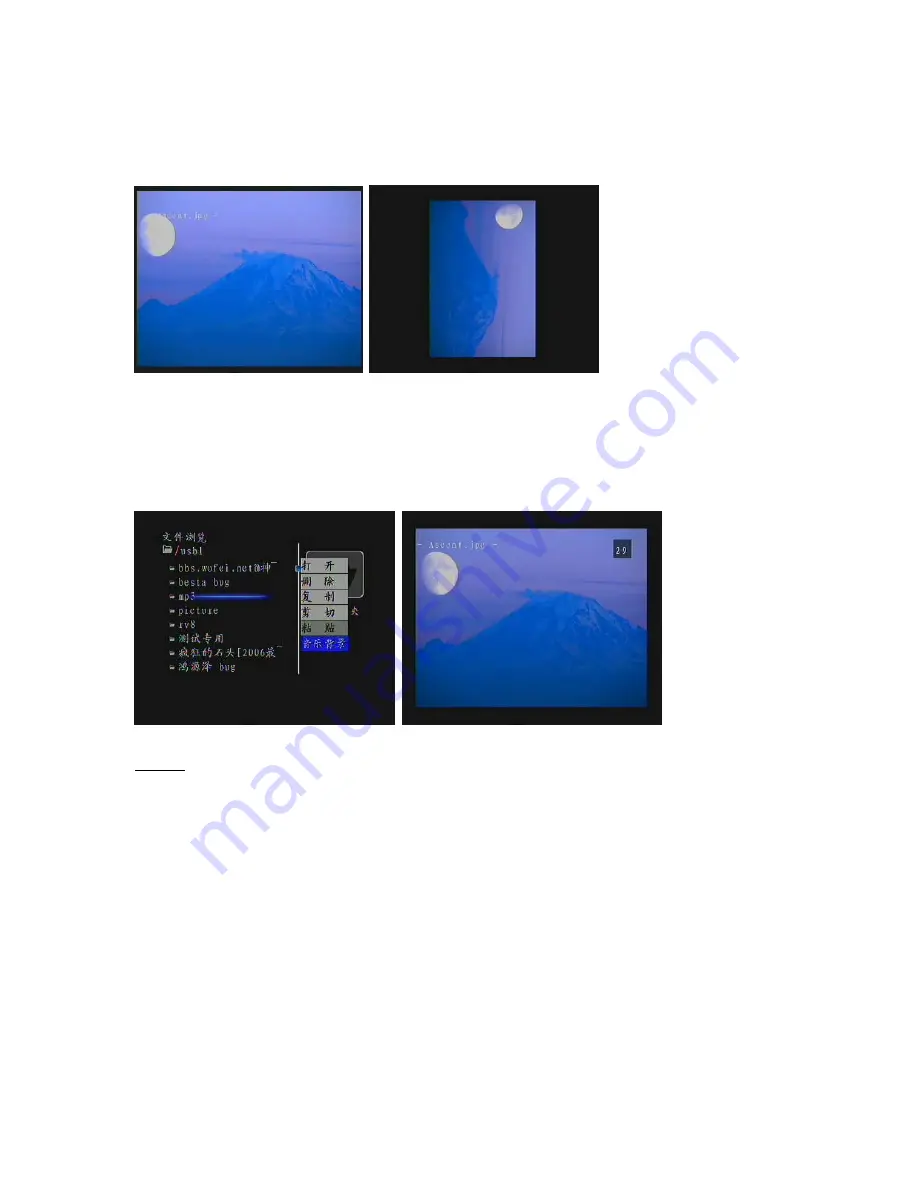
5.4.4 Rotating image
During manual playback use Rotate (8) button to rotate the image. Every time you press the button the
image rotates 90 degrees clockwise. The interface and operation are shown below:
5.4.5 Background Music
PVR P8131 products can be used to create background audio tracks during the image playback
Make sure that the desired music files/music folder (there is no sub-folder playback) are highlghted and
press the Background music (3) button on Remote Control. Check the "background music" option and
confirm . During image playback press the Background Music (3) button to enable/disable background
music. The interface and operation are shown below:
Caution:
1. Background music can only be used with image playback
2. When background music is playing no background music information is displayed on the screen.
5.4.6 Image information
During playback press the information (2) button to view the properties of the current image
When you press the Information (2) button the screen displays the properties of the current image, including
the name of image, type, resolution, size and creation date. Press the Information (2) button again to
remove the information display.
The interface and operation are shown below:


























