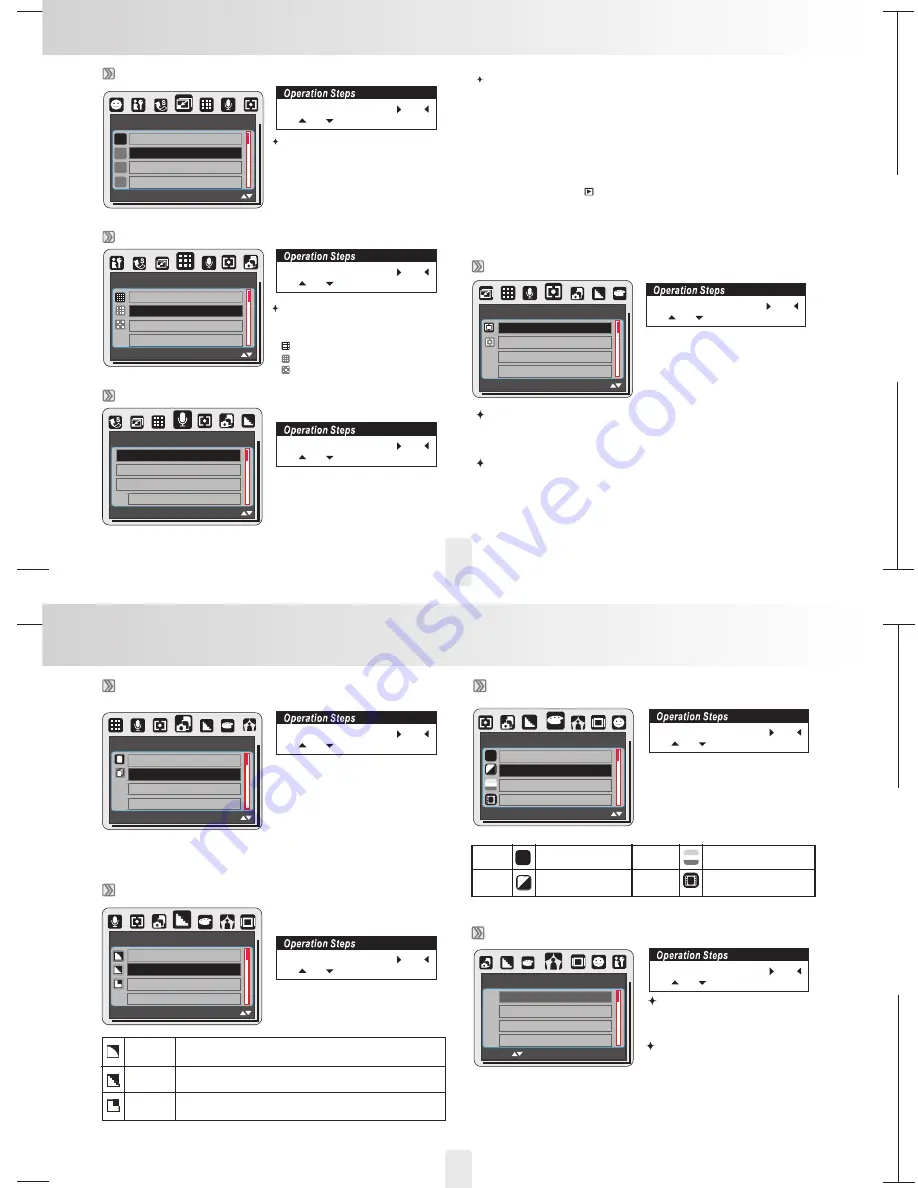
150mm+-2
105
mm+-2
105
mm+-2
IMAGE SIZE ( Default: 12M )
This feature is for you to choose
the image resolution.
(14M) 4344 x 3258 (by interpolation)
(12M) 4000 x 3000
(8M) 3264 x 2448
(3M) 2048 x 1536
(1M) 1280 x 960
This feature is for you to choose the
scenes are for image&video from
the following options.
(
) S. FINE (Super Fine)
(
) FINE
(
) NORMAL
VOICE MEMO( Default : OFF )
There are 2 ways to add the voice memo to an image:
1. At Mode
(1) Press OK/Menu Button and choose "VOICE MEMO"
for this image you are
going to take or choose "CONTINUOUS" to have voice memos for
the images from now on (you can cancel the voice memo function
by choosing "OFF").
(3) 10 seconds of voice memo will be recorded.
2. At Playback Mode (
)
(1) Choose the image to which you wish to add a voice memo.
(2) Press Up Button and press the video clip recording Button to start
the voice memo.
(3)10 seconds of voice memo will be recorded.
(2) Choose "SINGLE" to enable a voice memo
SIZE
4344x3258
4000x3000
3264x2448
2048x1536
14M
12M
8M
3M
S. FINE
FINE
NORMAL
QUALITY
OFF
SINGLE
CONTINUOUS
VOICE MEMO
METERING ( Default : MULTI )
This feature can only be used under
Program Mode. With Metering Setting,
you can get more superior exposure
condition and take a picture with
brightness.
Multi Metering:
Spot Metering:
If the subject is against the light source or has little contrast, you can
use this function to have the subject be brighter.
Exposure will be evaluated according to the average of the available
light sources in the image area.
This is suitable for general use.
SHOOTING ( Default : SINGLE)
1.
: No continuous shooting.
SINGLE
2.
: You can have the
continuous shooting function starting
by pressing the Shutter Button and on
hold and ending by letting go of the
Shutter Button.
CONTINUOUS
Note:
The continuous shooting function will not becanceled until "SINGLE" is chosen.
SHARPNESS ( Default : NORMAL)
MULTI
SPOT
METERING
SINGLE
CONTINUOUS
SHOOTING
1
SHARPNESS
SOFT
NORMAL
VIVID
EFFECT( Default:NORMAL)
EFFECT
NORMAL
B & W
SEPIA
NEGATIVE
No special effect is
added to the picture.
NOR
Normal
B & W
Still Image Mode
Still Image Mode
QUALITY ( Image Quality ) ( Default : FINE )
SOFT
NORMAL
VIVID
This effect can make the edge of the captured image look
smoother, which is suitable for image editing on PC.
This effect can make the edge of the captured image look
sharp, which is suitable for printing out.
This effect can make the edges of your captured image look
sharper but may result in more image noise.
Turn the image into
black and white.
NOR
FRAME ( Default : OFF )
You can put the selected
photo frame to the image
you capture.
Cancel the Photo Frame
function after use if you
prefer the next image not to
be with Photo Frame.
MOVE :
SET:OK
FRAME
OFF
ON
SEPIA
NEGATIVE
Turn the image into
yellowish brown.
Turn the image into
negative film effect .
1. MENU
2.
or
4.OK
3.
or
1. MENU
2.
or
4.OK
3.
or
1. MENU
2.
or
4.OK
3.
or
1. MENU
2.
or
4.OK
3.
or
1. MENU
2.
or
4.OK
3.
or
1. MENU
2.
or
4.OK
3.
or
1. MENU
2.
or
4.OK
3.
or
1. MENU
2.
or
4.OK
3.
or
16
17
EXIT:MENU
MOVE :
EXIT:MENU
MOVE :
EXIT:MENU
MOVE :
EXIT:MENU
MOVE :
EXIT:MENU
MOVE :
EXIT:MENU
MOVE :
EXIT:MENU
MOVE :


















